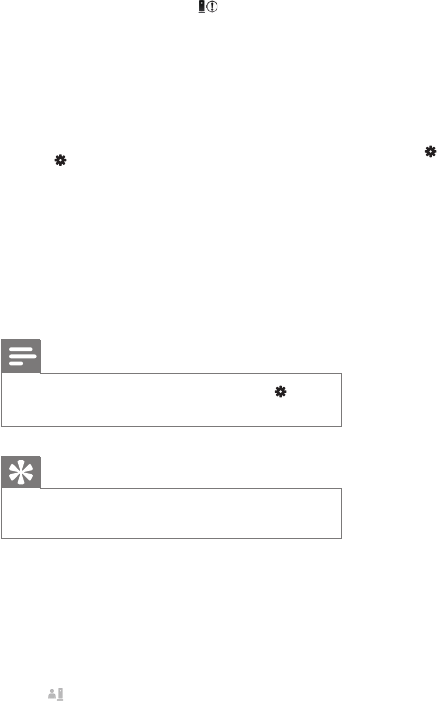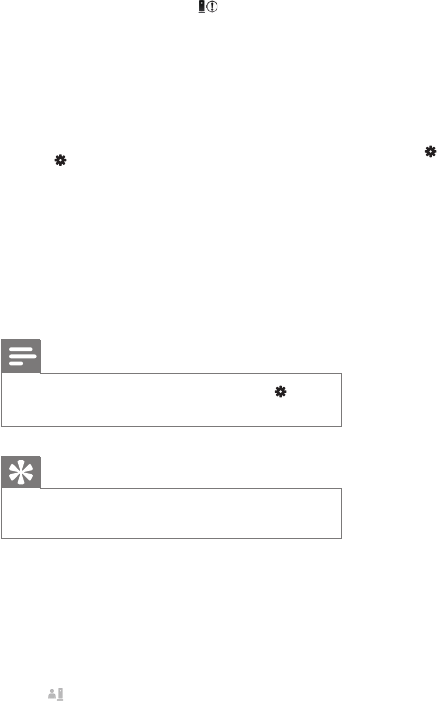
8 EN
If the monitor detects noise within a specied
range, a 30-second video is recorded to your
Dropbox account, and you will receive an alert
from your smartphone or tablet. You have an
overview of all alerts in the list. To enable
Dropbox upload, ll in your Dropbox account
details in ‘Settings’ – ‘GENERAL (General)’.
Set-up Audio Alert:
1) Press MENU button on your smartphone or
tablet.
2) Tap ‘ Settings’ - ‘MONITOR’,select a
monitor from MONITOR(monitor) tab, and tap
Audio alert (Audio alert) to enable audio alert.
3)Tap Audio Sensitivity (Audio Sensitivity) and
use the slider to set a sensitivity level.
Log-in to your Dropbox account to look at the
recorded alert video.
Note
• Make sure that Alerts enabled is enabled in ‘
Settings’ - ‘MONITOR’.
Tip
• The selection of low sensitivity can reduce audio trigger
and ignore low noise.
_____________________________________
Share your monitor
Share the monitor’s video to your family, friends
or colleagues.
1) Tap from the monitor overview page (you
can also enable this in the settings part).
2) Make sure on your friend’s smartphone or
tablet, the Philips In.Sight App is installed and
that an Philips In.Sight Account is created.
3) Fill in the email address of your friend you
want to share the monitor with. The email
address of your friend must be the same email
address used to create the Philips In.Sight
Account.
_____________________________________
Watch the monitor on your web browser
After you have registered your account and
set up the monitor via your smartphone or
tablet, you can also watch it via your favorite
web browser (Safari, Chrome, Internet Explorer,
Firefox). Enter the following address in your
web browser: www.philips.com/insightwebview
_____________________________________
Access more options
Tap to enable or disable more options like
audio and movement alerts, turn on or off the
monitor light, Dropbox settings, change monitor
name, set the current monitor as main monitor,
‘Image Flip (Image Flip)’ or other settings.