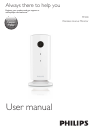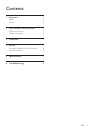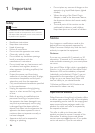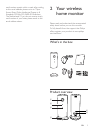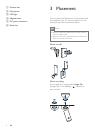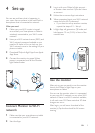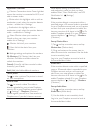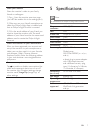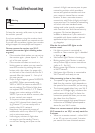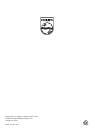6 EN
Application Overview
: Monitor Connection status. Green light dot
means the monitor is connected to Wi-Fi, and
able to stream video.
: Motion alert: this highlights with an with an
excalmatory mark when the monitor detects
motion – enable this in ‘Settings’.
: Audio alert: this highlights with an
excalmatory mark when the monitor detects
audio – enable this in ‘Settings’.
: Share Monitor: share your monitor to
friends so they can view your monitor –
enable this in ‘Settings’.
: Monitor list: list all your monitors.
: Alert list: list the alerts from your
monitors.
: Settings: settings and options for monitors.
My Monitors (My Monitor) tab: Lists your
monitors. Pull down and then release to
refresh the monitors.
Friend’s (Friend's) tab: View monitor’s video
shared by your friends.
Add (Add) tab: Add additional monitors.
Take a photo
Tap to take a picture. The picture is stored
on your smartphone.
Record video
Tap to record a video. The video is
directly uploaded to your private Dropbox
account. Fill in your Dropbox account details
in ‘ (Settings)’ – ‘Monitors (Monitors)’.
Please register yourself for a free account at
Dropbox.com if you don’t have an account.
Note: Before setting up motion alert
and audio alert, make you that you have
enabled ‘Alert’, ‘Alert Notication’, and ‘iOS
Notication’ in ‘ (Settings)’
Motion alert
If the monitor detects a movement within a
specied range, a 30-second video is recorded
to your Dropbox account, and you will receive
an alert from your smartphone or tablet. You
have an overview of all alerts in the list. To
enable Dropbox upload, ll in your Dropbox
account details in ‘ (Settings)’ – ‘Monitors
(Monitors)’.
Set-up Motion Alert:
1) Tap , and tap a monitor name, and tap
Motion alert (Motion alert).
2) Drag and resize on the screen view to
select the area to be monitored. Use the slider
to set a sensitivity level.
Log-in to your Dropbox account to look at
the recorded alert video.
Audio alert
If the monitor detects noise within a specied
range, a 30-second video is recorded to your
Dropbox account, and you will receive an
alert from your smartphone or tablet. You
have an overview of all alerts in the list. To
enable Dropbox upload, ll in your Dropbox
account details in ‘ ( Settings)’ – ‘Monitors
(Monitors)’.
Set-up Audio Alert:
1) Tap , and tap a monitor name, and tap
Audio alert (Audio alert).
2) Use the slider to set a sensitivity level.
Log-in to your Dropbox account to look at
the recorded alert video.