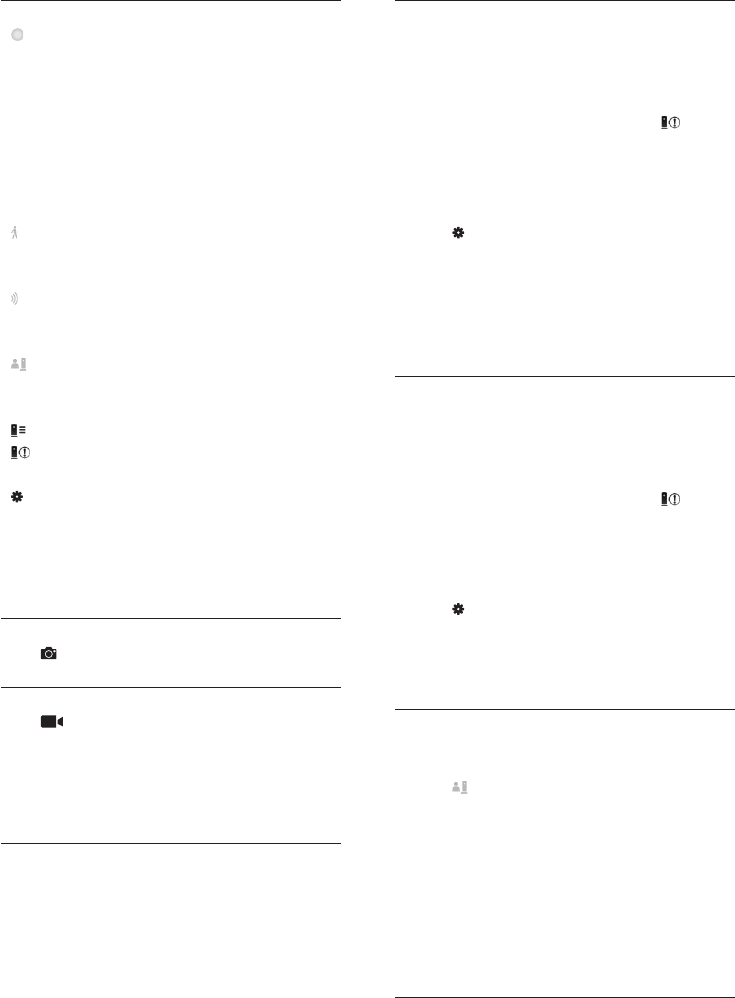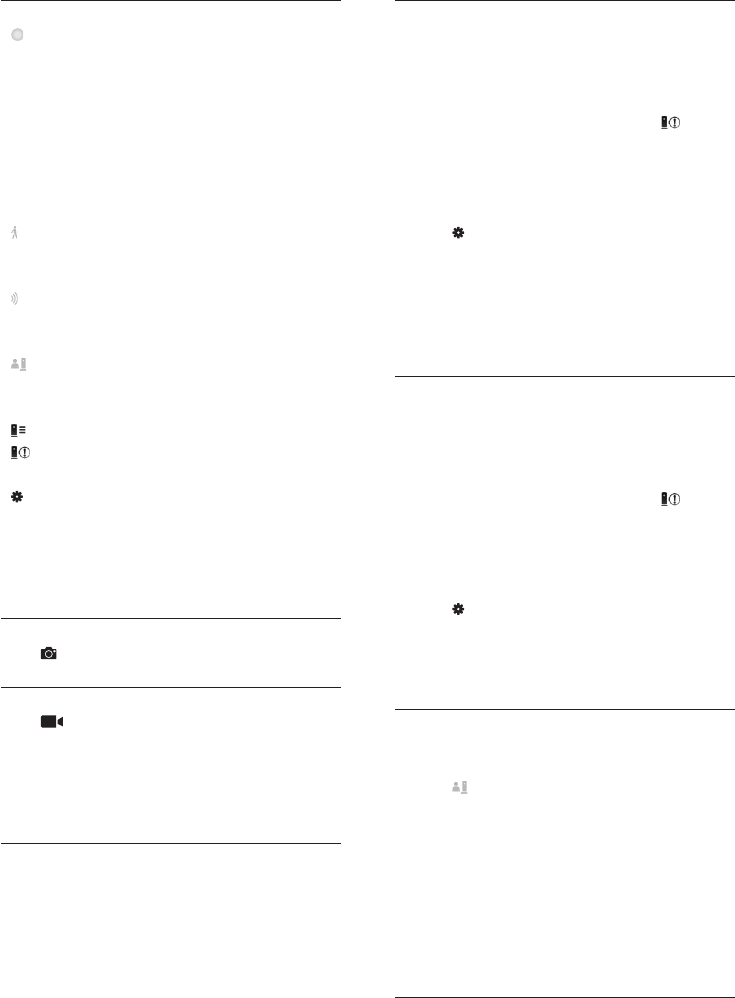
7EN
Application Overview
: Monitor Connection status. Green light dot
means the monitor is connected to Wi-Fi, and
able to stream video. Red light dot means the
monitor is not connected or has a problem
with connection and no video streaming
is possible. In this case, make sure that the
monitor is connected to Wi-Fi, and repeat
the ‘3 – Set-Up’ if necessary, or consult the
‘Troubleshooting’ section.
: Motion alert: this highlights when the
monitor detects motion – enable this in
‘Settings’.
: Audio alert: this highlights when the
monitor detects audio – enable this in
‘Settings’.
: Share Monitor: share your monitor to
friends so they can view your monitor –
enable this in ‘Settings’.
: Monitor list: list all your monitors.
: Alert list: list the alerts from your
monitors.
: Settings: settings and options for monitors.
My Monitors (My Monitor) tab: Lists your
monitors.
Friend’s (Friend's) tab: View monitor’s video
shared by your friends.
Add (Add) tab: Add additional monitors.
Take a photo
Tap to take a picture. The picture is stored
on your smartphone.
Record video
Tap to record a video. The video is directly
uploaded to your private Dropbox account.
Fill in your Dropbox account details in
‘Settings’ – ‘General (General)’. Please register
yourself for a free account at Dropbox.com if
you don’t have an account.
Motion alert
If the monitor detects a movement within a
specied range, a 30-second video is recorded
to your Dropbox account, and you will receive
an alert from your smartphone or tablet. You
have an overview of all alerts in the list. To
enable Dropbox upload, ll in your Dropbox
account details in ‘Settings’ – ‘General
(General)’.
Set-up Motion Alert:
1) Tap , and tap a monitor name, and tap
Motion alert (Motion alert).
2) Drag and resize on the screen view to
select the area to be monitored. Use the slider
to set a sensitivity level.
Log-in to your Dropbox account to look at
the recorded alert video.
Audio alert
If the monitor detects noise within a specied
range, a 30-second video is recorded to your
Dropbox account, and you will receive an
alert from your smartphone or tablet. You
have an overview of all alerts in the list. To
enable Dropbox upload, ll in your Dropbox
account details in ‘Settings’ – ‘General
(General)’.
Set-up Audio Alert:
1) Tap , and tap a monitor name, and tap
Audio alert (Audio alert).
2) Use the slider to set a sensitivity level.
Log-in to your Dropbox account to look at
the recorded alert video.
Share your monitor
Share the monitor’s video to your family,
friends or colleagues.
1) Tap from the monitor overview page
(you can also enable this in the settings part).
2) Make sure on your friend’s smartphone or
tablet, the Philips In.Sight App is installed and
that an Philips In.Sight Account is created.
3) Fill in the email address of your friend you
want to share the monitor with. The email
address of your friend must be the same email
address used to create the Philips In.Sight
Account.