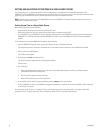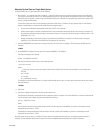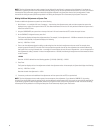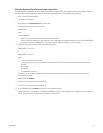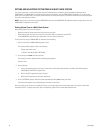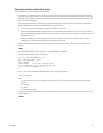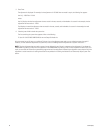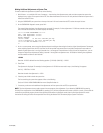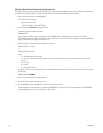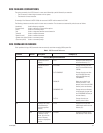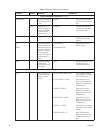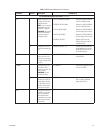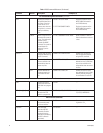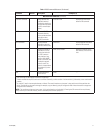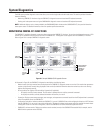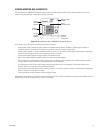66 C1572M (9/05)
Editing the Net.bat File to Permanently Adjust System Time
To permanently adjust system time, you must edit the net.bat file to include the total time adjustment indicated on the diagnostic screen after the
final adjustment is made to system time. To edit the net.bat file to include the total time adjustment, do the following:
1. Press Ctrl+Q to stop operation of the CM9700-NW1.
The screen displays the following:
Program end. Vectors reset.
11:36:49.12 Mon 06-27-2005 C:\NETWORK>_
2. At the prompt, enter edit net.bat and then press Enter.
The net.bat file opens and appears as follows:
9700NIU xNODES
where x equals the number of nodes in the network when the CM9700-NW1 is shipped as part of a system order, for example,
2NODES.NIU for a two-node system, 3NODES.NIU for a three-node system, and so on. The default configuration file name is 2NODES.NIU
when the CM9700-NW1 is shipped as a standalone unit.
3. Edit the net.bat file to include the total time adjustment as follows:
9700NIU xNODES /T:-mm:ss:hh
or
9700NIU xNODES /T:mm:ss:hh
where:
• /T = time adjustment switch command
• – = minus sign. A minus sign must be entered if system time is ahead of RTC time and must be slowed for synchronization with
RTC time.
• mm = minutes
• ss = seconds
• hh = hundredths of a second
For example, to enter the total time adjustment of 4 minutes and 58 seconds to slow the system clock in a 24-hour period, edit the net.bat
file as follows:
9700NIU xNODES /T:-04:58:00
4. Press Alt+F and then type the letter s to save the file.
5. Press Alt+F and then type the letter x to exit the file.
6. At the C:\NETWORK prompt, enter net and then press Enter to restart the system.
The time adjustment is now permanent. If you reboot the CM9700-NW1 by pressing Ctrl+Alt+Del or stop operation of the CM9700-NW1,
the time adjustment remains in memory and does not revert to 0:0.0.