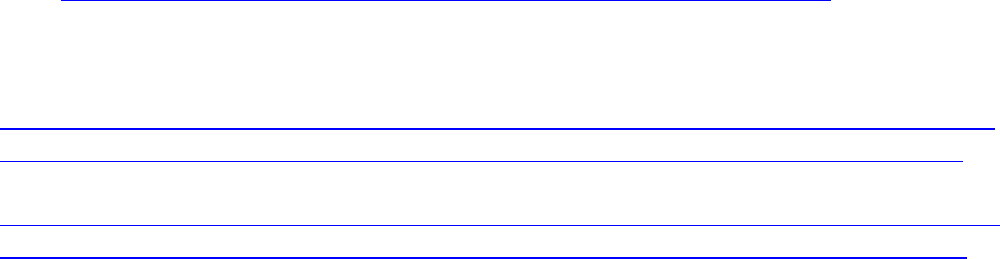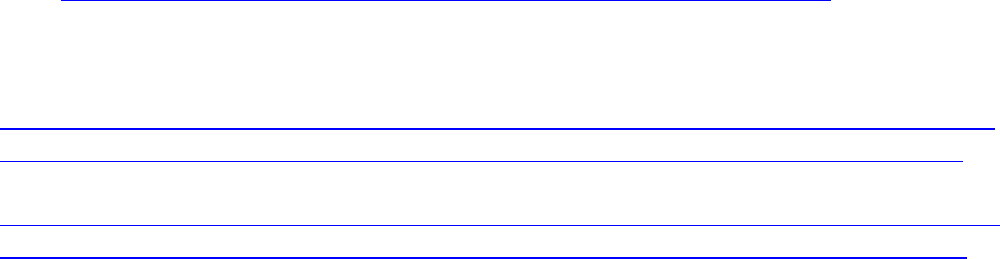
6. Press button #10 and turn F1 to select [1] Camera Ctl then press F1. 1.Cam 1
corresponds to input 1 on the RP50
7. Turn F2 and select Network (for IP control only) then press f2. If you are controlling the
camera with RS422, select Serial.
8. Press exit button
9. Press camera status selection button #2 then #1. Green Led above button #1 should light.
10. Pan and tilt functions should work, and if you press the camera OSD button the camera
menus will appear on the monitor and they can be navigated and selected with F1 and F2
The Aja and SerialComm converters do not require configuration. For addition technical
information:
Aja http://www.aja.com/products/converters/converters-fido-models.php
Technical support: 530-271-3190
SerialComm
http://www.serialcomm.com/fiber_optic_converters/media_converter/10_100m_ethernet
_to_fiber_optic_sm/10_100m_ethernet_to_fiber_optic_sm.product_general_info.aspx
http://www.serialcomm.com/fiber_optic_converters/media_converter/rs232_rs485_rs422
_to_fiber_optic_sm/rs232_rs485_rs422_to_fiber_optic_sm.product_general_info.aspx
Technical support: 1-877-218-7964
530-271-3190
553ffff130- 53271-31530-271-31909530-271-31900