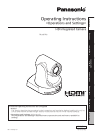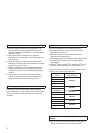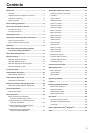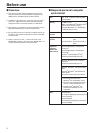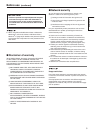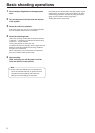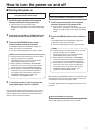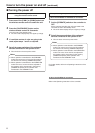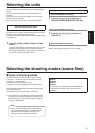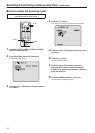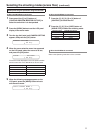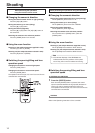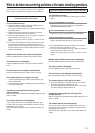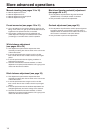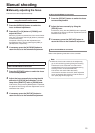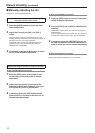9
Shooting
Selecting the units
Up to four units can be operated using one wireless remote
control.
Up to five units and devices can be operated using one
controller.
Select the unit (or units) to be operated from the wireless
remote control or controller.
Even when using only one unit, it must still be selected.
When performing the operations
using the wireless remote control
To select the unit using the wireless remote control, the IR ID
switches on the unit’s back panel must be set.
For details of the IR ID switch settings, refer to pages 36 and 39
in the <Basics>.
1 Press the [CAM1], [CAM2], [CAM3] or [CAM4]
button.
The unit’s status display lamp blinks green when a signal
matched by the remote control ID has been received,
and it blinks orange when a signal that is not matched by
the remote control ID has been received.
When performing the operations using the controller
When the AW-RP655 is connected:
1 Press the [1], [2], [3], [4] or [5] button of
[CONTROL/PREVIEW MONITOR OUT SEL].
When the AW-RP555 is connected:
1 Press the [1], [2], [3], [4] or [5] button of
[CONTROL].
When the AW-RP50 is connected:
Refer to the Operating Instructions of the controller.
Selecting the shooting modes (scene files)
Types of shooting modes
One of four shooting modes (Scene1, Scene2, Scene3
or Scene4) — whichever one will best suit the shooting
conditions — can be selected.
The shooting modes are set by the user.
For details of the factory settings, refer to pages 53 to 54.
Select the mode that satisfies the shooting conditions and
suits your preferences.
The settings can be changed by menu operations.
The results of the white balance and other adjustments
are stored in the memory separately by shooting mode.
Be absolutely sure to select the shooting mode before
making any adjustments.
Some of the initial settings are auto settings and
cannot be operated manually. To perform manual
operations for these settings, switch the auto
settings to manual settings as necessary.
Note
Scene1
Scene2
Scene3
Scene4
The settings of your preferences can be established
in line with the shooting scene, lighting and other
conditions.