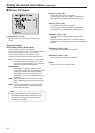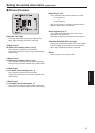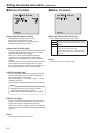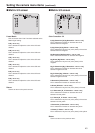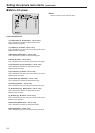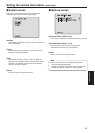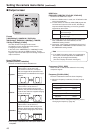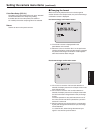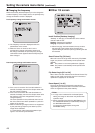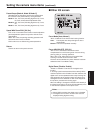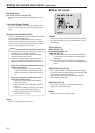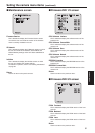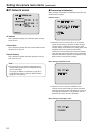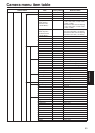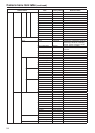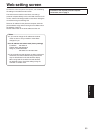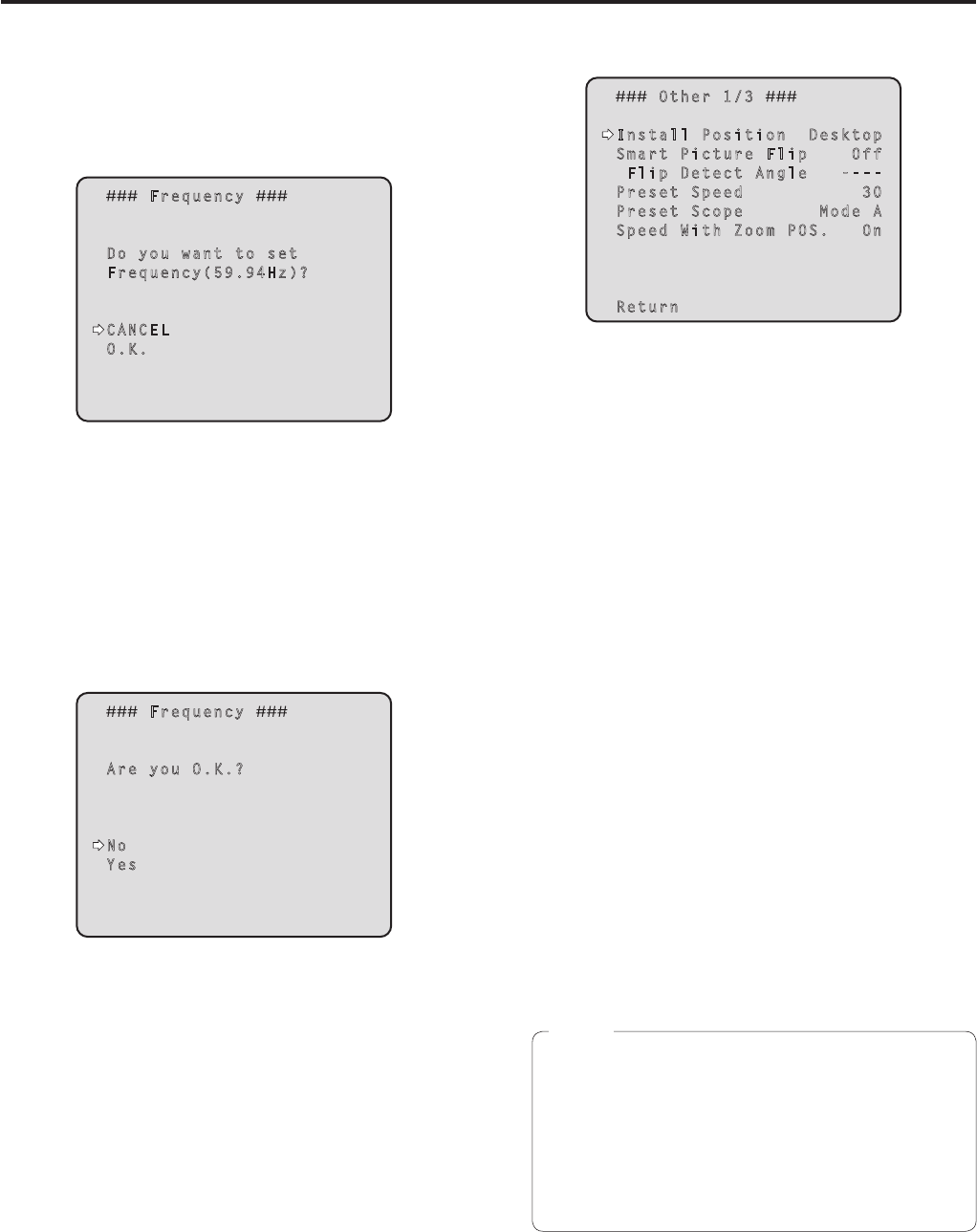
48
Setting the camera menu items
(continued)
Changing the frequency
When the currently selected frequency is to be changed to
another frequency on the Output screen, the pre-frequency-
change confirmation screen is displayed.
Pre-frequency-change confirmation screen
Frequency
Do you want to set
Frequency(59.94Hz)?
CANCEL
O.K.
The frequency to be set is displayed within the
parentheses on the screen.
When the cursor is moved to “O.K.” on the
pre-frequency-change confirmation screen and
the change is entered, the post-frequency-change
confirmation screen appears after the frequency has
been changed.
Post-frequency-change confirmation screen
Frequency
Are you O.K.?
No
Yes
If the cursor is moved to “Yes” and this selection is
entered, the display returns to the Output screen with
the post-change frequency.
If the cursor is moved to “No” and this selection is
entered, the display returns to the Output screen after
the frequency has been changed back to the pre-
change frequency.
The same operation is also performed when none of
the unit’s controls have been operated for a period in
excess of 10 seconds.
When an external sync signal which is not supported
by the post-change frequency has been input, the
image will be disturbed.
In a case like this, either change the external sync
signal or use internal synchronization.
Other 1/3 screen
Other 1/3
Install Position Desktop
Smart Picture Flip Off
Flip Detect Angle ----
Preset Speed 30
Preset Scope Mode A
Speed With Zoom POS. On
Return
Install Position [Desktop, Hanging]
“Desktop” or “Hanging” is selected here as the method
used to install the unit.
Desktop: Stand-alone installation
Hanging: Suspended installation
When “Hanging” has been selected, the top, bottom,
left and right of the images will be reversed, and
up/down/left/right control for panning and tilting will also
be reversed.
Smart Picture Flip [Off, Auto]
When tilt is set to the angle which was set by “Flip Detect
Angle”, the picture is automatically turned upside down
(flipped).
Off: The picture is not turned upside down (flipped).
Auto: The picture is automatically turned upside down
(flipped).
Flip Detect Angle [60° to 120°]
When “Auto” has been selected as the “Smart Picture Flip”
setting, the tilt angle at which the picture is to be turned
upside down (flipped) can be set here.
Preset Speed [1 to 30]
There are 30 preset pan-tilt operation speeds when
regenerating the camera direction and other information
which are registered in the preset memory.
If a high value is selected for the Preset Speed
setting, the image on the screen may shake when
operation stops.
When connecting the unit to the AW-RP655 for use,
the “DIAGONAL SPEED (P/T SETTING)” setting of
the AW-RP655 takes effect.
To change the Preset Speed, change the
AW-RP655 setting.
Notes