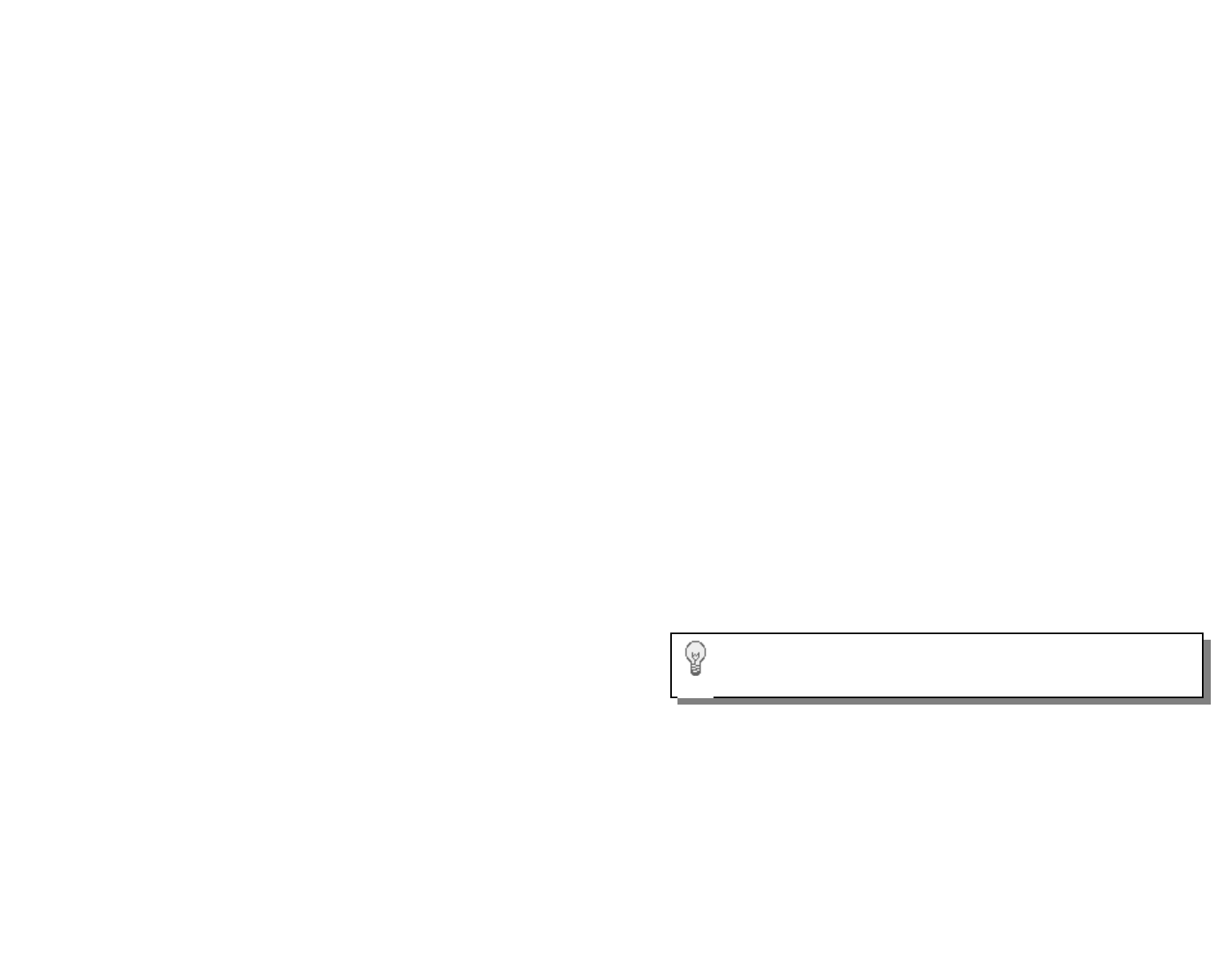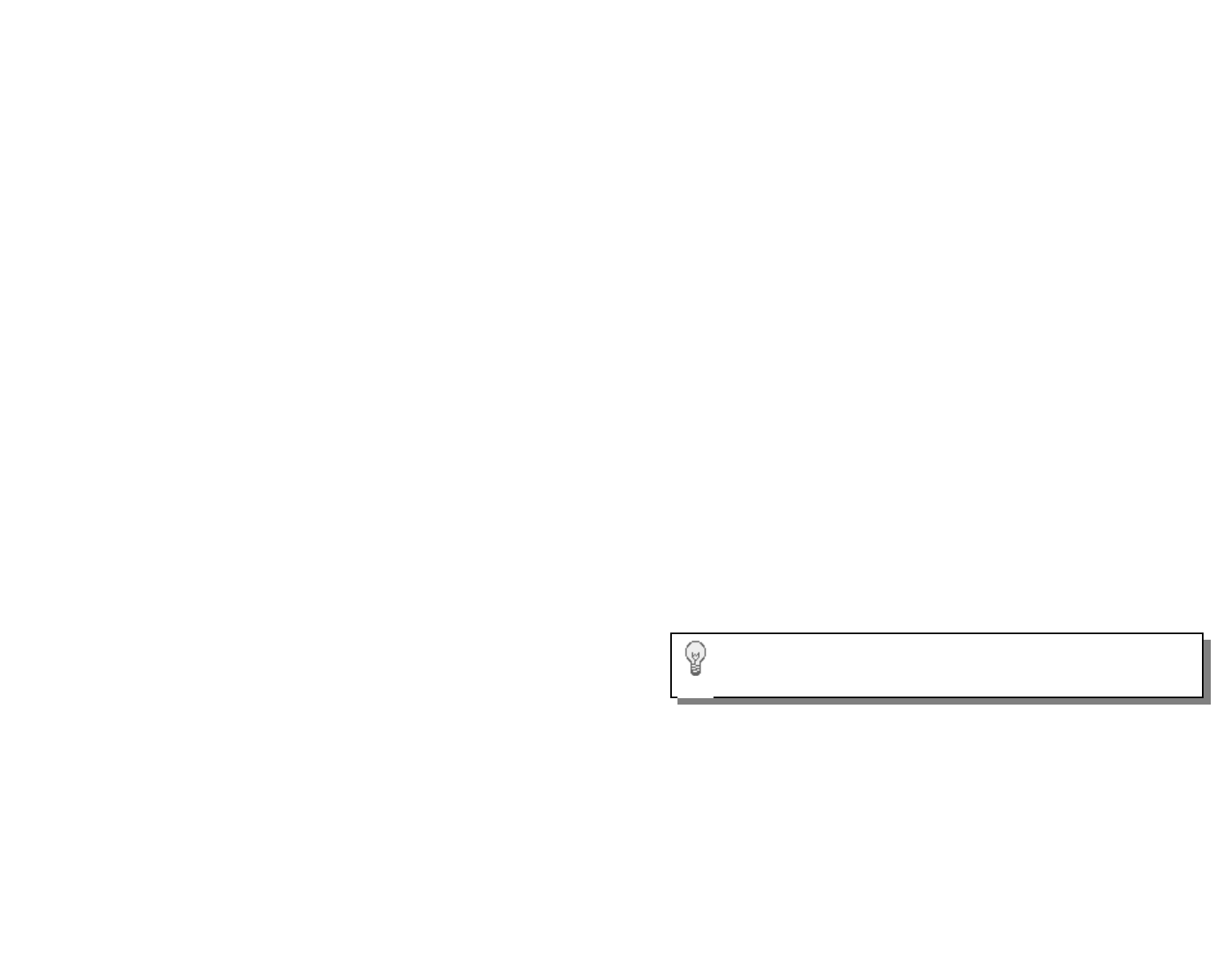
Changing the Callout Delay Time
When a refrigerator or freezer’s temperature is out of range the Four Zone
Temperature Monitor and Alarm will wait this programmable amount of time
before making telephone alert calls. (Default 2 minutes)
1 From the Program Menu, press *
2 You will hear "Callout Time Delay is 2 minutes"
3 You will hear “Press one to change.”
4 Press 1 to change this setting, or 2 to return to the Program Menu.
5 You will hear “Enter number then press pound”
6 Enter the time delay in minutes (i.e. 60 for 1 hour)
7 You will hear the value you just entered
8 You will be automatically returned to the Program Menu
Checking Sensor Inputs Locally
All temperature sensors connected will have their temperature readings dis-
played next to the sensor number on the display. High and low readings
are displayed on the right side of the display in the status window at 2 sec-
ond intervals.
Checking Status Remotely with a telephone call
1 Call the Four Zone Temperature Monitor and Alarm
2 Enter your PIN number
3 From the main menu press 1
4 You will hear “Enter Sensor Number"
5 Enter the number of the sensor you wish to hear (i.e. 1) or enter 9 to
hear the status of the Dry Contact Input
6 For Temperature Sensor Inputs, you will hear the sensor's temperature
and the highest and lowest reading, and how long the sensor has been
out of limits in minutes.
For the Dry Contact Inputs, you will hear the status of the input, unless
power is out.
7 You will hear the current power status
Checking Status Remotely with a web browser (VM520-DCP)
1 Open a web browser such as Internet Explorer.
2 Enter the IP address of the device for the URL address.
3 The status of all connected sensors will be displayed.
Clearing High and Low Temperature Readings Locally
High and low temperature readings can be cleared by holding the black
pushbutton on the front of the enclosure down for at least 5 seconds while
that sensor’s data is being displayed.
Clearing High and Low Temperature Readings Remotely
1 Call the Four Zone Temperature Monitor and Alarm
2 Enter the "Full Access" PIN number
3 From the main menu press 1
4 You will hear “Enter Sensor Number"
14
11
will provide a two second delay. Do not enter * for the first digit unless
programming a pager number.
► Entering only the # key will erase the currently programmed contact
telephone number.
8 You will hear the telephone number you just entered.
9 You will be prompted to select another contact to program.
► Press 0 to return to the Program Menu.
Programming a Local Identification Number For Pagers
The local ID number is printed on a pager’s display, when calls are made to
a pager. The ID number can be up to 20 digits long.
1 From the Program Menu, press 2 for the local ID
2 You will hear the programmed number or the Four Zone Temperature
Monitor and Alarm will say "Empty"
3 You will hear “Press one to change”
4 Press 1 to make a change or 2 to return to the Program Menu
5 You will hear “Enter number, then press pound”
6 Enter the number, followed by a #
7 You will hear the number you just entered.
8 You will be automatically returned to the Program Menu
Recording a Unit Identification Message
During callouts, this message is played to identify the unit. Record a mes-
sage to help ID where the Four Zone Temperature Monitor and Alarm is lo-
cated.
1 From the Program Menu, press 3 to record a message
2 If this is the first time setup, go to step 4
3 You will hear the recorded message
4 You will hear “Press one to change.”
5 Press 1 to make a change or 2 to return to the Program Menu
6 You will hear a tone
7 Begin speaking after the tone. The Four Zone Temperature Monitor
and Alarm will record for about 4 seconds
8 After 4 seconds you will hear the tone again, marking the end of your
message
9 You will hear the message you recorded
10 You will be automatically returned to the Program Menu
Programming the Number of Rings
The Four Zone Temperature Monitor answers the telephone line after the
programmed number of rings. Valid rings are 1 – 25. The setting can be
used to enable the Four Zone Temperature Monitor to share a line with an-
Record something to identify where the monitor is located to allow
people receiving the alarm calls to understand what is calling them.
TIP