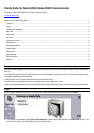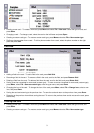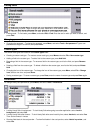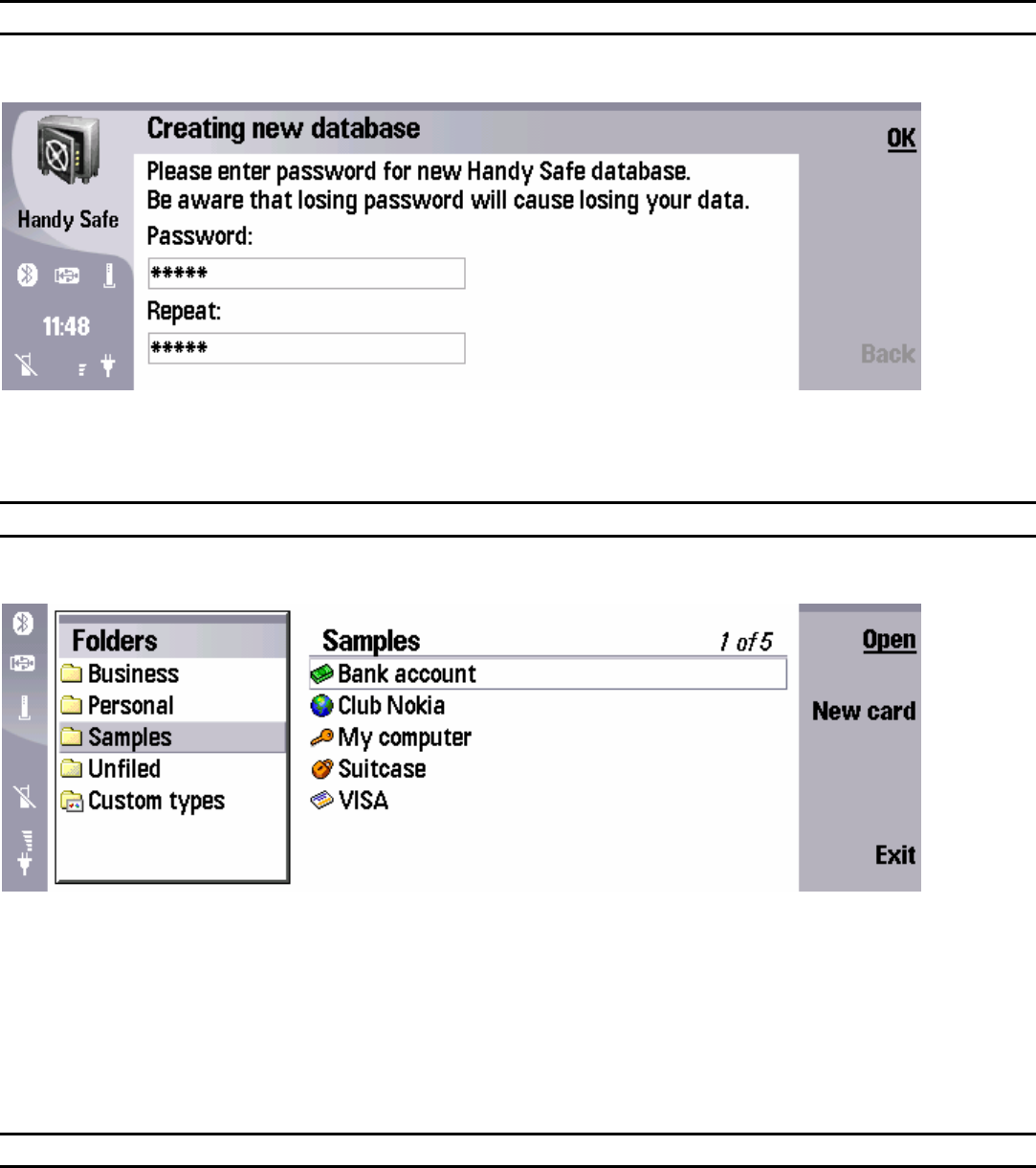
Creating new database
At the first start, Handy Safe will prompt you to set a password for your data. Remember it, because if you forget your
password, you won’t be able to access your data.
Next time when you start Handy Safe, it will prompt you to enter your password.
" If you forgot your password, select
File > New database or delete Handy Safe data files (see Data files section). You
will lose all your data, but will be able to use Handy Safe further.
Main view
The Main view of Handy Safe has two frames: the list of folders, and the cards from the selected folder on the right. Press
the tab key to move between the frames.
• Viewing a card – To view a card, select the card, and press
Open.
• Browsing a folder – To browse a folder, select it and press
Open.
• Creating a new card – To create a new card, press
Menu and select File > New card. Select the type of card, and
press Done.
• Creating a new folder – To create a new folder, press
Menu and select File > New folder. Enter the folder name, and
press
Done.
• Creating a custom card type – To create a custom card type, press Menu and select File > New custom type.
Folder view
The Folder view of Handy Safe has two frames: the list of cards, and the preview of the selected card on the right. Press
the tab key to move between the frames.
2