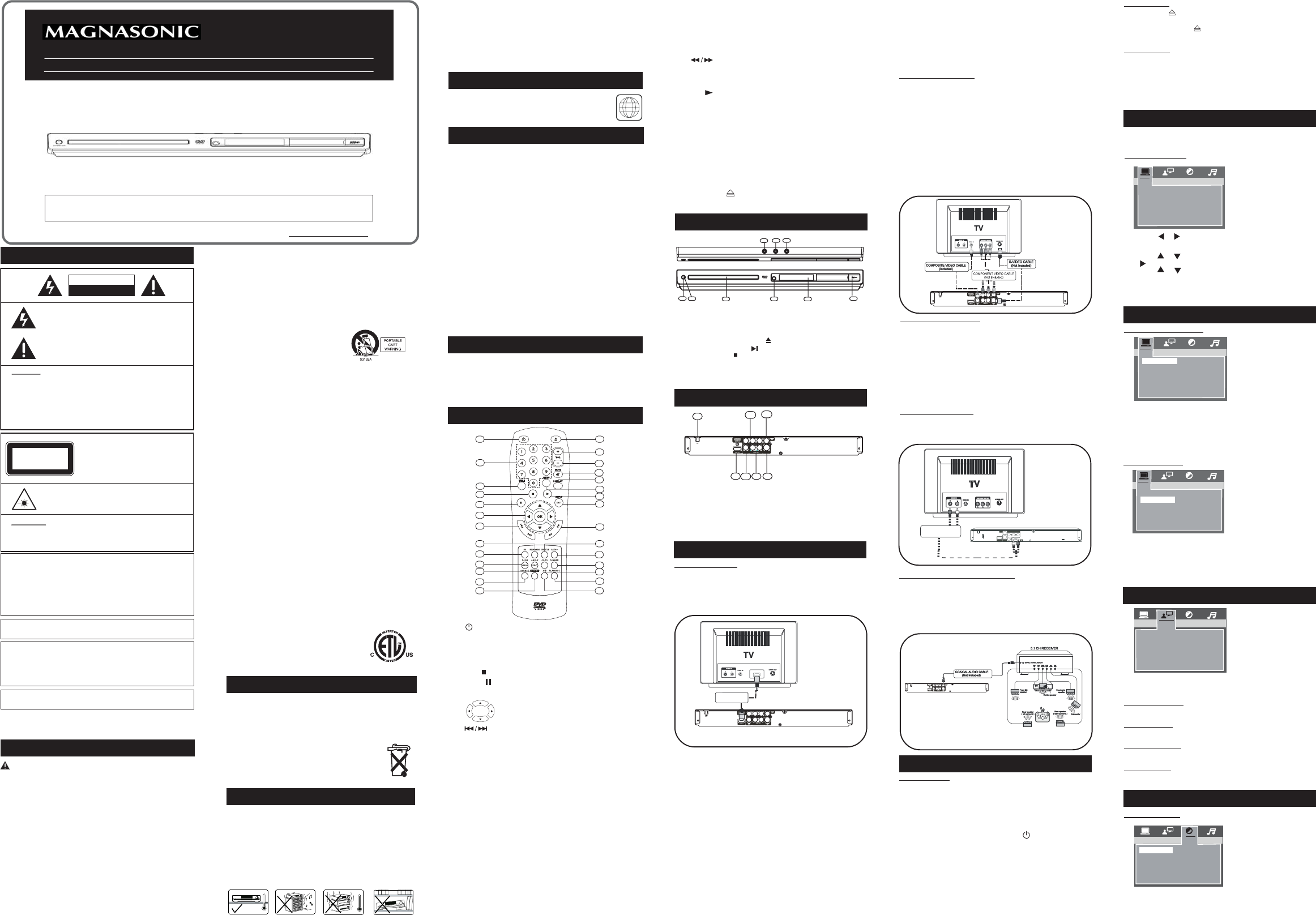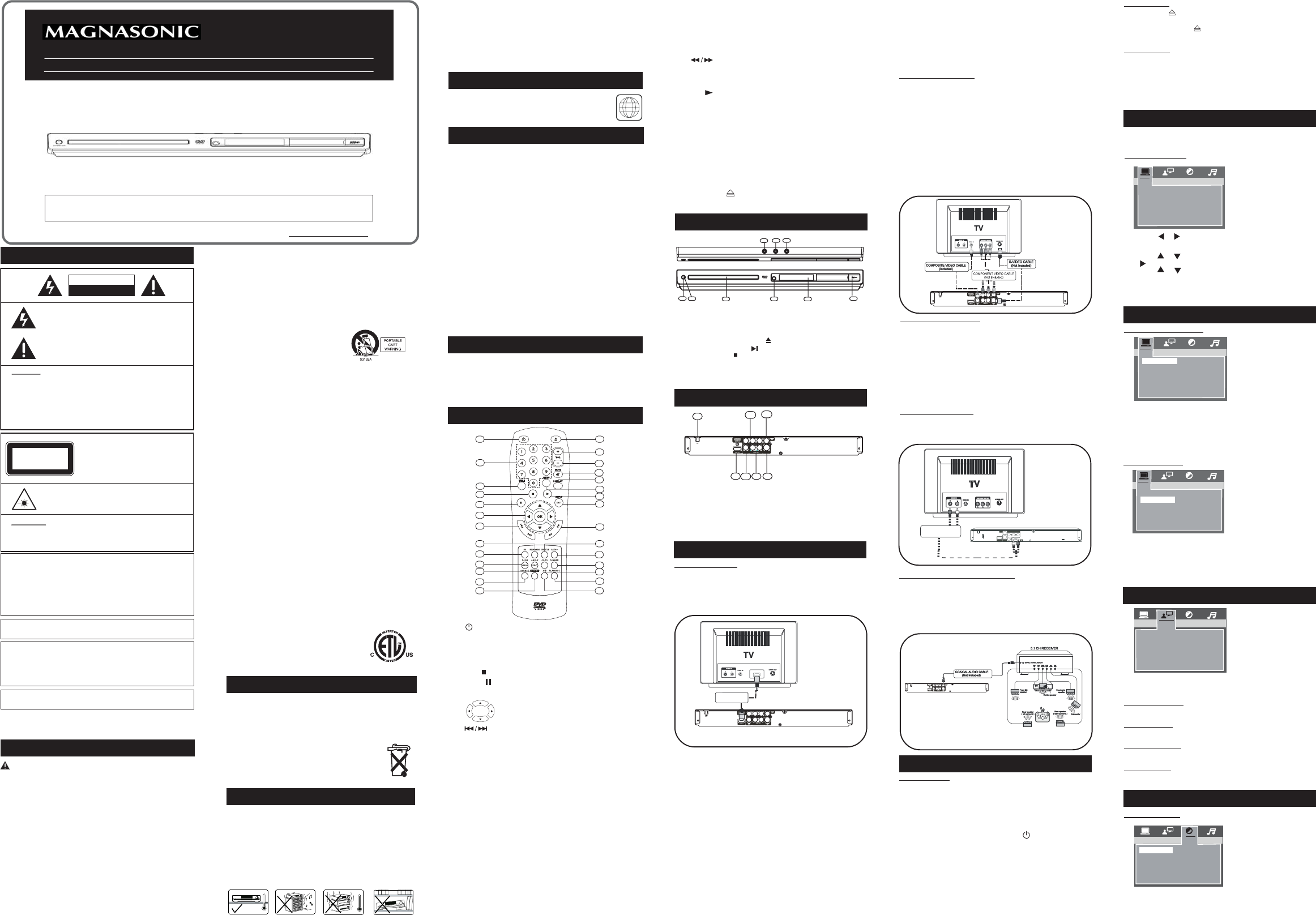
REMOTE CONTROL
PACKAGING
SAFETY
IMPORTANT SAFETY INSTRUCTIONS
1
2
3
4
5
6
7
8
9
10
11
12
13
14
15
16
17
18
20
19
21
22
23
24
25
26
27
28
FRONT PANEL
1
4
5
6
7
2
3
REAR PANEL
CONNECTION
S-VIDEO
OUT
COAXIAL
OUT
HDMI OUT
S-VIDEO
OUT
HDMI IN
HDMI CABLE
(Not included)
COMPONENT/PROGRESSIVE
VIDEOOUT
COAXIAL
OUT
COMPONENT/PROGRESSIVE
GETTING STARTED
BASIC SETUP
SYSTEM SETUP
SCREEN SAVER
JPEG TIME
1. SYSTEM SETUP
SYSTEM SETUP
JPEG TIME OFF
SCREEN SAVER ON
1.2 JPEG TIME
SYSTEM SETUP
SCREEN SAVER
10 SEC
15 SEC
JPEG TIME 5 SEC
1.1 SCREEN SAVER
LANG SETUP
OSD LANGUAGE
AUDIO LANG
SUBTITLE LANG
MENU LANG
2. LANGUAGE SETUP
3. VIDEO SETUP
VIDEO SETUP
NTSC
HDMI OUTPUT
TV SYSTEM
PAL
VIDEO
TV TYPE
3.1 TV SYSTEM
This player supports different TV outputs, including NTSC and PAL system.
The settings of the unit can be changed to match the TV.
NTSC: Select this if your TV supports the NTSC colour system.
PAL: Select this if your TV supports the PAL colour system.
Consumers should note that not all high definition television sets
are fully compatible with this product and may cause artifacts to
be displayed in the picture. In case of 525 or 625 progressive
scan picture problems, it is recommended that the user switch
the connection to the “standard definition” output. If there are
questions regarding our TV set compatibility with this mode (525p
and 625p DVD player), please contact our customer service center
at 1-800-663-5954.
This product incorporates copyright protection technology that is
protected by U.S. patents and other intellectual property rights. Use
of this copyright protection technology must be authorized by
Macrovision, and is intended for home and other limited viewing uses
only unless otherwise authorized by Macrovision. Reverse engineering
or disassembly is prohibited.
U.S. Patent Nos. 4,631,603; 4,819,098; 4,907,093; 5,315,448; and
6,516,132.
IMPORTANT BATTERY INFORMATION
Manufactured under license from Dolby Laboratories. “Dolby” ,”Pro
Logic” and the double-D symbol are trademarks of Dolby Laboratories.
PLAYER REGIONS
1
For Customer Assistance Call:
MDVD652
HD Up-Converting DVD Player
Thank you for your purchase of this Magnasonic product. Please read this Instruction Manual
carefully before using product to ensure proper use. Keep this manual in a safe place for future
reference.
www.magnasonic.ca
RISK OF ELECTRIC SHOCK
DO NOT OPEN
CAUTION
The lightning flash with arrowhead symbol, within an equilateral
triangle, is intended to alert the user to the presence of uninsulated
"dangerous voltage" within the products enclosure that may be
of sufficient magnitude to constitute a risk of electric shock to
persons.
The exclamation point within an equilateral triangle is intended
to alert the user to the presence of important operating and
maintenance (servicing) instruction in the literature accompanying
this DVD Player.
WARNINGS:
To reduce the risk of fire or electric shock, do not expose this appliance
to rain or moisture.
Dangerous high voltages are present inside the enclosure. No user
serviceable parts inside. Refer servicing to qualified personnel only.
Use of controls or adjustments or performance of procedures other
than those specified may result in hazardous radiation exposure.
DO NOT REMOVE COVER or OPEN THE CABINET.
INVISIBLE LASER RADIATION WHEN OPEN OR INTERLOCK
FAILED/DEFEATED.
WARNINGS:
DO NOT STARE INTO BEAM. Avoiddirect exposure to laser beam.
To prevent direct exposure to laser beam, do not try to open the
enclosure.
LASER:
Type:
Wave length:
Output Power:
Beam Divergence:
CLASS 1
APPAREIL LASER DE CLASSE 1
LASER PRODUCT
Dual semiconductor laser GaAIAs
650nm and 780nm
7mW
60 degree
To ensure proper use of this product, please read this instruction manual
carefully and retain for future reference. Should the unit require any
maintenance, please contact an authorized service center.
S-VIDEO
OUT
COAXIAL
OUT
HDMIOUT
S-VIDEO
OUT
COMPONENT/PROGRESSIVE
VIDEOOUT
C/P
RR
C/P
BB
Y
LR
VIDEO
OUT
AC
Composite AUDIO
CABLE (included)
CAUTION : RETAIN THIS MANUAL FOR FUTURE REFERENCE
This unit has been designed and manufactured to assure personal
safety. Improper use can result in electric shock or fire hazard. The
safeguards incorporated in this unit will protect you if you observe the
following procedures for installation, use, and servicing. This unit does
not contain any parts that can be repaired by the user.
• Read these instructions.
• Keep these instructions.
• Heed all warnings.
• Follow all instructions.
• Do not use this home theatre near water.
• Clean only with a dry cloth.
• Do not block any ventilation openings. Install in accordance with
the manufacturer instructions.
• Do not install near any heat sources such as radiators, heat registers,
stoves or other apparatus (including amplifiers) that produce heat.
• Protect the power cord from being walked on or pinched particularly
at plugs, convenience receptacles and the point where they exit
from the home theatre.
• Do not defeat the safety purpose of the polarized or grounding-type
plug. A polarized plug has two blades, one wider than the other. A
grounding type plug has two blades and a third grounding prong.
The wide blade or the third prong is provided for your safety. If the
provided plug does not fit into your outlet, consult an electrician for
replacement or the obsolete outlet.
• Only use attachments / accessories specified by the manufacturer.
• Unplug this DVD Player during lightning storms or when unused
for long periods of time.
• Use only with a cart, stand, tripod, bracket or table specified by the
manufacturer, or sold with the DVD Player. When a cart is used,
use caution when moving the cart / DVD Player combination to
avoid injury from tip-over.
• Refer all servicing to qualified service personnel. Servicing is
required when the DVD Player has been damaged in any way, such
as when the power supply cord or plug is damaged, liquid has
been spilled or objects have fallen into the DVD Player, the DVD
Player has been exposed to rain or moisture, does not operate
normally, or has been dropped.
• The DVD Player shall not be exposed to dripping or splashing and
that no objects filled with liquids, such as vases, shall be placed
on the DVD Player.
• Burden
Do not place a heavy object on, or step on the product. The object
may fall, causing serious personal injury and serious damage to
the product.
• Damage Requiring Service
Unplug this product from the wall outlet and refer servicing to
qualified service personnel under the following conditions:
A) When the power supply cord or plug is damaged.
B) If liquid has been spilled or objects have fallen into the product.
C) If the product has been exposed to rain or water.
D) If the product does not operate normally by following the operating
instructions. Adjust only those controls that are covered by the
operating instructions. Improper adjustment of other controls may
result in damage and will often require extensive work by a qualified
technician to restore the product to its normal operation.
E) If the product has been dropped or damaged in any way.
F) When the product exhibits a distinct change in performance. It
indicates a need for service.
• Servicing
Do not attempt to service this product yourself as opening or
removing covers may expose you to dangerous voltage or other
hazards. Refer all servicing to qualified service personnel.
• Replacement Parts
When replacement parts are required, be sure the service
technician has used replacement parts specified by the
manufacturer or have the same characteristics as the original part.
Unauthorized substitutions may result in fire, electric shock, or
other hazards.
• Safety Check
Upon completion of any service or repairs to this
product, ask the service technician to perform
safety checks to determine that the product is in
proper operating condition.
• USA & Canada versions comply with ETL
requirements.
• When storing the unit, be sure to remove the batteries as they
may leak and damage the unit.
• Batteries may leak electrolyte if inserted incorrectly, if disposed
of in fire, or if an attempt is made to charge a battery not
intended to be recharged.
• Discard leaky batteries immediately. Leaking batteries may
cause skin burns or other personal injury.
• Dispose of batteries in accordance with federal,
state and local regulations.
Please Respect the Environment!
• Before throwing any battery away, consult your
distributor who may be able to take them back for
specific recycling.
INSTALLATION
• Install your unit on a stable flat surface. There must be sufficient
room in front of the unit for the drawer to be opened and the unit
should be positioned so that it is visible to the remote control.
• Do not expose your unit to extreme temperature or humidity.
• Avoid standing it on a hot surface such as on top of other hot
running equipment and ensure that there is adequate ventilation
to the unit.
CAUTION !
Do not install this unit in a confined space such as a book case or
similar environment .
Cleaning Disc
Picture freezing, sound skipping or repeating can occur if the disc
inside the player is dirty.
• When a disc becomes dirty, clean it with a cleaning cloth. Wipe the
disc from the center out.
• Do not wipe in a circular motion. Circular scratches can cause
picture distortion or render the disc unplayable.
CAUTION !
Do not use solvents, commercially available cleaners, or antistatic
sprays intended for analog disc.
DVD discs are programmed with region numbers indicating
countries in which they can be played. The region number
of this unit is 1. If the DVD disc is marked with a different
region number, it cannot be played on this unit.
• DVD-Video
• DVD-R/RW, DVD+R/RW
DVD-R and DVD-RW discs must be made in Video DVD mode.
DVD+RW discs must be made in accordance with the specifications
for DVD+RW discs with a 4.7 GB capacity.
• Video CD (VCD), Super Video CD (SVCD)
• Audio CDs
• CD-R/RW
This player can play most CD-R/RW discs. However depending on
the recording conditions, you may find that not all discs will play
successfully.
• MP3 Files on CD-R/RW
MP3 files should be ISO 9660 or JOLIET format. If the sampling
frequency is 44.1 or 48.1KHz, and the fixed bit rate is 128Kbps or
higher, MP3 files can be played. However, some of them may not be
played depending on their conditions or formats.
• WMA Files on CD-R
If the sampling frequency is 32KHz, and the fixed bit rate is 128Kbps
or higher, WMA files can be played. However, some of them may not
be played depending on their conditions or formats.
• JPEG Files on CD-R/RW
This player can play JPEG files with a resolution for up to five million
pixels. Certain JPEG files cannot be read by this player.
• MPEG4 Files on CD-R/RW
Your MPEG4 files should be ISO format without QPEL.
PLAYABLE DISCS
Examine the contents of the box for your DVD player. It includes the following:
• DVD Player with attached power cord
• Remote Control
• 2 AAA Batteries
• A/V Cable
• Instruction Book
1.
STANDBY/ON
Press to switch between On and standby mode.
2. 0-9 Numeric Keys - Press to enter the password, title, chapter,
track or time in the setup menus or directly select a track to play.
3. TITLE
Press to display the title menu if present on the disc.
4. Stop
press to stop playback.
5. Pause
Press to pause playback and advance frame by frame for DVD/
VCD.
6. Navigation
- Cursor function.
- Moves picture frame in zoom mode.
7.
Skip
Press to skip backward/forward to the previous/next chapter for
DVD or track for CD/VCD.
8. BOOKMARK
Press to display Bookmark menu.
9. HD
Press to select the screen resolution for HDMI outputs.
10. ZOOM/CLEAR
– Press to select different zooming size while playing a video.
– Press to clear the information you entered in a setup menu.
11. ANGLE/PBC
– Press to select different viewing angles (if available on disc);
– Press to turn PBC ON or OFF on a VCD/SVCD disc.
12. SOURCE
Press to play the files from DISC or USB.
13. RIPPING
Press to encode the ripped CD audio files into MP3 digital files
and save them in the USB flash drive.
14. A-B
Press to setup a point- to- point repeat playback or to clear
repeat playback.
15. PLAYMODE
Press to select different play modes: program, random and
repeat.
16. GO-TO
Press to display the search menu to search for a specific title,
chapter, track or time on a disc.
17. DIMMER
Press to adjust the brightness of the LED to ON or DIMMER.
18. AUDIO
– Press to select different languages for DVD if available on disc.
– For VCD, audio output (Mono L, Mono R) can be selected.
19. SUBTITLE
Press to select different subtitles.
20.
Fast Search Forward & Backward
Press to fast search backward or forward.
21. SET-UP/EXIT
Press to enter or exit the System Setup menu.
22. Play
Press to start playback.
23. MENU
– DVD mode: Press to enter the disc menu.
– PBC ON mode: Press to view a VCD disc menu.
24. Display
Press to display the disc’s playback information.
25. MUTE
Press to mute and unmute the sound output.
26. VOL -
Press to decrease the volume.
27. VOL +
Press to increase the volume.
28. Open/Close
Press to open or close the disc tray.
1. Standby led indicator: Light is red in standby mode; No light at
power ON mode.
2. STANDBY/ON button
3. Disc Tray
4. Open/Close the Disc Tray
5. Play/Pause playback
6. Stop playback
7. Infra-Red Receiver Window
8. LED Display Area
9. USB Port
1. Power Cord
2. Component Video output & Progressive Scan output
3. Coaxial Output
4. S-Video Output
5. Audio Outputs - Left and Right
6. Composite Output
7. HDMI Output
Connecting a HDMI TV
If you have a HDMI TV or monitor, you can connect it to this DVD player
using the HDMI cable (not included).
1. Connect the HDMI OUT jack at the back of the DVD player to the
HDMI IN jack of the HDMI compatible TV or monitor.
2. Set the TV’s source to HDMI (refer to TV’s Owner’s manual).
What is HDMI?
• HDMI (High-Definition Multimedia Interface) supports both video and
audio on a single digital connection for use with DVD Players Set-Top
Boxes, and other AV devices.
• HDMI was developed to provide the technologies of HDCP (High
Definition Contents Protection). HDCP is used to protect digital content
transmitted and received.
• Because HDMI is an evolving technology, it is possible that some
devices may not operate properly with this DVD Player.
• The HDMI logo and High-Definition Multimedia Interface are trademarks
or registered trademarks of HDMI licensing LLC.
Note:
1. Once connected, press HD on the remote control to select the
resolution (HD OFF, 720P, 1080i, 1080P) for the HDMI output. The
resolution only can be changed according to the TV’s and
Monitor’s resolution capabilities.
2. The cable connector should face the correct alignment with the
connector on the DVD Player.
3. Please note when HDMI output is selected at 720p, 1080i or
1080p, video will only come out from HDMI and component out
jack. Select HD OFF when you are using S-Video or Composite
video output jack to watch movies.
4. If your TV or monitor is without HDCP, blue screen without picture
appears when playing a DVD disc which is protected by
copyrights.
5. If your TV or monitor is without HDCP, its suggested to disconnect
the HDMI cable when you are using S-Video, Component or
Composite video output jack to watch movies in order to get the
best playback performance.
6. If there is no HDMI jack on your television, please refer to the
following Video and Audio Connections.
Video Connections
- The way in which the DVD Player is connected and the kinds of cables
used can make a noticable difference in picture and sound quality. Before
selecting one of the options, please make sure that any other equipment
(e.g. TV, receiver) has the required input/output channels for HDCP
checking.
- If you connecting a TV without HDCP via HDMI cable, it may cause the
video and audio out interruptive, so you need to disconnect the HDMI
cable to recover.
- Before you select the below options, you must turn to HD OFF mode of
HDMI output first (press the HD button or HDMI setup menu).
You can select one of the below:
1) For good picture quality, use COMPOSITE VIDEO CABLE
2) For better picture quality, use S-VIDEO CABLE
3) For best picture quality, use COMPONENT VIDEO CABLES
Notes on Progressive Scan:
1. If the TV can support Progressive Scan feeds, it is recommended
to connect the video connection the same as the diagram above.
2. Once connected, press the SETUP/EXIT button to enter the video
setup menu to select P-SCAN YPBPR as video output.
3. The TV may need adjustment to accept Progressive Scan feeds.
4. Do not substitute a component Video cable with an Audio/Video
cable. Although these types of cables do look alike, the actual
wires inside the cable in which the signal passes along are very
different. Substituting cables will result in poor picture quality
and could damage your equipment.
Audio Connections
Connect with COMPOSITE AUDIO CABLE
White is for the left channel and red is for the right channel.
For better sound quality, use COMPOSITE AUDIO CABLE
Connecting a 5.1 CH Receiver
When connecting to a 5.1 CH receiver, do not connect the L-R Audio
sockets to the TV. If the L-R connections are made, the TV volume must
be set to zero.
Using a Coaxial Audio Cable, connect the Digital Audio Out socket at the
back of the player to the Digital Audio In socket of the 5.1 Ch receiver.
For the best sound quality, use COAXIAL AUDIO CABLE
Powering the unit
1. Finish the connections for the DVD player as shown in the
previous section.
2. Insert 2 x AAA batteries (supplied), matching the correct polarities
marked in the battery compartment, in the remote control.
3. Connect the Power cord to an AC power outlet and press
STANDBY/ON button on the unit to turn on the unit.
4. Turn on the TV and set to the correct video-in source.
5. To go to the standby mode, press the
button on the remote
control. If the DVD player is not to be used for an extended
period of time, press the STANDBY/ON button on the unit to turn
off the power.
Notes:
• The effective distance for remote control operation is about 5
metres.
• Replace the batteries when the remote control operating distance
starts to reduce.
• If the remote control is not to be used for an extended period of
time, remove the batteries to avoid damage caused by battery
leakage.
Inserting a disc
1. Press the
button on the remote or front panel to open the disc
tray.
2. Insert a disc, press
again on the remote or front panel to close
the disc tray. The unit will start reading the disc and playing it.
Before the movie starts to play, a menu will be displayed.
Inserting a USB
1. Press the SOURCE button on the remote control, select the USB
mode.
2. Insert a USB disk in the USB port on the front panel and then, the
unit will detect the USB device and directly play the files on the
USB disk.
Although you can watch a movie immediately, to get the best from this unit,
you are suggested to proceed for the Basic Setup first.
Press the STANDBY/ON button on the unit to turn on the unit. Press the
SET-UP/EXIT button on the remote control to enter the SYSTEM SETUP
menu.
Basic Operation
1. Press or to navigate to one of these menus:
• SYSTEM SETUP • LANGUAGE SETUP
• VIDEO SETUP • AUDIO SETUP
2. Press
or to select different settings under the menu. Press
or OK to active the setting.
3. Press
or to select a new setting, then press OK to confirm
the new setting.
4. Repeat steps 1 to 3 to change any settings.
5. Press the SET-UP/EXIT button to exit setup.
For details, refer to the corresponding chapters in the following section.
Use this setting to turn the screen saver option on or off. If you turn the
screen saver on, the screen saver image appears when you leave the
player in Pause or Stop mode for more than 3 minutes. It can protect the
television screen from being damaged.
On: To turn screen saver on.
Off: To turn screen saver off.
Select the JPEG slide show interval while playing the picture CD. Each
picture will show and stay on screen according to the specified time, then
the next picture is shown automatically.
5 SEC: To set the slide show interval with 5 seconds.
10 SEC: To set the slide show interval with 10 seconds.
15 SEC: To set the slide show interval with 15 seconds.
You can select different languages for the Setup menu. You can also
select the different languages for the audio, subtitle, and disc menu
recorded on the DVD.
2.1 OSD LANGUAGE
Selects the on screen display language.
2.2 AUDIO LANG
Selects the audio language.
2.3 SUBTITLE LANG
Selects the subtitle displayed on the TV screen.
2.4 MENU LANG
Selects the disc menu language.