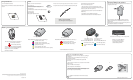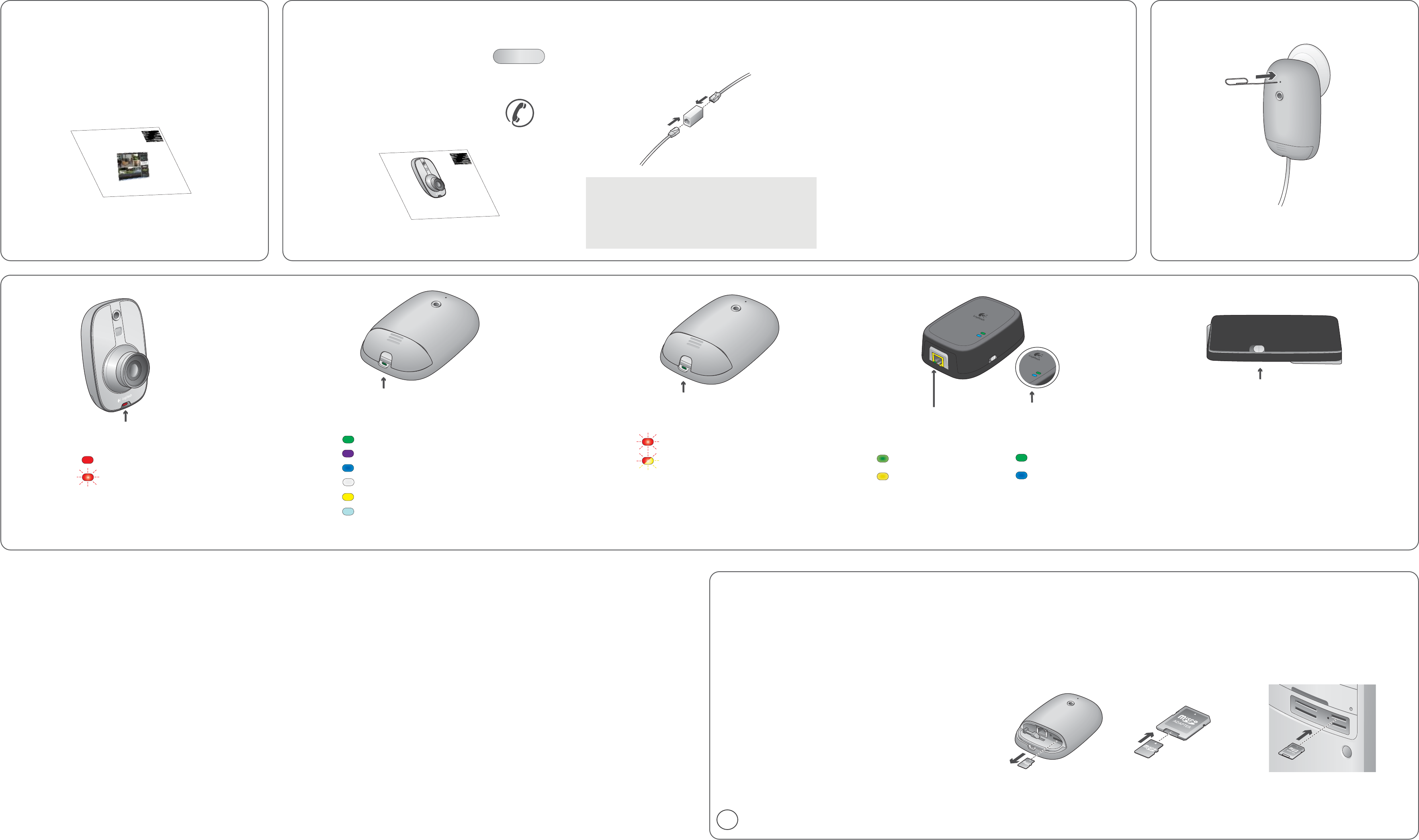
FAQs
Where can I find more information?
Commander Help
You can press the F1 key from any screen in the Alert
Commander to access the online Help system.
Knowledge Base
Troubleshooting help is available at www.logitech.com/support
Customer Support
Call 1.888.469.4543
Refer to System Requirements Guide.
What do I do if the power supply cable (yellow connector) is too short?
To lengthen, either use a coupler or purchase a longer ethernet (CAT-5e) cable.
Congratulations!
You have completed the basic setup.
Refer to the Getting to Know Guide to read about additional features and
functions.
Troubleshooting camera connection:
What if camera/video disappears?
1) Test another outlet for your camera, perhaps one closer to your PC.
2) Verify that the camera power supply and the network bridge are plugged
directly into a power outlet and not a power strip.
3) Check firewall settings or press the F1 key in Commander Software for
additional help.
4) Go to Settings > Cameras > Add/Find > Find Cameras.
5) Reset the camera. See instructions in “Camera Reset Instructions.”
HELP
Camera Reset Instructions
Insert a paper clip into the reset hole located on the back of the camera and
press gently and then release.
If the camera does not appear after reset, go to Settings > Cameras >
Add/Find > Find Cameras. If the camera still does not operate, contact
technical support.
Resetting the camera will restore the camera to factory settings. However, it
will not delete video recorded on the microSD card.
Motion LED
Camera Diagnostic LED
Camera boot-up failed * (Red blinking)
microSD card read/write failure - No microSD
card * (Alternating Red / Yellow, blinking)
Reading the Diagnostic LEDs
Camera is ready to record (Red)
Camera is recording (Red, blinking)
Connected to Internet (Green)
Connected to Alert Commander (Purple)
Connected to Alert Commander & Internet (Blue)
Upgrading Firmware (White)
Camera in standalone mode (Yellow)
Not connected to Alert Commander or Internet (Light Blue)
Turning Off Motion and Diagnostic LEDs
You can turn off the motion and diagnostic LEDs in the
Settings > Cameras > Camera > Show LED for....
See F1 Help for instructions.
Using the microSD™ card adapter
NOTE: Unplug the camera before removing, replacing, or upgrading your
microSD card.
To review the video on the microSD card, we recommend you using
Logitech Alert Commander.
To review the video on the microSD card without Logitech Alert
Commander:
1) Open the hatch on the bottom of the camera and remove the microSD
card from its port.
2) Plug the microSD card into the adapter.
3) Plug the adapter into the PC’s SD card slot.
• View video recordings using the free Apple QuickTime player or other
player that supports H.264 video playback. (To download QuickTime, visit
http://www.apple.com/quicktime/download/)
How do I know the camera is recording?
Which LED colors indicate “camera is working”?
Which LED colors indicate “camera is not working”?
Camera Diagnostic LED
On/Off switch for Power Supply / Network Adapter LEDs
Power Supply / Network
Adapter Diagnostic LEDs
What do these LEDs tell me?
Traffic and data is flowing (Green)
Connection with Ethernet/LAN
(Yellow)
How do I turn these LEDs off?
Use the switch located on the side of
the power supply or network adapter
to disable these diagnostic LEDs.
© 2010 Logitech. All rights reserved. Logitech, the Logitech logo, and other Logitech marks are owned by Logitech and may be
registered. All other trademarks are the property of their respective owners. Logitech assumes no responsibility for any errors
that may appear in this manual. Information contained herein is subject to change without notice.
620-001963 rev004
www.logitech.com
Quick-start
guide
Logitech
Alert
™
700i/750i
System Requirements
& Support Guide
Power Supply Network
Status LEDs (Top)
What do these LEDs tell me?
Link to Power Supply (Green)
Shows network traffic (Blue)
OFF ON
* See Camera Reset Instructions for assistance.
LED
microSD Logo is a trademark of SD-3C, LLC.
!
microSD card must be installed in the camera for recording to
occur.
Want to see more FAQs?
Go to www.logitech.com/security/support
MMC/SD
MS/MS PRO
COMPACT FLASH I/II
SMARTMEDIA
1 2
3
Quick-start
guide
Logitech
Alert
™
Video Security System
GETTING TO KNOW