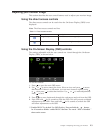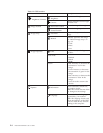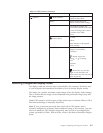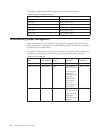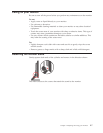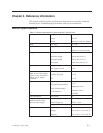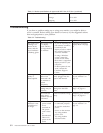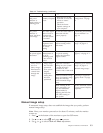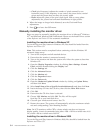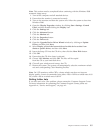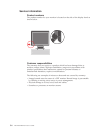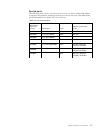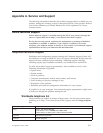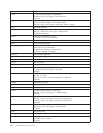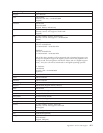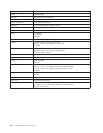v Clock (pixel frequency) adjusts the number of pixels scanned by one
horizontal sweep. If the frequency is not correct, the screen shows vertical
stripes and the picture does not have the correct width.
v Phase adjusts the phase of the pixel clock signal. With a wrong phase
adjustment, the picture has horizontal disturbances in light picture.
4.
When the image no longer looks distorted, save the Clock and Phase
adjustments.
5. Press
to leave the OSD menu.
Manually installing the monitor driver
Below are steps for manually installing the monitor driver in Microsoft
®
Windows
XP
®
and Microsoft Windows 2000 Professional. Please see the Install Driver section
of the Reference and Driver CD for automatic installation.
Installing the monitor driver in Windows XP
To use the Plug and Play feature in Windows XP, files should be loaded from the
Reference and Driver CD.
Note: This section must be completed before continuing with the Windows XP
automatic image setup.
1. Turn off the computer and all attached devices.
2. Ensure that the monitor is connected correctly.
3. Turn on the monitor and then the system unit. Allow the system to boot into
Windows XP.
4. Open the Display Properties window by clicking Start →Settings →Control
Panel, and then double-clicking the Display icon.
5. Click the Settings tab.
6. Click the Advanced button.
7. Click the Monitor tab.
8. Click the Properties button.
9. Click the Drivers tab.
10. Open the Hardware Update Wizard window by clicking on Update Driver,
and then click Next.
11. Select Install from a list or Specific location(Advanced), and then click Next.
12. Insert the Setup CD into the CD drive, then click the Have Disk button.
13. Click OK.
14. Ensure that the CD drive letter is selected.
15. Choose L171 Monitor and click OK. The files will be copied
from the CD to your hard disk drive.
16. Close all open windows and remove the CD.
17. Restart the system. The system will automatically select the maximum refresh
rate and corresponding Color Matching Profiles.
Note:
On LCD monitors, unlike CRTs, a faster refresh rate does not improve
display quality. Lenovo recommends using either 1280 x 1024 at a refresh rate of 60
Hz, or 640 x 480 at a refresh rate of 60 Hz.
Installing the monitor driver in Windows 2000
To use the Plug and Play feature in Windows 2000, files should be loaded from the
Reference and Driver CD.
3-4 Flat Panel Monitor User ’s Guide