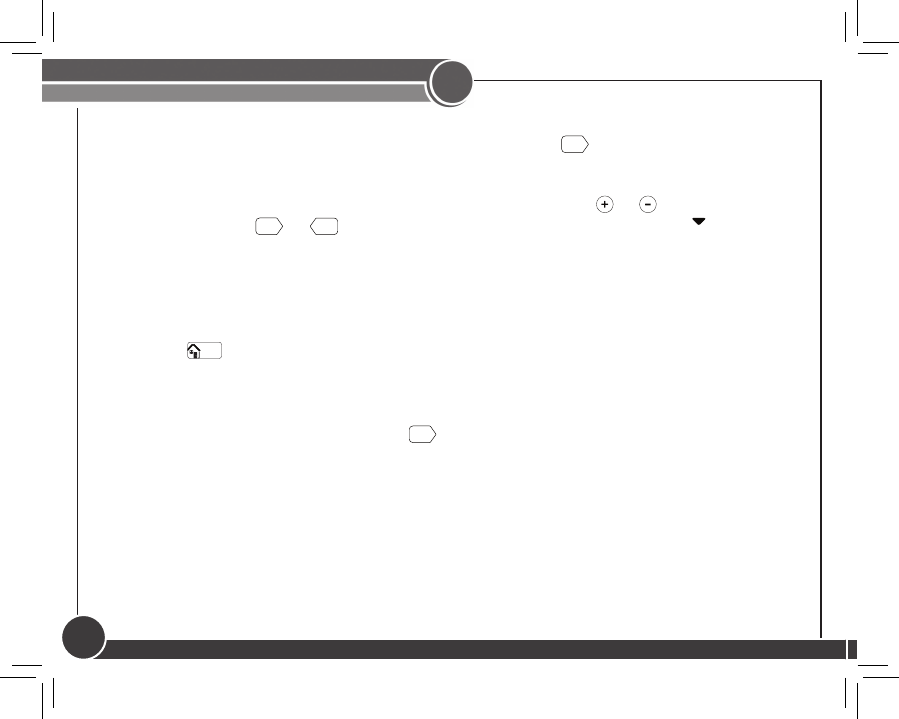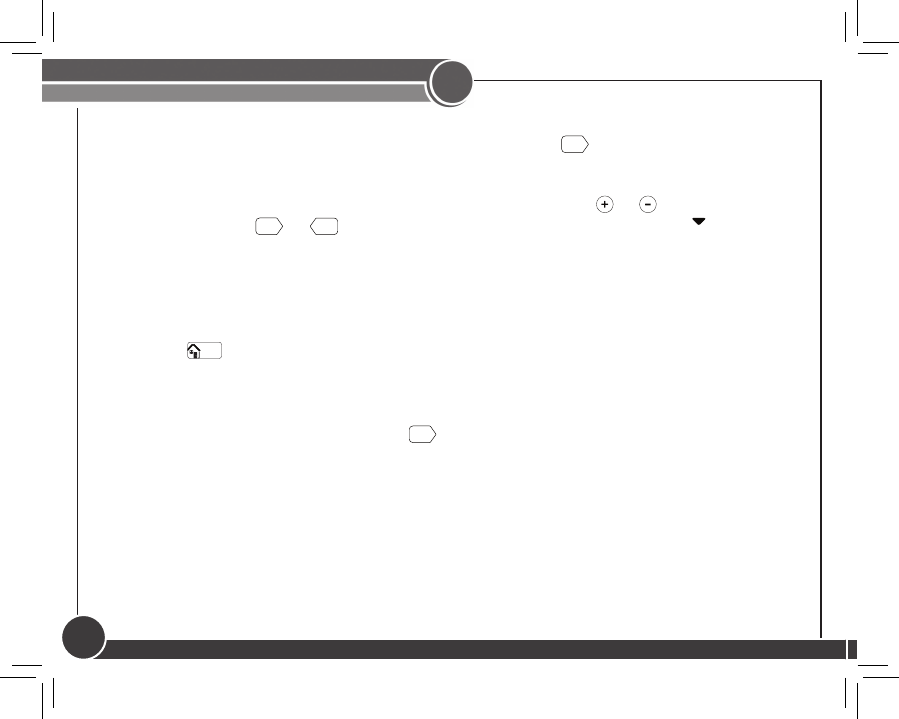
44040-01 • 05/11/2010
18
5
Scheduling
Setting Your Schedule
10. The day select screen will now show “Copy Day” and ask you if you wish to copy the day
you just scheduled to any other days. Select “YES” and
Next
or see step 13 for selecting
“NO”.
11. Select each day you wish to copy the schedule to by using the
or buttons to turn days
on or off and the
Next
or
Back
buttons to scroll through the days. An arrow above each
day will indicate it has been selected.
Note: The original day you schedule will not show on the screen as it is the one being
copied.
12. Select
Done/
Home
and the screen will show the days that now have the same schedule
and ash “COPIED”. You will be taken back to the day select screen to schedule
your remaining days. Repeat steps 3-12 to nish scheduling.
Note: If you select “NO” and then
Next
you will be asked to select the next day to
schedule, bypassing the “Copy” function. Repeat steps 3-11 for each day you
wish to schedule seperately.
13. When all days have been scheduled, whether using the copy function or not, the
screen will ash “Schedule Updated!” along with all the days, and eturn you to the
home screen.
Note: To go back and edit schedules, you will follow the same process as outlined
above.