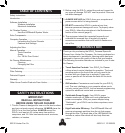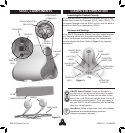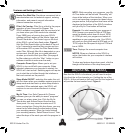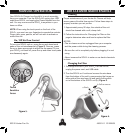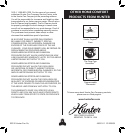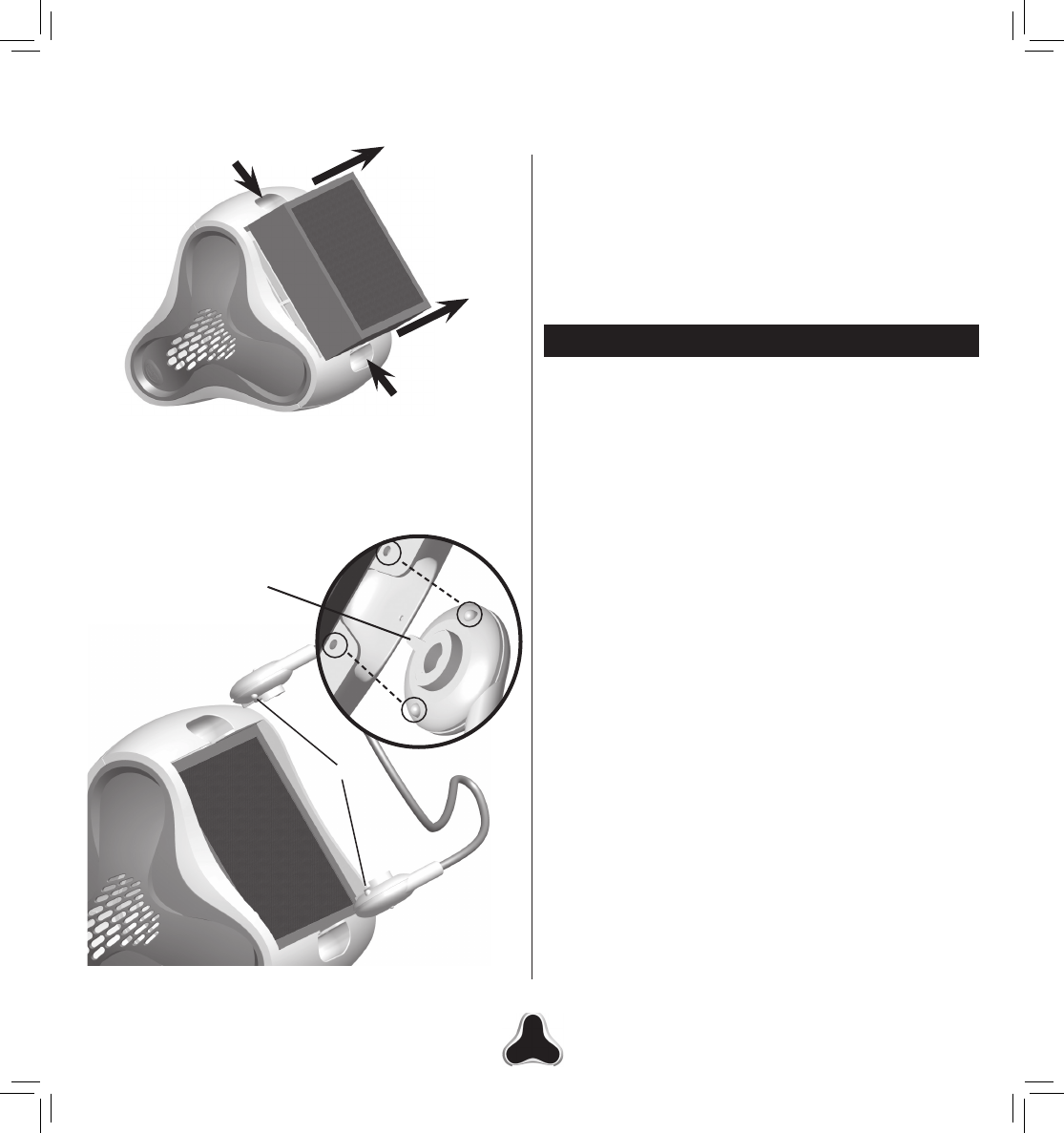
©2010 Hunter Fan Co. 43051-01 20100609
7
TROUBLESHOOTING
1. I am unable to control the SOLO
2
with the provided
software.
First ensure the power adapter is plugged in to a wall
outlet and try controlling the SOLO
2
from the touch
controls on the front of the unit. If the unit works properly
in this manner, shut down the SOLO
2
from the controls
on the unit, unplug the USB cable from the computer, and
restart your computer. Once your computer has rebooted,
reinsert the USB cable and launch the software. If this
does not correct the problem, try reinstalling the software.
2. I cannot operate SOLO
2
from the controls on the product.
Unplug the power adapter from the wall and allow it to set
for one minute. Plug the power adapter back into the wall
and press the up and down arrows on the front of the unit
at the same time to turn it on.
3. How do I clean the SOLO
2
unit?
Please refer to the cleaning instructions on page 6 of your
owner’s manual.
4. Where can I purchase filters?
There is a link to the web where filters may be ordered
under the filter button on SOLO
2
’s software interface, or
you may contact Hunter directly at 1 (800) 313-3326.
5. Align the bumps on the hinges on the wire base with the
holes on the bottom of the unit. Ensure the hinge guide
is facing inward of the holes the hinges rest in and snap
into place. Make sure once seated that the bumps on the
hinges are seated securely in the holes on the bottom of
the SOLO
2.
Figure 8.
6. Set your SOLO
2
upright again and connect the power.
7. If the filter light on the front of the unit continues to blink,
press the filter reset button on the back of the unit for 3
seconds to reset. Figure 2.
Bumps
Figure 8.
Hinge Guide
Figure 7.
4. Install the filter into the unit, using the arrows on the
side of the filter, indicating the air flow direction of the filter
(Carbon side out).
3. Place your fingers in the slots the hinges came out of on
either side of the unit and pull the filter out. Figure 7.