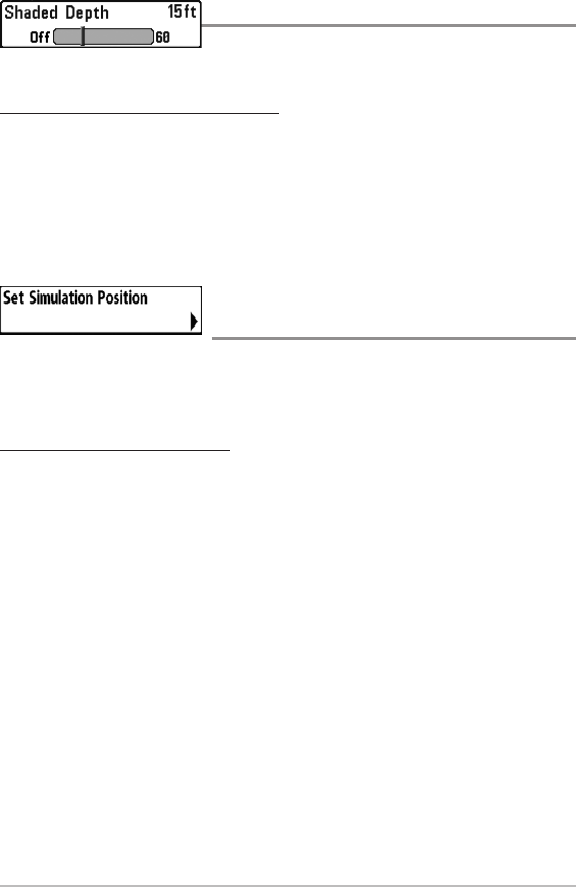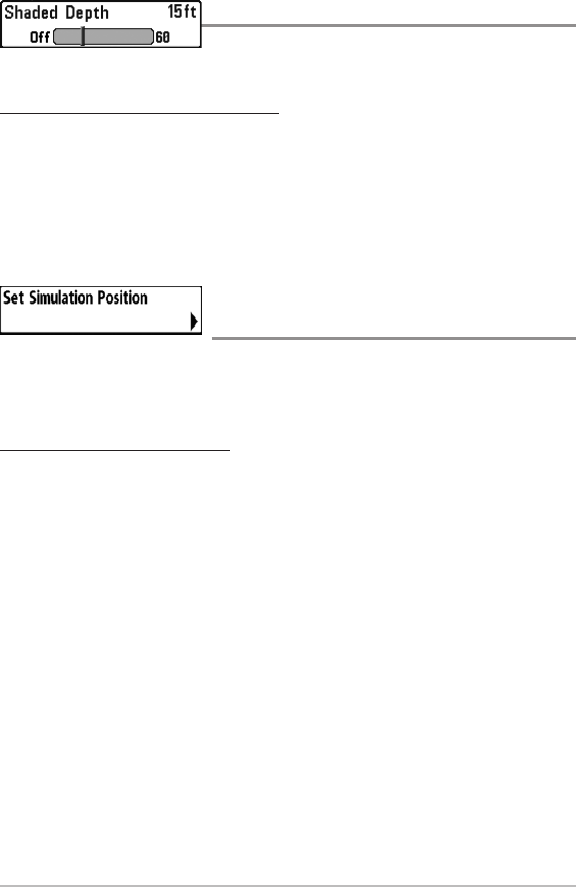
99
Shaded Depth
Shaded Depth allows you to change the depth
used for shading on the chart views.
To change the Shaded Depth setting:
1. Highlight Shaded Depth on the Chart main menu.
2. Press the LEFT or RIGHT Cursor keys to change the Shaded Depth setting.
(Off, 1 to 180 Feet, or 1 to 60 Meters [International Units only],
Default = 15 ft, 5 m)
Set Simulation Position
(Advanced)
Set Simulation Position allows you to set the position of the boat used in the
Simulator. The Set Simulation Position menu option is available when User
Mode is set to Advanced (see Main Menu: User Mode).
To set the Simulation Position:
1. Press any arrow on the 4-WAY Cursor Control key to activate the cursor
and move it to the coordinates where you want start the simulation.
NOTE: The cursor must be active in order for this procedure to work.
2. Make sure the User Mode is set to Advanced, then highlight Set
Simulation Position on the Chart main menu.
3. Press the RIGHT Cursor key to change the Simulation Position setting.
The Confirm dialog box will appear. To confirm the setting, press the
RIGHT Cursor key once more. To cancel the setting, press the LEFT
Cursor key.
NOTE:If the cursor was not active before you began this procedure, an error message
will appear. Exit the menu, set the cursor, then try again.
Chart Menu Tab