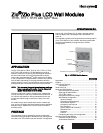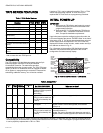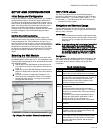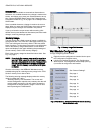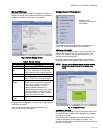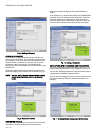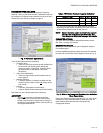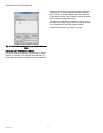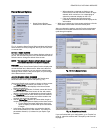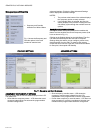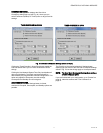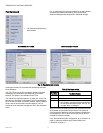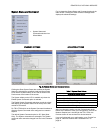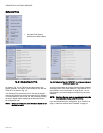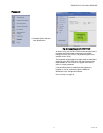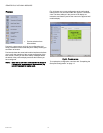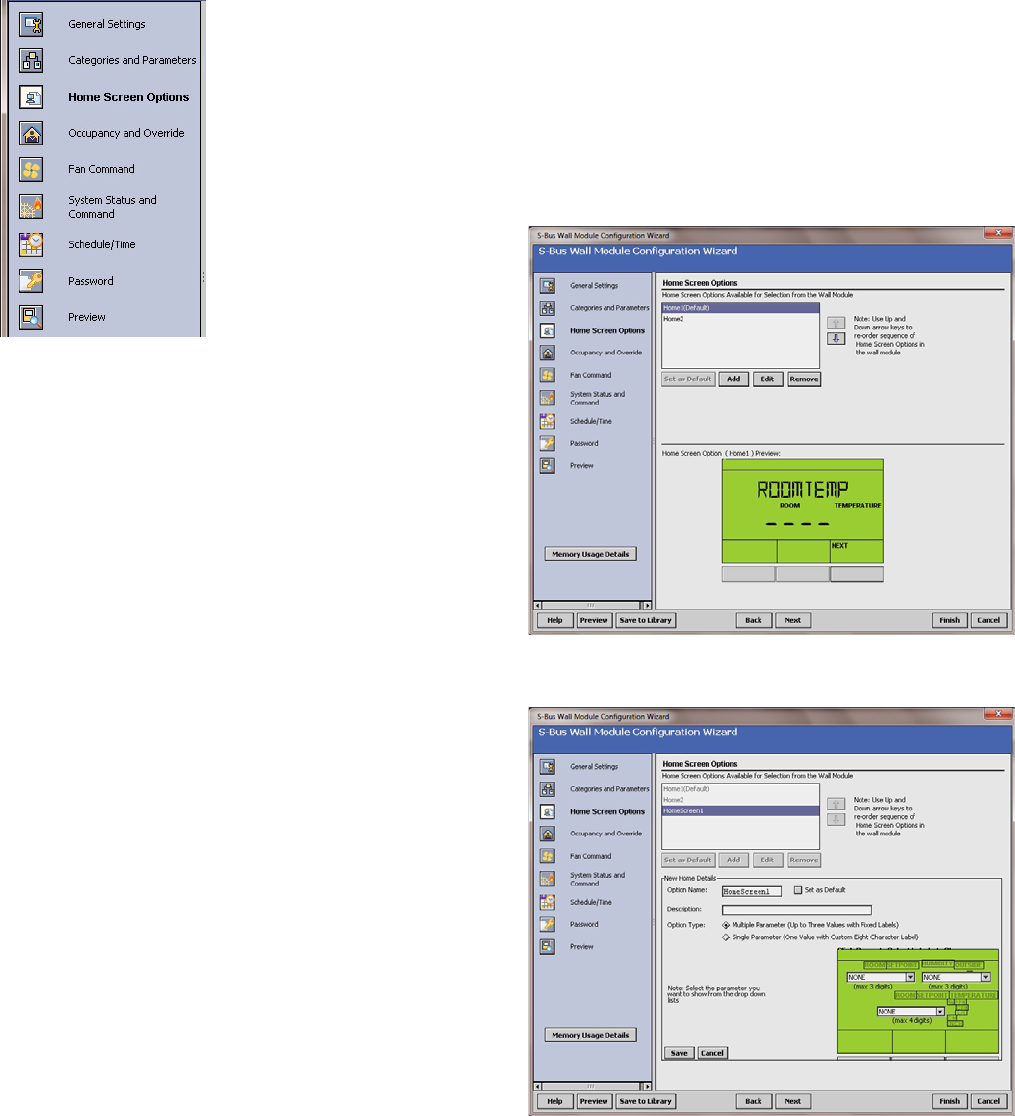
ZIO
®
/ZIO PLUS LCD WALL MODULES
9 63-2719—03
Home Screen Options
I Home Screen Options
selection from Wizard Menu
Fig. 15, shows the Home Screen Options window and lists the
Home screens currently configured, where you can add, edit,
or remove them.
DEFAULT HOME SCREEN
The current default Home screen always displays at the top of
the list. You can select any item in the list and click the Set As
Default button to change the default Home screen.
NOTE: You can use the Remove button to delete unused
Home screen options to free up memory space.
PREVIEW
The bottom pane, Home Screen Option Preview, displays the
current selected item’s Home screen. When more than one
Home screen is configured, you can click the softkey button
rectangle, below “Next” in the preview pane, to cycle through
all the Home screens in the list.
ADD OR CHANGE HOME SCREENS
Clicking the Add or Edit button displays the Details pane
below the Home screen options tree (see Fig. 16).
You use the Details pane to create or change a Home screen:
•The Option Name item allows you to enter a 1 to 32
character description that displays in the Home Screen
Options Available list.
•The Set as Default selection, if clicked, causes this Home
screen to be the initial Home screen for the wall module
(after the configuration is downloaded to the wall module).
•The Description text you enter allows more information to
be entered on the home screen and will be loaded to the
controller but cannot be previewed.
•Use the Option Type selection to choose either single or
multiple (1 to 3) parameters to display on the Home screen.
• For the Single Parameter option type, there is an
option to display a custom label up to 8 characters
in length.
• In the lower right of the window, you select the desired
Home screen labels for the wall module. The number of
parameters allowed (1-3) is based on your Option Type
selection.
• When selecting a parameter to display on the
Home screen, note the maximum number of digits
allowed, which varies from 3 to 4 depending on
where the parameter displays on the LCD.
• Click on the desired label box above each
parameter to choose that label text to display on the
wall module.
• When you complete your Home screen selections, click the
Save button on the lower left of the Details pane.
After you choose the settings, use the Preview at the bottom
left of the wizard window to exercise the Home screen and
cycle through its options.
Fig. 15. Home Screen Options.
Fig. 16. Home Screen Details.
If you are finished with your configuration, go to “Preview” on
page 16, otherwise continue with “Occupancy and Override”
on page 10.