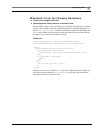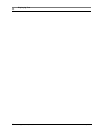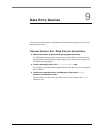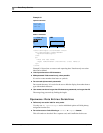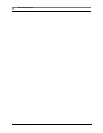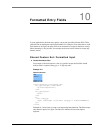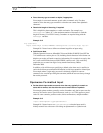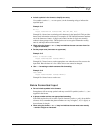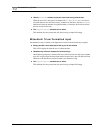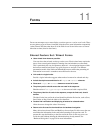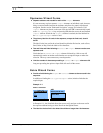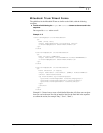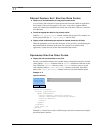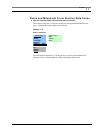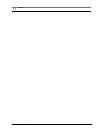February 2001 Genie Application Style Guide 57
Formatted Entry Fields
10
■ Include symbols in the format to simplify text entry.
Use symbols (such as / : ; - or even spaces ) in the formatting string to indicate the
expected input.
Example 10-4
NI no:
<input name="nino" format="AA\ NN\ NN\ NN\ A"/>
Example 10-4 shows how to embed special characters in the input field. This provides
better visual information to the user. For example, all UK National Insurance numbers
are of the format two letters, six digits and a letter, but the six digits are normally
written in three groups of two. This helps the user to recognise information as they
enter it, and helps them avoid mistakes.
■ When using the format nN or nM, keep in mind that the user can enter from 0 to
n digits or characters.
■ Set the proper case (lowercase or uppercase).
Example 10-5
State (2 Letter Code)
<input name="state" format="AA"/>
Example 10-5 shows how to set the appropriate case when the user first accesses the
input field. Here the letter A is for a letter whose case cannot be changed.
■ Use M*m formatting to obtain sentence-like formatting.
Example 10-6
Last Name:
<input name="lname" format="M*m"/>
Example 10-6 shows how to set the case.
Nokia Formatted Input
■ Do not include symbols in the formats.
Some phones will not accept symbols and may even fail if symbols (such as / : ; -) are
supplied in the format.
■ In phone number entries, use appropriate formatting.
If the field requires the user to enter a special character (such as + or #), do not define
a format. Also, remember that phone numbers can vary in length (7, 10, 11 digits), so
do not format for length.
■ When using the format nN or nM, keep in mind that the user must enter exactly
n number of digits or characters.