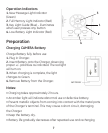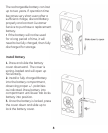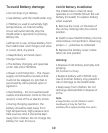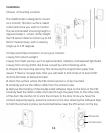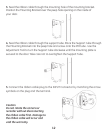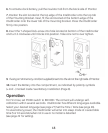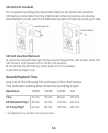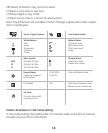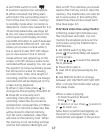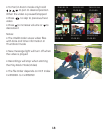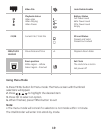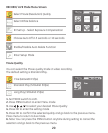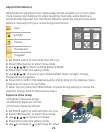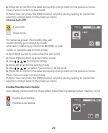14
15
Operating Modes
The system can be set to operate in
one of three modes: RECORD, LIVE or
PLAY. The desired operating mode can
be selected using the MODE switch on
the left side of the IntelliCorder.
Motion-Activation in RECORD Mode
In this mode setting, the IntelliCorder
can record high-resolution video with
sound of visitors/intruders at your front
or back door, even when you are not
home.
Before you begin
• Check the Battery Indicator
• If using an SD memory card, Ensure
SD memory card is properly installed.
Your IntelliCorder will automatically
record to the SD memory card when
activated.
1. Set MODE to RECORD.
2. A camera icon indicates that
the camera is on.
3. When motion is detected, the
IntelliCorder begins recording
shortly after the PIR detects motion. It
continues recording until motion has
ceased for 5 or 10 seconds (selectable,
see Page 20)
4. The IntelliCorder is equipped with
internal memory for immediate
recording storage. Video files are
stored as standard AVI computer files
in MPEG4 format. If no SD memory
card is detected, files will be stored to
internal memory. Internal memory can
store up to four minutes of Video in LP
mode. For longer recording time you
can use SD memory cards up to 1GB
(see page 26). If a SD memory card is
detected, video files will store to the
memory card. When the memory is
full, (either internal or on SD memory
card) recording will stop and the Full
(Red) indicator light will turn on. This
indicates you should replace the
memory card or clear the memory. The
IntelliCorder can also be set to auto-
erase, In this setting it will erase the
three oldest files each time.
(See page 22)
5. Use the DISPLAY button to switch
between LCD ON/TEXT OFF/LCD OFF.
LCD ON allows you to view a scene
while in live or record mode. TEXT OFF
allows you to view scene in live or
revord mode without text appearing
on the screen. LCD OFF allows a scene
to be recorded without viewing. You
can use this position to conserve
battery power, but still record a scene
for viewing at a later time. Date, time,
length of recording, and file number
are always recorded and will be
displayed on the screen
during playback.
1:20
FINE
A
01/01/2 005 12:00