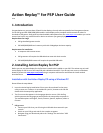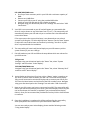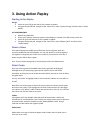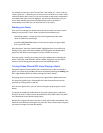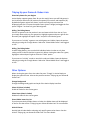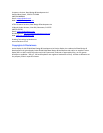3. Using Action Replay
Starting Action Replay
PSP go:
Switch on your PSP go and wait for the crossbar to appear.
Using the directional pad, navigate to the “Game” bar, select “System Storage” and then select “Action
Replay”.
PSP 1000/2000/3000:
Remove any UMD discs
Ensure your memory stick that contains Action Replay is inserted in the PSP memory stick slot.
Switch on your PSP and wait for the crossbar to appear.
Using the directional pad, navigate to the “Game” bar, select “Memory Stick” and then select
“Action Replay”.
Select a Game
Once Action Replay has loaded you will be shown the list of games which are
currently installed on the Action Replay. Use ‘up’ and ‘down’ to scroll through the
list of games. If the game you’re after is not in the list, see section 4. Press the ‘X’
button on your PSP to select a game.
Hint: To move faster through lists in Action Replay use the shoulder buttons.
Select Codes
Once you select a game the available codes for the game will be displayed.
Although when you are playing a game all the codes in this list will still be
selectable, at this point you can enable the codes which you wish to use from when
the game starts.
Use ‘up’ and ‘down’ to highlight codes in the list and the X button to turn codes on
and off.
Note there are various types of codes, the most common are shown with a square
box next to the name, if you highlight one of these codes and press X it will toggle
the code on or off. When a code is ON the box will contain a cross (X). You can have
more than one of these codes on at a time.
Folders
Some games will have multiple codes which will be listed within a folder and
marked with an icon beside the name. Folders are usually used to show a collection
of related codes, which for example may be “Speed Modifier Codes” being a
collection of codes which alter a games speed.
Radio Codes
Radio codes are a type of code that appear inside a folder and only allow you to
have one on at a time.