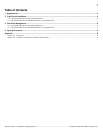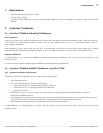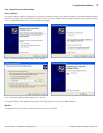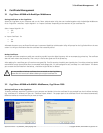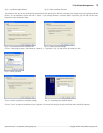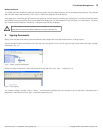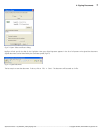3. Certificate Management 6
Backup Certificates
Your digital certificate comprises a public part containing a public key and a digital signature, with an accompanying private key. The certificate
does not work without the private key. That is why it is vital to take good care of the private key.
After applying for a certificate you will receive an encrypted file. That file contains the public part signed by the CA and the private key. MARX
recommends to copy the certificate file to a removable media (floppy disk, CD, USB storage drive etc.) and keep it in a safe location. This allows
you to restore the certificate from the backup, should the original be lost or deleted.
It is not possible to backup certificates that are stored on the CrypToken.
Please take this into account before deleting the original certificate file.
4. Signing Documents
Signing is the last step while creating a document because later changes will cause that the document is no longer signed.
Start the Windows Explorer and browse to the file that has to be signed. Click on the file using the right mouse button and select "KeySign
Professional" (Fig. 4.1).
Fig. 4.1: Select "KeySign Professional"
KeySign will open the document. Check the content of the file and click on the "Sign..." button (Fig. 4.2).
Fig. 4.2: Start signing
The "Signature Dialog" will open. Click on "Select..." and choose the certificate that has to be used to sign the document. Afterwards enter a
declaration (if required) and click on "Sign" to add the signature (Fig. 4.3).
________________________________________________________________________________________________________________________________________
Application Notes – 10_28Feb007_rd(AN_KeySign.odt Copyright © 2002, 2007 MARX
®
CryptoTech LP