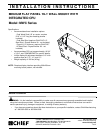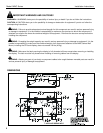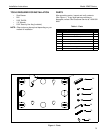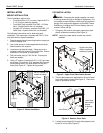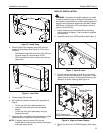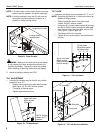Model: MWC Series Installation Instructions
6
NOTE: If Q-Latch does not fully close, ensure mounting
buttons are fully seated in the button openings.
NOTE: A hole is provided in both the Q-Latch and the
front plate to accommodate the insertion of a
padlock or similar locking device.
Figure 9: Close Q-Latch
WARNING: Make sure the latch securing the display
is fully closed at all times except when removing or
installing the display. The latch must be fully closed
when installing or removing cables from the display.
5. Attach all cables to display and CPU.
TILT ADJUSTMENT
1. If desired, the display may be tilted to any position
between 0° and 15°.
• Slightly loosen upper front plate attach screws
(See Figure 10). Do NOT remove screws.
• Tilt display to desired angle.
• Tighten upper attach screws.
Figure 10: Tilt Adjustment
TILT LOCK
1. If desired, the display may be locked at 0°, 5°, or 10°.
NOTE: A positive stop exists at 15° without the use of an
additional locking screw.
• Slightly loosen the upper front plate attach
screws. Do NOT remove screws.
• Using key (60), loosely install screws (40) through
the slot in the front plate, through the applicable
open tilt lock hole in the side plate, into nut (50)
(See Figure 11)(See Figure 12).
• Tilt display until lock is reached.
• Tighten all four screws (upper front plate attach,
and 40).
Figure 11: Tilt Lock Holes
Figure 12: Tilt Lock Screw Installation
CLOSED
Locking device
installed here
Q-Latch
NOTE: Display and interface
not shown for clarity.
Upper front plate
attach screws
(2 places)
NOTE: Display
shown at 15°
position.
Upper front plate
attach screws
(Right side shown;
0°5°10°
Tilt lock holes
left side similar)
(Right side shown;
left side similar)
40 (2 places)
50 (2 places)
Side plate
Front plate