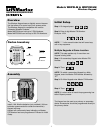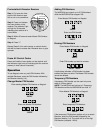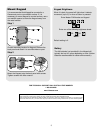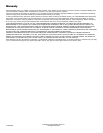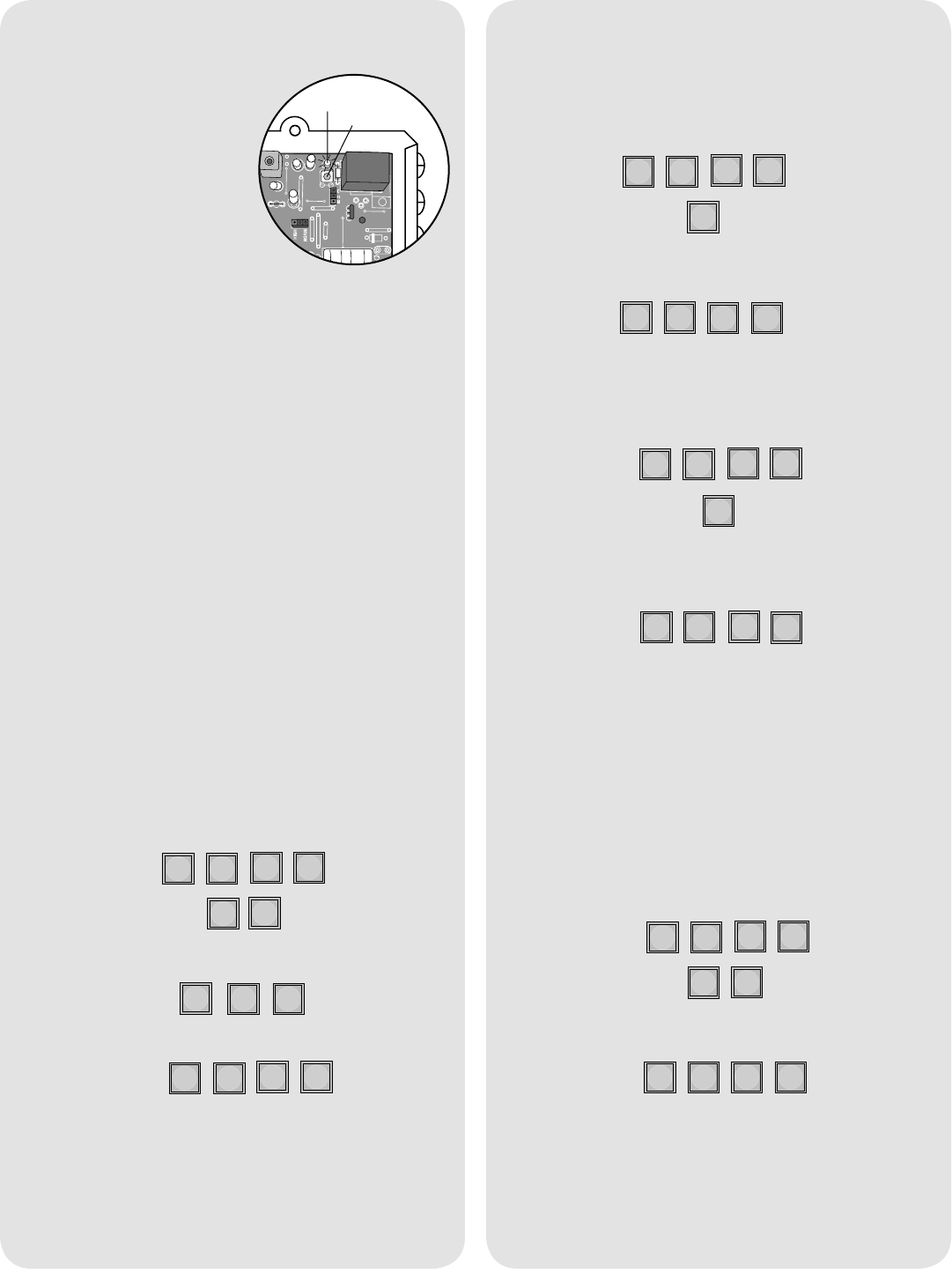
2
Operation
Enter existing Master PIN Number on Keypad:
?
?
?
?
0
9
#
#
#
Enter new Master PIN Number:
Change Master PIN Number
“BEEP”
“BEEP”
To use Keypad, enter any valid PIN Number. With
multiple Receivers, enter the PIN Number followed by
the Receiver Identity (1-4).
Pre-Installed Liftmaster Receiver
Step 1: Pry open the front
panel of the receiver case
with a coin or a screwdriver.
Step 2: Press and release
the Learn button on the
receiver. The Indicator Light
will light for 30 seconds
indicating that receiver is in
Learn Mode.
Step 3: Within 30 seconds enter Master PIN Number
on Keypad.
Step 4: Press “1”.
Repeat Steps 2-4 for each remote, or control device
that will be used to access the Liftmaster door or gate
operator.
Erase All Control Codes
Press and hold the Learn button on the receiver until
the Indicator Light turns off indicating that the receiver
memory is clear (about 6 seconds).
Indicator Light
Learn Button
A temporary PIN Number can be used only once
within a 24 hour period.
NOTE: The WKP5LM can hold up to 5 Temporary
PIN Numbers while the WKP250LM can hold 15.
Enter Master PIN Number on Keypad:
?
?
?
?
5
1
Enter temporary PIN Number:
If the temporary PIN Number applies only to a certain
Receiver, enter the PIN Number followed by the
Receiver Identity (1-4). The result will be a five digit
PIN Number (example: 12341).
Temporary PIN Numbers
“BEEP”
“BEEP”
The WKP5LM can support up to 5 PIN Numbers
while the WKP250LM can support 250.
Enter Master PIN Number on Keypad:
?
?
?
?
9
Enter new PIN Number:
Adding PIN Numbers
“BEEP”
“BEEP”
Enter Master PIN Number on Keypad:
?
?
?
?
7
Enter PIN number you want to remove:
A triple beep indicates a PIN Number has been
entered that does not exist. The Master PIN Number
cannot be deleted.
Erasing PIN Numbers
“BEEP”
“BEEP” “BEEP”