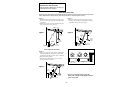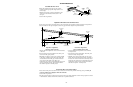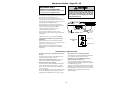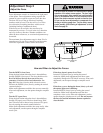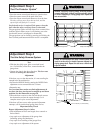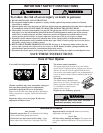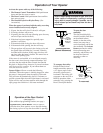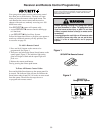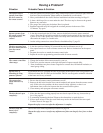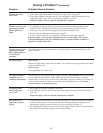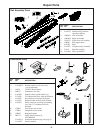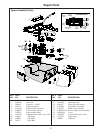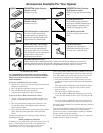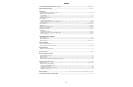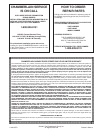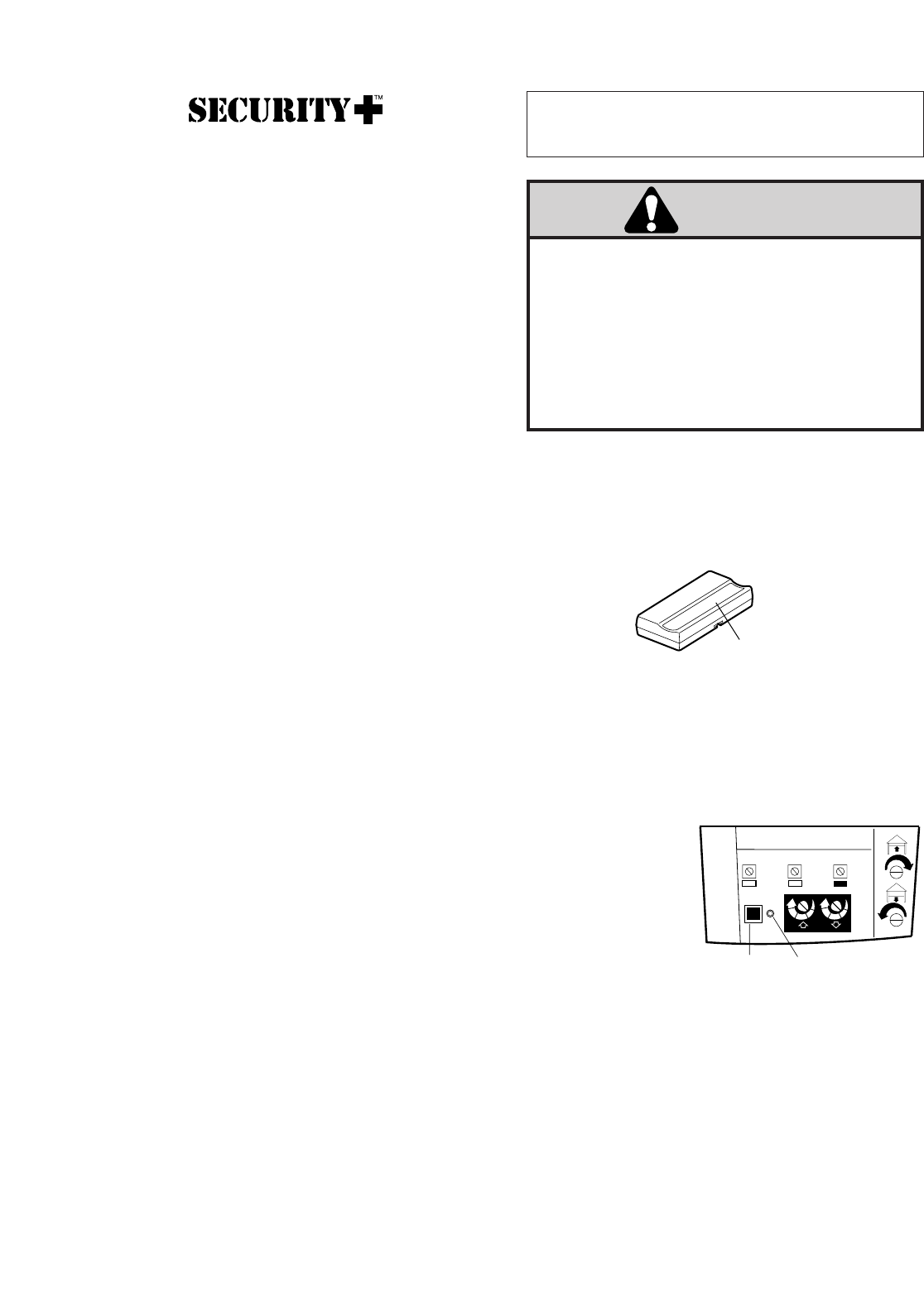
Children operating or playing with a garage door opener
can injure themselves or others.
The garage door could
close and cause serious injury or death.
Do not allow
children to operate the door control(s) or remote control
transmitter(s).
A moving garage door could injure or kill someone under
it.
Activate the opener only when you can see the door
clearly, it is free of obstructions, and is properly
adjusted.
WARNING
NOTICE: To comply with FCC rules, adjustment or modification of this
receiver and/or transmitter are prohibited, except for changing the code
setting or replacing the transmitter battery. THERE ARE NO OTHER
USER SERVICEABLE PARTS.
SECURITY✚
Garage Door Opener
Smart (learn)
Button
Indicator
Light
+
+
321
Kg
Kg
1
3
8
7
5
1
3
8
7
5
33
Figure 2
Your garage door opener receiver and remote control
have been pre-set at the factory. The door will open
when you press the remote control push button. The
code between the remote control and the receiver
changes with each use, randomly accessing over 100
billion new codes.
Your SECURITY✚ opener will operate with:
• several SECURITY✚ remote controls utilizing up
to 8 functions.
• one SECURITY✚ Keyless Entry System.
Follow the instructions below to program your opener to
match any additional remotes you may purchase. See
Accessories on page 38.
To Add A Remote Control
1. Press and hold a button on the remote to be
programmed. See Figure 1.
2. Then press and release the Smart (learn) button on the
opener panel, Figure 2. The indicator light on the
panel will begin to blink and the opener light will
flash once.
3. Release the remote push button.
Test by pressing the remote push button.
To Erase All Remote Control Codes
Press and hold the Smart button on the opener panel for
6 seconds. The indicator light will turn on. Release the
Smart button when it turns off. All codes are now erased
from the opener. Then follow the steps above to
re-program each remote control.
Receiver and Remote Control Programming
SECURITY✚ Remote Control
Push button
Figure 1