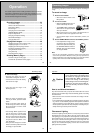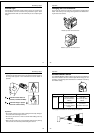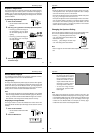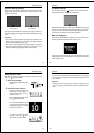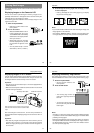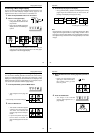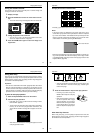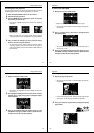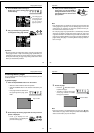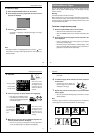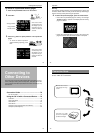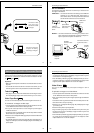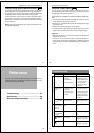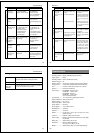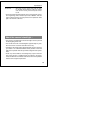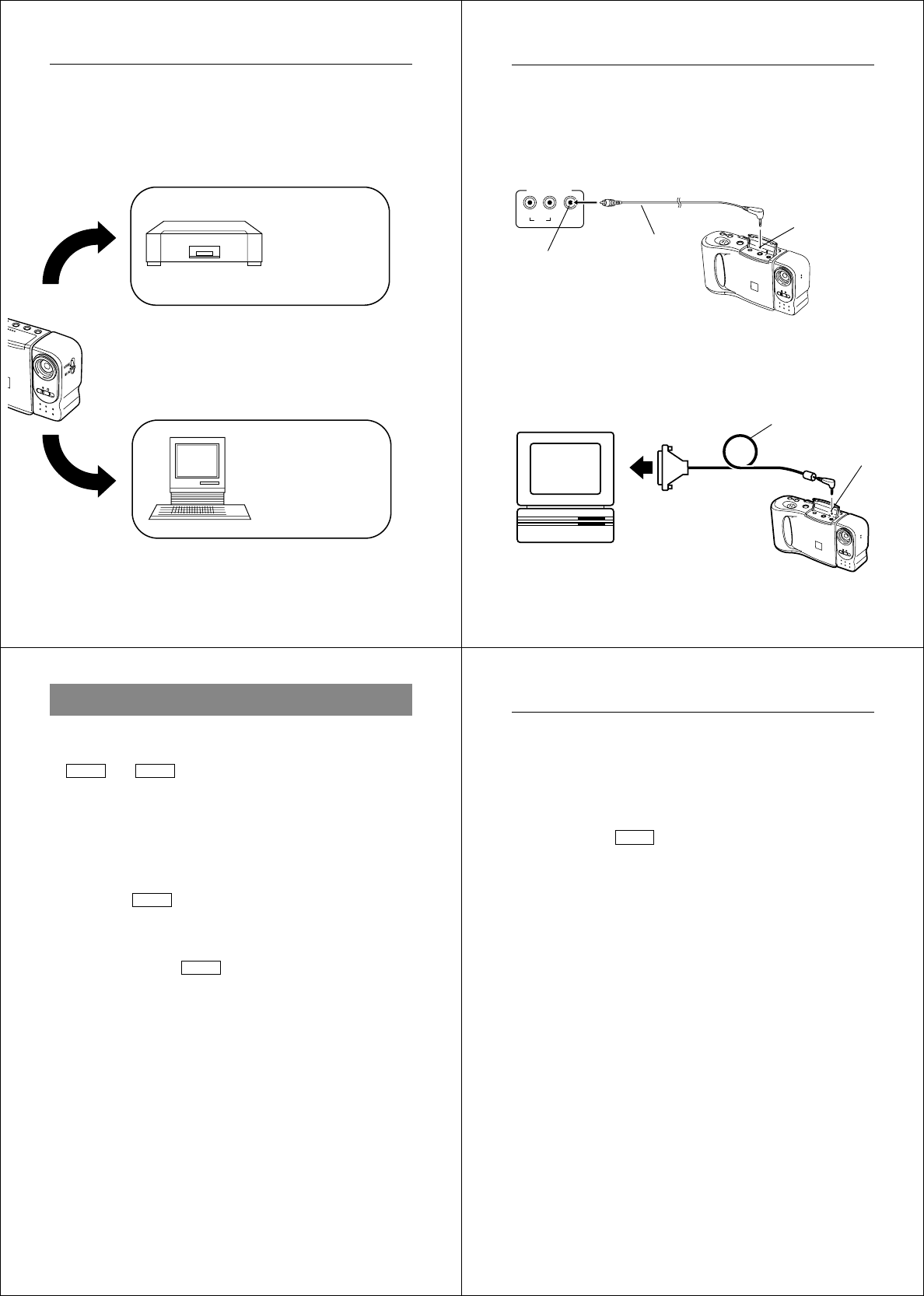
77
Connection Guide
Connect to a video
and make more
permanent records
of images.
Connect to a personal
computer for editing
and storage of images.
Connecting to Other Devices
78
QV-10 Terminals
The following describes which QV-10 terminal you should use for
each type of connection.
VIDEO OUT – Use this terminal when connecting to the VIDEO IN
terminal of a TV, video tape deck, video printer, or
other similar device. Use the special video cable that
comes with the camera for such connections.
Special video
cable that comes
with camera
VIDEO IN
terminal of other
device
DIGITAL – Use this terminal when connecting to a personal com-
puter. Note that connection with a personal computer re-
quires a personal computer connection kit.
RS-232C
terminal of other
device
Connection cable that
comes with camera
DIGITAL
terminal
QV-10
Personal
computer
VIDEO OUT
terminal
79
The following section provides specific information on how you can
use the QV-10 after connecting to various types of devices. In each
case, the QV-10 terminal you should connect to is indicated in the title
as
VIDEO
and
DIGITAL
.
Important!
• Make sure that the power of all devices is turned off before connect-
ing them.
• You should also check the owner’s manuals of the device you are
connecting to the camera for precautions and other information.
Television
VIDEO
• See page 51 of this manual for details about connecting to a televi-
sion and displaying images from camera memory on a TV screen.
Video Tape Deck
VIDEO
You can use the video tape deck to record images from the QV-10.
To record QV-10 images on video tape
1. Use the special video cable that comes with the camera to connect
to the VIDEO IN terminal of the video tape deck.
2.Set up the video tape deck to record images input through its
VIDEO IN terminal.
• Consult the owner’s guide that comes with the tape deck for details
about how to set up for recording.
3. Enter the QV-10 Playback Mode (page 49) and start the video deck
record operation.
• It is probably best to use auto play (page 59) when recording QV-10
images to video tape, because it changes pages automatically at a
preset speed.
Using the QV-10 with a Connected Device
Connecting to Other Devices
80
• Page numbers (page 52) are also recorded on the video tape if they
are turned on. Be sure to turn off display of page numbers if you do
not want them in the taped images.
• If the low battery indicator (page 28) is displayed while you are re-
cording to video tape, it will also be recorded with the image. If this
happens, either replace batteries or use the AC adaptor.
Video Printer
VIDEO
You can use Video Printer to print copies of images in QV-10
memory.
To print QV-10 images on a Video Printer
1. Use the special video cable that comes with the camera to connect
to the VIDEO IN terminal of the video printer.
2. Set up the video printer to print images input through its VIDEO IN
terminal.
• Consult the owner’s guide that comes with the video printer for de-
tails about how to set up for printing.
3. Enter the QV-10 Playback Mode (page 49) and display the image
you want to print.
4. Start the video printer’s print operation.
• Page numbers (page 52) are also included on the print if they are
turned on. Be sure to turn off display of page numbers if you do not
want them in the print.
• If the low battery indicator (page 28) is displayed while you are print-
ing, it will also be printed with the image. If this happens, either
replace batteries or use the AC adaptor.