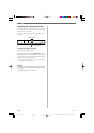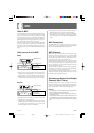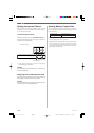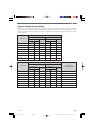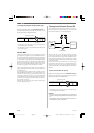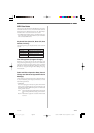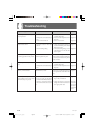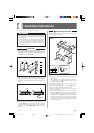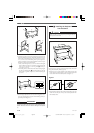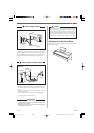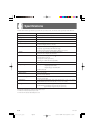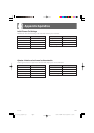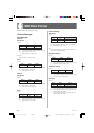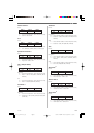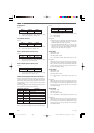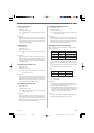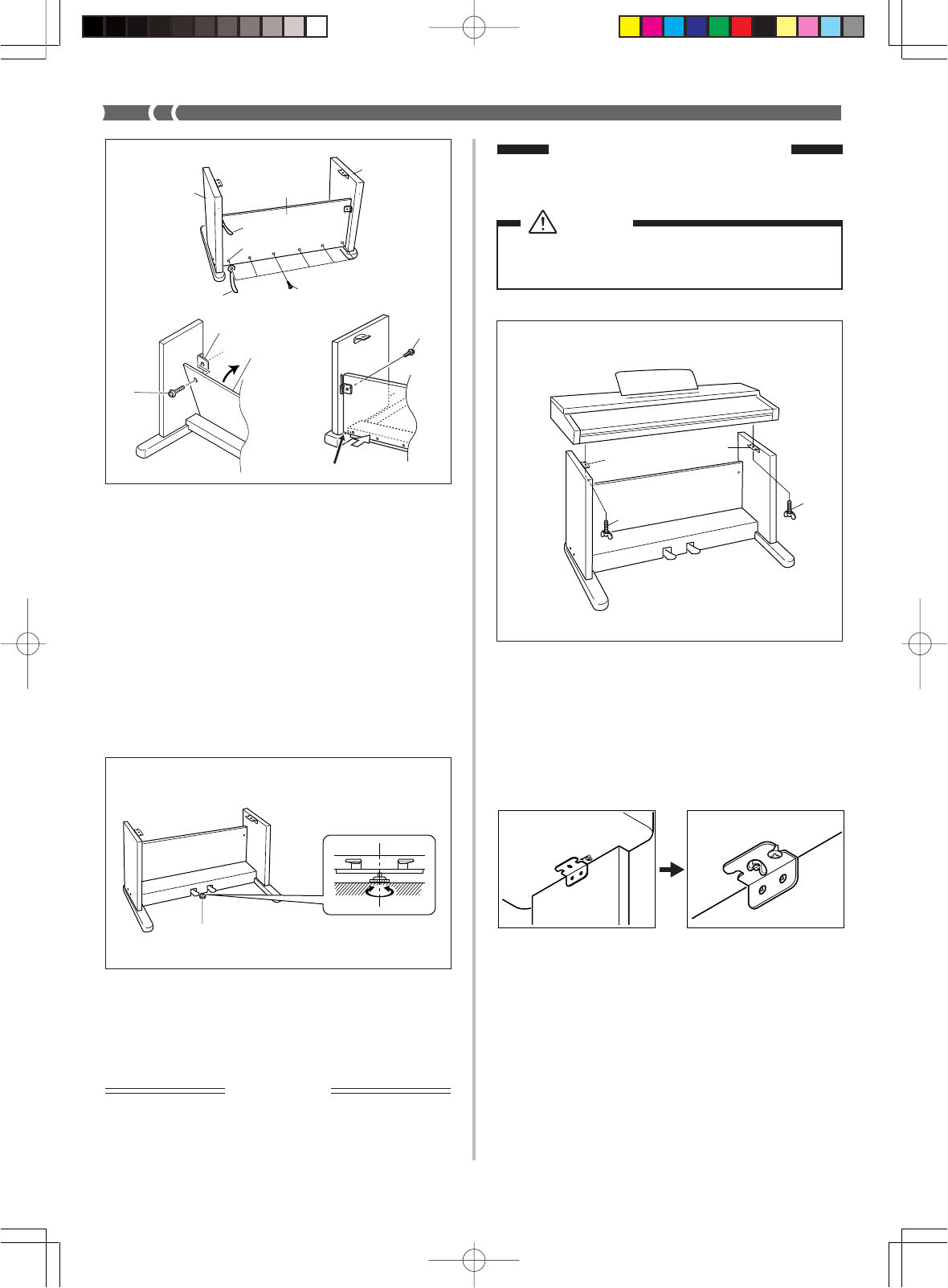
E-28
427B-E-032A
L
E
Figure 6
K
K
F
F
Caution
Take care that you do not pinch your fingers between
the keyboard and stand!
Figure 4
2 Installing the Keyboard
onto the Stand
Be sure that you securely anchor the keyboard to the stand
using the K butterfly bolts (Figure 6).
• Slide the screws on the bottom of the keyboard into the
slots in the two angle brackets F. Next, secure the keyboard
to the stand with two butterfly bolts K (Figure 7).
Figure 7
Front
Back
• The butterfly bolts keep the keyboard from falling from the
stand. Be sure that you always secure the keyboard with
the butterfly bolts.
6.Rotate height adjustment screw H until it supports cross-
piece D, preventing the crosspiece from bending when you
press the pedals (Figure 5).
IMPORTANT!
Be sure to install adjustment screw H and perform the ad-
justment procedure described above before depressing the
pedals. Failure to do so can result in damage to crosspiece
D.
5.Attach back panel C to the E brackets and crosspiece D.
Note that the back panel C should be installed so it is in
front of the E brackets (Figure 4). Use the two L screws,
six I screws to secure the back panel in place (Figures 3
and 4). Note that you must also install the second J clip at
this time as shown in the illustration.
• First, install the topmost L screws on the left and right
sides of the back panel C. Note that you should slip the
other J clip onto the I screw at point 6 before you
screw the I screw in.
• The back panel C should rest on the feet of side uprights
A and B as indicated by 7 in the illustration. Press the
back panel C against crosspiece D while installing the
L screws.
Figure 5
H
(Back)
A
C
B
I
6
J
J
7
L
AP31/33_E_26_30.p65 03.10.22, 5:05 PMPage 28 Adobe PageMaker 6.5J/PPC