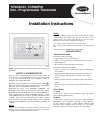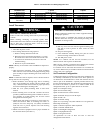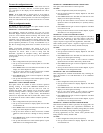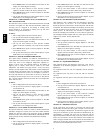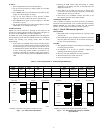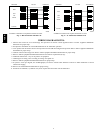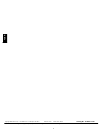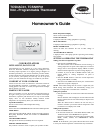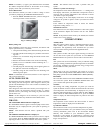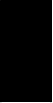
4
3. Press MODE button once. The SET icon will come on. The
display now shows Option 07 setting.
4. Use up and down buttons to move between available
Option 07 choices of ON or OF. Factory default is OF.
5. Press M ODE button again to return to Option 07. The SET
icon will now be off.
6. Use up and down buttons to select another Option, or press
FAN button to exit configuration mode.
OPTION 10 -- O (REVERSING VALVE) ON WITH HEAT
OR COOL SELECTION
This selection is only available on HP model thermostats when HP
is selected via Option 05. This selection determines whether the
reversing valve is energized in the heating or cooling mode.
Factory default is C, energized in cooling. Use up and down
buttons to change between H and C.
To Select:
1. Enter configuration mode (if not already there).
2. Use up and down buttons to display Option 10.
3. Press MODE button once. The SET icon will come on. The
isplay now shows Option 10 setting.
4. Use up and down buttons to move between available
Option 10 choices of H (heat) or C (cool). Factory default is
C.
5. Press M ODE button again to return to Option 10. The SET
icon will now be off.
6. Use up and down buttons to select another Option, or press
FAN button to exit configuration mode.
OPTION 13 -- ROOM TEMPERATURE OFFSET
This option allows calibration (or deliberate miscalibration) of
room temperature sensor. There are various reasons why the home
owner may want to have displayed temperature adjusted to a
higher or lower value. The selected number is the number of
degrees, plus or minus, which will be added to the actual
temperature. The number can range between --5 and +5. Factory
default is 0. This adjusted value will be used as actual temperature
for both display and control action. For example, if 2 is selected,
72_F/22_C actual will read 74_F/23_C. If setpoint is 72_F/22_C,
the room will control to an actual value of 70_F/21_C which will
be displayed and acted upon as if it were 72_F/22_C. The ef fect is
that a positive number selection will make the room temperature
lower and vice versa.
To Select:
1. Enter configuration mode (if not already there).
2. Use up and down buttons to display Option 13. The SET
icon should be off.
3. Press MODE button once. The SET icon will come on. The
display now shows Option 13 setting.
4. Use up and down buttons to move between available
Option 13 choices of --5 through +5 in 1_ steps. Factory
default is 0.
5. Press M ODE button again to return to Option 13. The SET
icon will now be off.
6. Use up and down buttons to select another Option, or press
FAN button to exit configuration mode.
OPTION 15 -- AUTO MODE ON/OFF SELECTION
This options allows the installer to enable or disable AUTO mode
(automatic changeover between heat and cool). When disabled,
AUTO icon does not appear when successive presses of MODE
button are used to move between OFF, HEAT, and EHEAT (in heat
pump systems). Factory default is ON (AUTO mode enabled).
To Select:
1. Enter configuration mode (if not already there).
2. Use up and down buttons to display Option 15. The SET
icon should be off.
3. Press MODE button once. The SET icon will come on. The
display now shows Option 15 setting.
4. Use up and down buttons to move between available
Option 15 choices of ON or OF. Factory default is ON.
5. Press M ODE button again to return to Option 15. The SET
icon will now be off.
6. Use up and down buttons to select another Option, or press
FAN button to exit configuration mode.
OPTION 18 -- BACKLIGHT CONFIGURATION
This function is only available when the thermostat is operating
from full power via R and C. It is not available when the
thermostat operates from batteries. In OF (off) mode, this function
is disabled. The thermostat backlight will normally be off. It turns
on with any button press and stays on for 10 seconds in between
button presses. In ON mode, this function is enabled. The
thermostat backlight will normally be on and dim in appearance.
The backlight becomes brighter with any button press and remains
bright for 10 seconds. Factory default is OF.
To Select:
1. Enter configuration mode (if not already there).
2. Use up and down buttons to display Option 18. The SET
icon should be off.
3. Press MODE button once. The SET icon will come on. The
display now shows Option 18 setting.
4. Use up and down buttons to move between available
Option 18 choices of ON or OF. Factory default is OF.
5. Press M ODE button again to return to Option 18. The SET
icon will now be off.
6. Use up and down buttons to select another Option, or press
FAN button to exit configuration mode.
OPTION 19 -- EQUIPMENT PRESENT
This selection informs the thermostat of the heat, cool, and fan
capabilities of the installed equipment. Select number 2, 3, or 4.
Default is 4.
For equipment with heat and cool capability and fan selection,
choose 4.
For equipment with only heat or cool, but with fan selection,
choose 3.
For equipment with only heat or cool and no fan selection, choose
2.
To Select:
1. Enter configuration mode (if not already there).
2. Use up and down buttons to display Option 19. The SET
icon should be off.
3. Press MODE button once. The SET icon will come on. The
display now shows Option 19 setting.
4. Use up and down buttons to move between available
Option 19 choices of 2 through 4. Factory default is 4.
5. Press M ODE button again to return to Option 19. The SET
icon will now be off.
6. Use up and down buttons to select another Option, or press
FAN button to exit configuration mode.
OPTION 21 -- KEYPAD LOCKOUT
In OF (off) mode, the keypad is not locked out and has full
functionality . In ON mode, the keypad is locked out and the lock
icon on the display is illuminated. To unlock the keypad, the user
must press and hold the up and down buttons simultaneously for
approximately 5 seconds. The lock icon is turned off and the
keypad will remain unlocked as long as the user presses a button at
least every 30 seconds or for the entire duration of the installer test
mode. If keypad remains idle for 30 seconds and the installer test
mode is not in operation, the keypad will return to the locked state
and the lock icon will illuminate on the screen.
TCSN