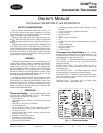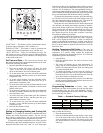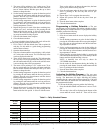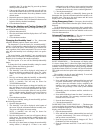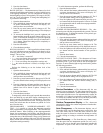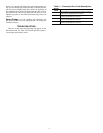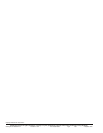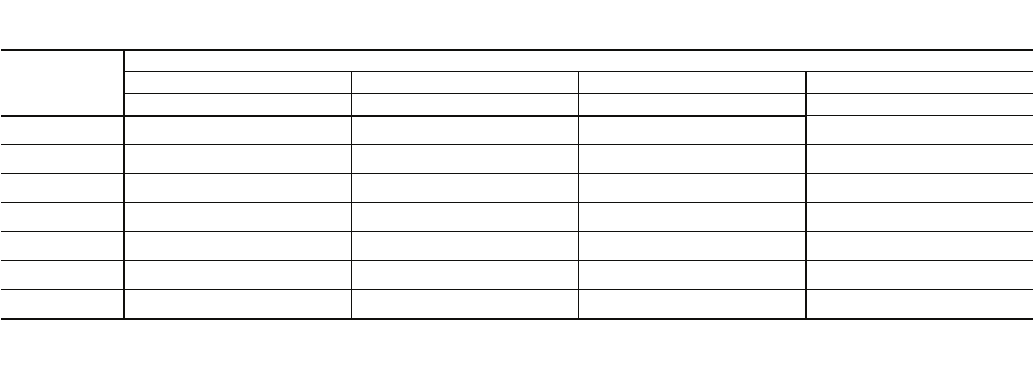
3
3. The arrow will be pointing to “occ” on the screen. To set
the occ period start time, press the soft button under the
hour or minute indictor and then press the up or down
buttons to change the time.
4. Set the heating temperature set point for that time period
by pressing the soft button under the heat set point tem-
perature. Press the up or down buttons until the desired
heating temperature is shown.
5. Set the cooling temperature set point for that time period
by pressing the soft button under the cool set point tem-
perature. Press the up or down buttons until the desired
cooling temperature is shown.
6. Repeat this process for each of the three remaining time
periods (occ2, occ3, and unocc) by first pressing the soft
button under the time period to select it with the arrow.
Then use the soft keys to change the start time, the heat-
ing set point, and the cooling set point.
7. Press the done button when complete.
8. Close the thermostat door.
To set up a schedule where all days of the week will not fol-
low the same schedule, perform the following:
1. Fill in Table 2 with the desired times and set points for
each day. Use this table as a guide during programming
and for future reference.
2. Open the thermostat door.
3. Press the set button until the screen displays “daily sched-
ule” in the center of the screen. The list of the days of the
week are displayed on the left.
4. There will be arrows next to each day. This indicates that
all seven days will be programmed the same way. Press
the soft button under the days of the week until the arrow
is next to the day that will be programmed.
5. The arrow will be pointing to “occ” on the screen. To set
the occ period start time, press the soft button under the
hour or minute indicator and then press the up or down
buttons to change the time.
6. Set the heating temperature set point for that time period
by pressing the soft button under the heat set point tem-
perature. Press the up or down buttons until the desired
heating temperature is shown.
7. Set the cooling temperature set point for that time period
by pressing the soft button under the cool set point tem-
perature. Press the up or down buttons until the desired
cooling temperature is shown.
8. Repeat this process for each of the three remaining time
periods (occ2, occ3, and unocc) by first pressing the soft
button under the time period to select it with the arrow.
Then use the soft keys to change the start time, the heat-
ing set point, and the cooling set point.
9. Press the soft button under the days of the week until the
arrow is pointing to the next day that will be pro-
grammed.
10. Repeat Steps 5 to 8 to program the current day.
11. Repeat this process until all the days have been pro-
grammed.
12. Press the done button when complete.
13. Close the thermostat door.
Programming a Holiday Schedule — The user
can program a special heating and cooling schedule to follow
during holidays or extended absences. To program the holiday
schedule, perform the following:
1. Open the thermostat door.
2. Press the set button until the screen displays the holiday
settings.
3. Set the heating temperature set point for the holiday by
pressing the soft button under the heat set point tempera-
ture. Press the up or down buttons until the desired heat-
ing temperature is shown.
4. Set the cooling temperature set point for the holiday by
pressing the soft button under the cool set point tempera-
ture. Press the up or down buttons until the desired cool-
ing temperature is shown.
5. Set the humidity set point for the holiday by pressing the
soft button under the humidify icon. Press the up or down
buttons until the desired humidity is shown.
NOTE: A humidify icon will only be shown for
33CS2PPRH thermostats.
6. Set the mode for the thermostat during the holiday by
pressing the mode button. Press the mode button until the
arrow is pointing to the desired mode.
7. Press the done button when complete.
8. Close the thermostat door.
Activating the Holiday Program — The user must
schedule a return date to activate the holiday settings before
leaving. The thermostat will begin following the holiday
schedule after the return date has been selected. On 12:00 AM
of the return date, the thermostat will automatically switch to
the programmed schedule.
To activate the holiday program, perform the following:
1. Press the schedule button until the arrow is next to “holi-
day.”
2. The next day’s date will be displayed at the bottom of the
screen under the words “return on.” There will be a box
Table 2 — Daily Schedule Planner
NOTE: The cooling temperature set point must be higher than the heating temperature set point. (The temperature difference may be changed in
the advanced set up configuration by the installer.)
DAY
OF THE
WEEK
SCHEDULE
Occ Occ2 Occ3 Unocc
Start Time / Heat / Cool Start Time / Heat / Cool Start Time / Heat / Cool Start Time / Heat / Cool
Monday // // // //
Tuesday // // // //
Wednesday // // // //
Thursday // // // //
Friday // // // //
Saturday // // // //
Sunday // // // //