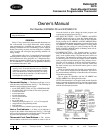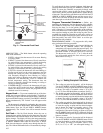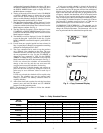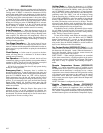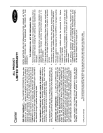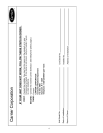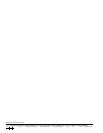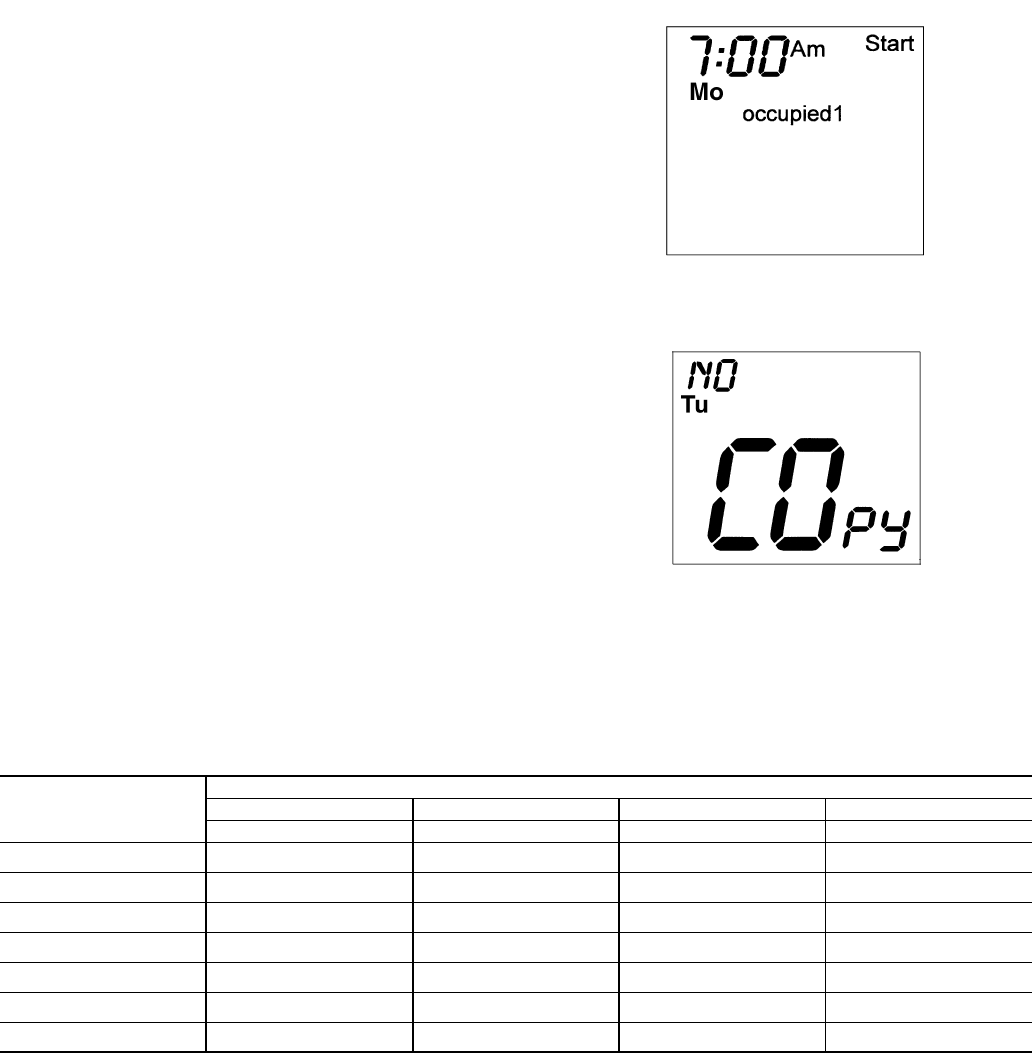
3
configure the Unoccupied Heating set point to OF, press
the DOWN ARROW button until 35 F is displayed. Press
the DOWN ARROW button again to display OF. Press
the Mode button to continue.
6. The day of the week will be shown. Use the UP ARROW
or DOWN ARROW button to change the day of the
week until the desired starting day is shown. Possible
choices are Mo (Monday) through Su (Sunday). Press the
Mode button when the desired day is shown.
7. The Start Time for Occupied 1 will be displayed. Use the
UP ARROW or DOWN ARROW button to raise or low-
er the time until the desired Start Time is shown. Press the
Mode button to continue. See Fig. 4.
8. The Stop Time for Occupied 1 will be displayed. Use the
UP ARROW or DOWN ARROW button to raise or low-
er the time until the desired Stop Time is shown. Press the
Mode button to continue.
9. The On/Off icon will be displayed. Use the UP ARROW
to turn the Occupied 1 period ON for this day. Use the
DOWN ARROW to turn the Occupied 1 period OFF for
this day.
10. If more than one occupied period has been selected in
Step 1, repeat Steps 2 through 9 to program the remaining
schedule for Occupied periods 2 and 3.
11. The Copy command can be used to copy the previous
day’s schedule if the schedules are the same. The copy
command becomes available after all the occupied peri-
ods are programmed in a day. Use the UP ARROW to
change the copy command to YES. Use the DOWN
ARROW to change the copy command to NO. Press the
Mode button when the choice has been made. See Fig. 5.
If NO was selected, the schedule will automatically
change to the next day and the user must enter the
occupied and unoccupied schedules for that day.
NOTE: Occupied 1 schedule heating and cooling set
points are the same for each day. Occupied 2 and 3 set
points may be set to different values for each day of
the week.
If YES was selected, the schedule will be copied to the
next day. The schedule copy may be repeated until
Sunday is reached. The Sunday schedule cannot be
copied to Monday.
12. After all the times and set points for each day have been
entered, press and hold the Mode and UP ARROW
buttons to exit Programming mode.
NOTE: The thermostat will continue to follow the schedule
until a new one is entered.
If only one occupied schedule is selected, the Occupied 2
and 3 schedules are skipped. If the start time is set later in the
day than the stop time, the program will run from midnight of
that day to the stop time and then from the start time to mid-
night. If the same start and stop times are programmed for an
occupancy schedule, the thermostat will be in Occupied mode
for 24 hours. If one occupied period starts or stops within an-
other occupied period, the lower numbered schedule has priori-
ty. For example, if schedule Occupied 3 is running for 24 hours
and Occupied 2 schedule comes on from 1 to 3 PM, the set
points from Occupied 2 are in effect from 1 to 3 PM.
OVERRIDING THE SCHEDULE — The schedule can be
overridden by pressing the UP or DOWN ARROW button to
change the desired temperature. The thermostat will use the
new set point until the next scheduled time period starts.
Table 1 — Daily Schedule Planner
NOTE: The cooling temperature set point must be higher than the heating temperature set point.
DAY OF
THE WEEK
SCHEDULE
Occupied 1 Occupied 2 Occupied 3 Unoccupied
Start/Stop/Heat/Cool Start/Stop/Heat/Cool Start/Stop/Heat/Cool Start/Stop/Heat/Cool
Monday /// /// /// ///
Tuesday /// /// /// ///
Wednesday /// /// /// ///
Thursday /// /// /// ///
Friday /// /// /// ///
Saturday /// /// /// ///
Sunday /// /// /// ///
Fig. 4 — Start Time Display
Fig. 5 — Copy Command Display
→
105