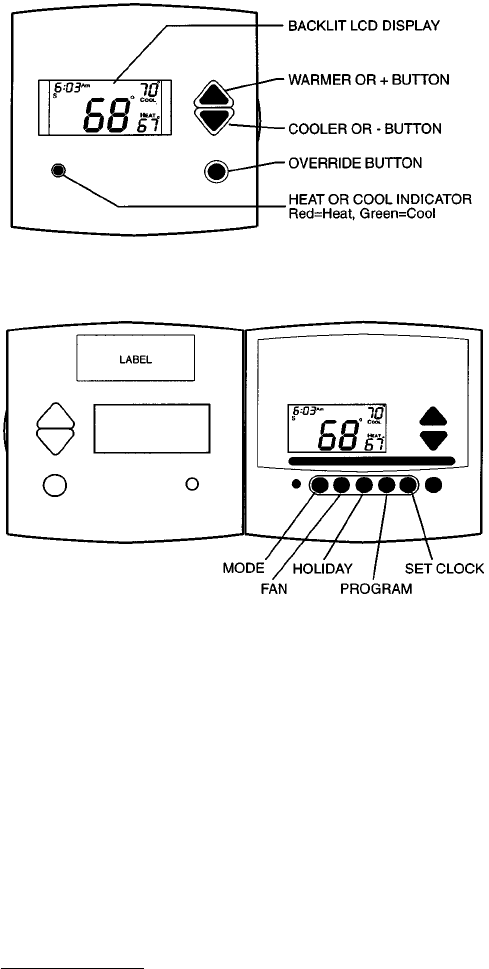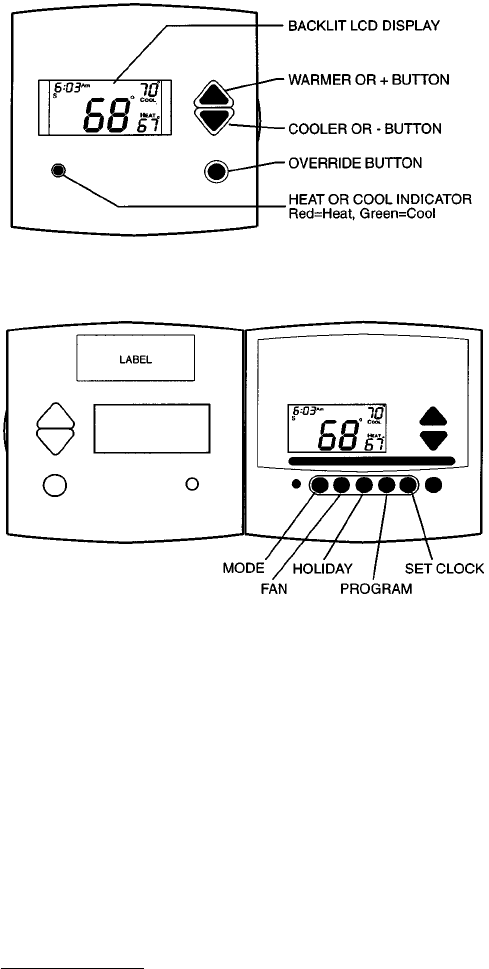
Thermostat Front Panel Buttons — The thermo-
stat has buttons on the front cover which are used to raise or
lower the desired set point and override the current program.
See Fig. 2.
SET POINT BUTTONS — The UP ARROW and DOWN
ARROW buttons will raise or lower the current desired tem-
perature set point. If the thermostat is in AUTO mode, press-
ing the UPARROW or DOWNARROW buttons will adjust
both the heating heating and cooling set points. Pressing the
UP ARROW or DOWN ARROW buttons in Cooling mode
will adjust only the cooling set points. Pressing the UP
ARROW or DOWN ARROW buttons in Heating mode will
adjust only the heating setpoints. The UPARROW andDOWN
ARROW buttons are also used in Programming mode.
OVERRIDE BUTTON — The Override button is used to
force the thermostat from Unoccupied mode into the Occu-
pied 1 mode comfort settings. The Override period will be
set at 30 minutes. The thermostat will then return to Unoc-
cupied mode. To increase the amount of time in Override
mode, press the Override button again. Thirty minutes of over-
ride time will be added for each time the Override button is
pressed up to a maximum of 4 hours. After the 4-hour limit
has been reached, press the Override button again to cancel
override mode.
While in Override mode, the Override icon and the
Occupied 1 icon will be displayed on the thermostat. The
time of day and the minutes remaining in Override mode
will alternate on the thermostat display.
The set points are adjustable with the UP ARROW and
DOWN ARROW keys during Override mode.
NOTE: If the thermostat is in Occupied mode and the Over-
ride button is pressed, the thermostat will go into Unoc-
cupied mode immediately. The thermostat will remain in
Unoccupied mode until the next Occupied start time.
Thermostat Programming Buttons — The ther-
mostat has programming buttons which are used to change
the set points of the thermostat, set the modes, and program
schedules. The programming buttons are accessible from
underneath the thermostat cover. To access the program-
ming buttons, pull on the hinged thermostat cover. See
Fig. 3. The programming buttons are: Mode, Fan, Holiday,
Program, and Set Clock.
The UP ARROW and DOWN ARROW buttons are used
to scroll through programming set points. The buttons are
also used to answer yes or no.
KEYPAD LOCK — The thermostat has a keypad lockout
feature which will not acknowledge front panel buttons until
the lockout sequence is entered. To disable or lock the key-
pad, press and hold the Mode button. While holding down
the Mode button, press the UPand DOWN ARROW buttons
simultaneously. The ‘‘Locked’’’ icon will appear on the
display.
The thermostat is unlocked by performing the same pro-
cedure. Press andhold theMode button.While holding down
the Mode button, press the Up and Down Arrow buttons
simultaneously. The ‘‘Locked’’icon will be removed from
the display.
FAN BUTTON OPERATION — The Fan button selects fan
operation. When the fan is set to FAN ON, the fan will run
continuously for improved air circulation.
NOTE: When the thermostat is in Unoccupied mode, the fan
will run only during heating or cooling operation, even if the
fan is set to FAN ON; this is the energy-saving smart fan
feature.
When the fan is not set to FAN ON (no icon displayed on
thermostat screen), the fan will run during heating and cool-
ing operation only.
MODE BUTTON OPERATION — The Mode button
selects the operating mode of the thermostat. If OFF is
selected, the thermostat will not enter Heating or Cooling
mode. If HEAT is selected, the thermostat will only enter
Heating mode (if the room temperature is below the heat-
ing set point). If COOL is selected, the thermostat will only
enter Cooling mode (if the room temperature is above the
cooling set point). If AUTO is selected, the thermostat will
enter Heating or Cooling mode based on the room tempera-
ture and the heating and cooling set points. If PROGRAM
ON is selected, the stored schedule is enabled and the ther-
mostat will follow the Occupied and Unoccupied schedules
stored in its memory.
Auto-Changeover — When the thermostat mode is set to
AUTO, the thermostat will provide automatic changeover
from Heating to Cooling mode and Cooling to Heating mode
when required. The thermostat will automatically switch to
maintain the desired temperaturesetting. The thermostat does
not need to be manually changed from heating to cooling or
cooling to heating operation.
HOLIDAY MODE — The Holiday button places the ther-
mostat into Holiday mode. During Holiday mode, the un-
occupied set points are enforced. The number of days the
thermostat will be in Holiday mode can be set.
Set Clock — The Set Clock button allows the user to
change the time and day displayed on the thermostat. Press
the Set Clock button to enter Set Time mode. See Fig. 4. The
current time will blink on and off. Press the UP ARROW
and DOWNARROW buttons untilthe correcttime is shown.
Hold down the buttons to quickly move through the time
display. The AM and PM annunciators will automatically
change. To scroll through by hours only, pressand holddown
the Fan button while pressing the UP or DOWN ARROW
buttons. To ensure the schedules are properly followed, make
sure thatAM or PM is correct for the time chosen.When the
Fig. 2 — Thermostat Front Panel Buttons
Fig. 3 — Thermostat Programming Buttons
2