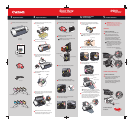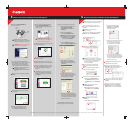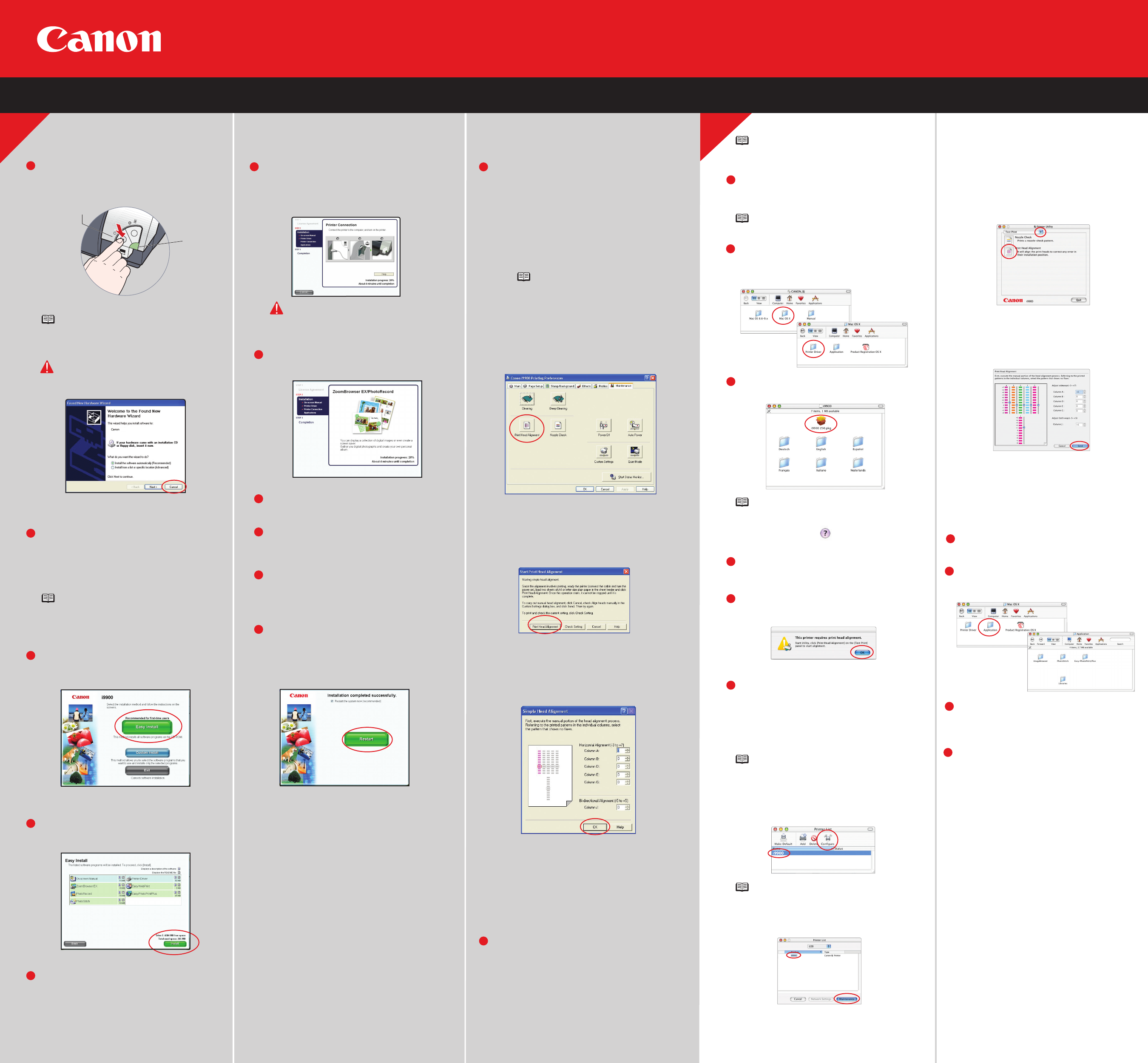
Part no. QA7-3190-V01 © 2004 Canon U.S.A., Inc. Canon is a Registered Trademark of Canon Inc. All other products and brand names are registered trademarks or trademarks of their respective owners. Specifications subject to change without notice. P-i9900-ESI-1103 Printed in Thailand.
7
Turn on your Mac and your printer and
insert the “Setup Software & User's Guide”
CD-ROM.
Double-click the i9900 250.pkg icon,
then follow the on-screen instructions.
Double-click the CD-ROM icon, then theMac
OS X folder, then the Printer Driver folder.
When the message "The software was
successfully installed" appears, click
Restart.
1
2
3
4
5
6
Be sure to TURN THE PRINTER OFF
before continuing.
NOTE: For Windows
®
XP or Windows
2000, log on to Windows as a member of the
Administrators group before continuing.
IMPORTANT: If you see the Found New
Hardware Wizard, click Cancel.
Close any open software applications,
(including anti-virus, computer security and
other software) then insert the “Setup
Software & User’s Guide” CD-ROM. The
setup program should run automatically.
NOTE: If the setup program does not run,
click Start, then Run, then type
D:\msetup.exe, where D is your CD-ROM
drive.
When the main menu appears, click Easy
Install.
When the "Easy Install" screen appears,
click Install.
Read the License Agreement, then
click I accept, then Next to continue.
The installation process will start.
When the "Printer Connection" window
appears, TURN THE PRINTER ON. The
software will begin identifying the printer
port being used.
IMPORTANT: If your computer cannot
detect a printer port, click Help and
refer to the online instructions.
Follow the on-screen instructions to install
the remaining software.
When the "Installation Results" screen
appears, click OK.
Register your product to ensure product
support. Follow the on-screen instructions.
When the "Print Head Alignment" screen
appears, click Next. You will need to align
your print head after you restart your
computer.
Click Next when you see the "On-Screen
Manual" screen. When the "Installation
completed successfully" screen appears,
click Restart.
d. Click the down-arrow to select
Test Print. Click the Print Head
Alignment icon and follow the
on-screen instructions.
e. Look at the printed patterns and input
the values for each pattern that
shows no flaws (least number of
white stripes). Then click Send.
f. The rest of the print head alignment
process will take place automatically.
Ensure paper is loaded and follow the
on-screen instructions. This process
will take a few minutes.
Click Quit to exit the BJ Printer Utility. Print
head alignment is now complete.
Start the print head alignment procedure.
a. Double-click the Macintosh HD icon,
then Applications folder. Double-click
the Utilities folder, then the Print Center
icon.
b.
When the Printer List screen appears,
select i9900, then click the Configure
icon.
c. Select i9900 and click Maintenance.
Access your CD-ROM again. From the
Application folder on the CD-ROM, double-
click on the software to be installed.
Follow the on-screen instructions. When the
“Installation has finished” screen appears,
click OK.
9
8
i9900
1
2
3
5
4
7
9
8
6
10
11
12
13
POWER
Lamp
POWER
Button
10
Register your product to ensure product
support. Double-click on the Product
Registration icon, found in the Mac OS X
folder. Follow the on-screen instructions.
When a message asking you to align the
print head appears, click OK.
Start the print head alignment procedure.
a. For Windows XP click Start, select
Control Panel, Printers and
Other Hardware, then Printers
and Faxes.
b. Right-click the i9900 icon,
then click Printing Preferences.
NOTE: For Windows 98/Me/2000
click Start, then select Settings,
Printers. Right-click the i9900
icon, then click Properties.
c. Click the Maintenance tab, then
click on the Print Head Alignment icon.
d. When asked to start the print
head alignment, click Print Head
Alignment and follow the on-screen
instructions.
e. Look at the printed patterns and
input the values for each pattern that
shows
no flaws (least number of
white stripes). Then c
lick OK.
f. The rest of the print head alignment
process will take place automatically.
Ensure paper is loaded and follow the
on-screen instructions. This
process
will take a few minutes.
Click OK to exit the Maintenance tab.
Print head alignment is now complete.
Macintosh
®
Printer Driver Installation and Print Head Alignment
6
Macintosh
Windows
Windows
®
Printer Driver Installation and Print Head Alignment
6
NOTE: For Mac OS 8.6 to 9.x printer driver instructions,
refer to the "Appendix" of the Quick Start Guide.
NOTE: Log on as an Administrator
before continuing
.
NOTE: When the "Authenticate" screen appears,
enter your administrator name and password.
If you do not know your administrator name
or password, click , then follow the
on-screen instructions.
NOTE: For Mac OS X 10.3.x select the
Printer Setup Utility icon.
NOTE: For Mac OS X 10.3.x select the
Utility icon.