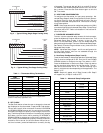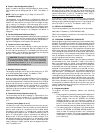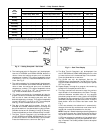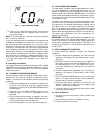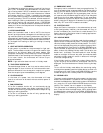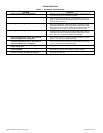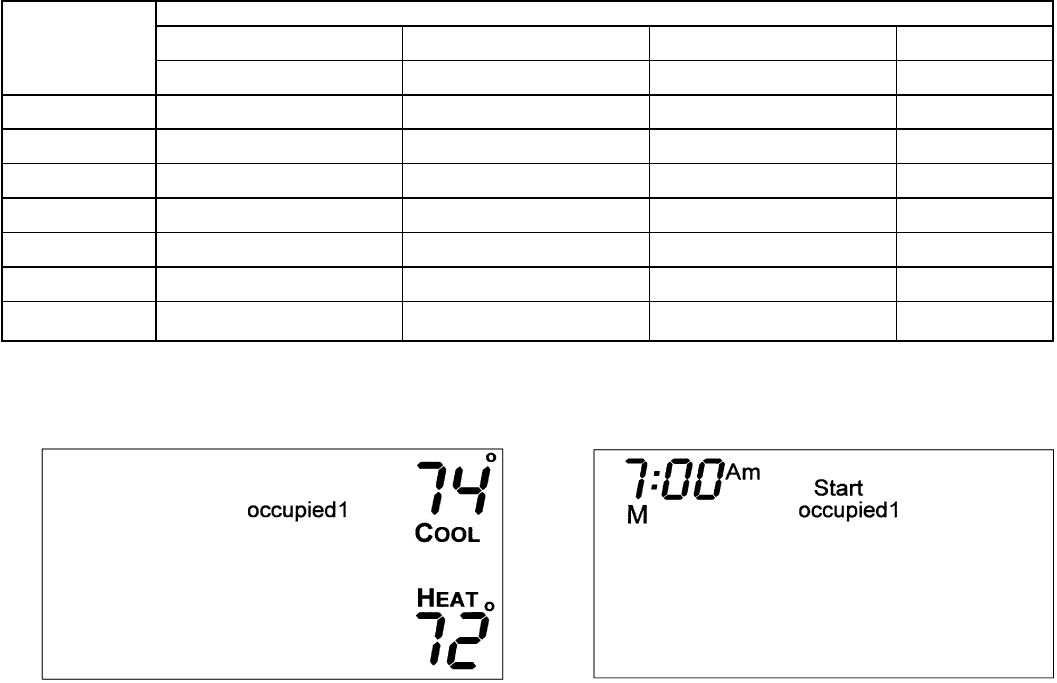
Table 3 — Daily Schedule Planner
DAY
OF THE
WEEK
SCHEDULE
Occupied 1 Occupied 2 Occupied 3 Unoccupied
Start / Stop / Heat / Cool Start / Stop / Heat / Cool Start / Stop / Heat / Cool Heat / Cool
Monday /// /// /// /
Tuesday /// /// /// /
Wednesday /// /// /// /
Thursday /// /// /// /
Friday /// /// /// /
Saturday /// /// /// /
Sunday /// /// /// /
NOTE: The cooling temperature set point must be higher than the heating temperature set point. (The
temperature difference may be changed in the advanced setup configuration.)
3. The heating set point for Occupied 1 will be displayed.
Use the UP ARROW and DOWN ARROW buttons to
raise or lower the heating set point until the desired
temperature is shown. The range of acceptable values
is 35 to 99 F (1 to 37 C). Press the Mode button to con-
tinue. See Fig. 5.
4. The cooling set point for Unoccupied will be displayed.
Use the UP ARROW and DOWN ARROW buttons to
raise or lower the cooling set point until the desired
temperature is shown. The range of acceptable values
is 35 to 99 F (1 to 37 C) or ‘‘OF’’ (no unoccupied cool-
ing). Press the Mode button to continue.
5. The heating set point for Unoccupied will be dis-
played. Use the UP ARROW and DOWN ARROW but-
tons to raise or lower the heating set point until the
desired temperature is shown. The range of acceptable
values is 35 to 99 F (1 to 37 C) or ‘‘OF’’ (no unoccupied
heating). Press the Mode button to continue.
6. The day of the week will be shown. Use the UP
ARROW and DOWN ARROW buttons to change the
day of the week until the desired starting day is shown.
Possible choices are M (Monday) through S (Sunday).
Press the Mode button when the desired day is shown.
7. The Start Time for Occupied 1 will be displayed. Use
the UP ARROW and DOWN ARROW buttons to raise
or lower the time until the desired Start Time is shown.
Press the Mode button to continue. See Fig. 6.
8. The Stop Time for Occupied 1 will be displayed. Use
the UP ARROW and DOWN ARROW buttons to raise
or lower the time until the desired Stop Time is shown.
Press the Mode button to continue.
9. The On/Off icon will be displayed. Use the UP
ARROW to turn the Occupied 1 period ON for this day.
Use the DOWN ARROW to turn the Occupied 1 period
OFF for this day.
10. Repeat Steps 2 through 9 to program the remaining
schedule for Occupied periods 2 and 3.
11. The Copy command can be used to copy the previous
day’s schedule if the schedules are the same. The copy
command becomes available after all the occupied
periods are programmed in a day. Use the UP ARROW
to change the copy command to YES. Use the DOWN
ARROW to change the copy command to NO. Press the
Mode button when the choice has been made. See
Fig. 7.
If NO was selected, the schedule will automatically
change to the next day and the user must enter the oc-
cupied and unoccupied schedules for that day.
NOTE: Occupied 1 schedule heating and cooling set points
are the same for each day. Occupied 2 and 3 set points
may be set to different values for each day of the week.
If YES was selected, the schedule will be copied to the
next day. The schedule copy may be repeated until Sun-
day is reached. The Sunday schedule cannot be copied
to Monday.
Fig. 5 — Setting Occupied 1 Set Points
Fig. 6 — Start Time Display
—5—