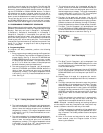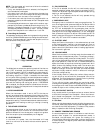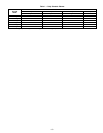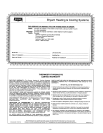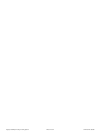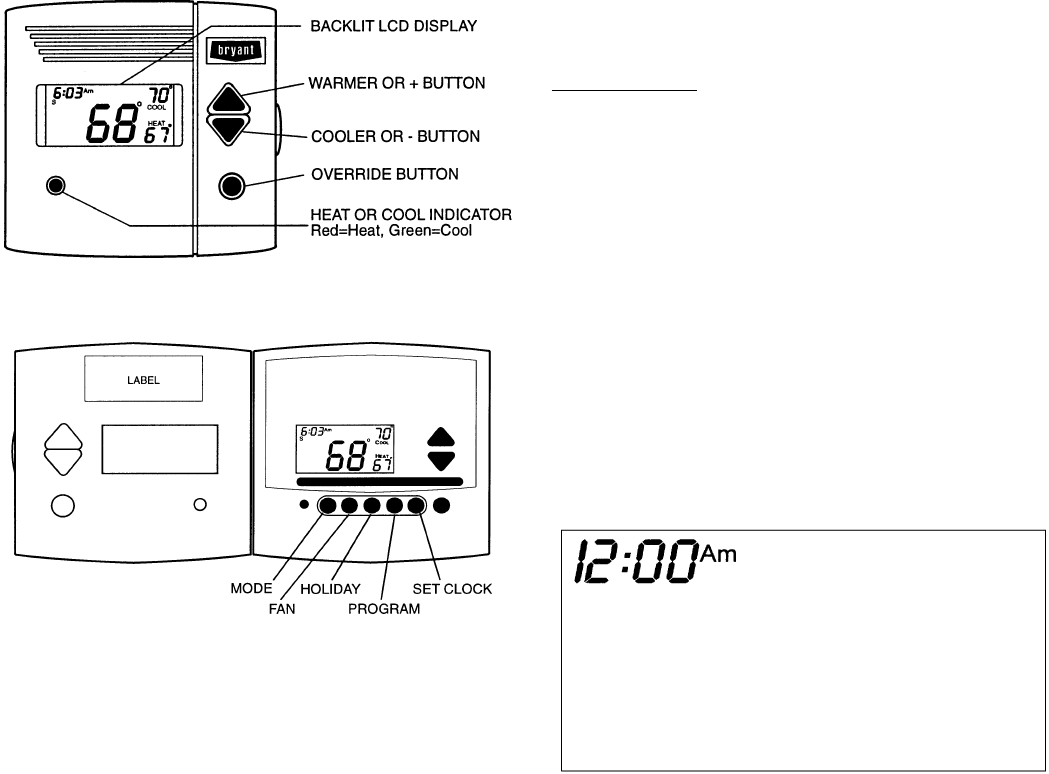
will then return to Unoccupied mode. To increase the amount
of time in Override mode, press the Override button again.
Thirty minutes of override time will be added for each time
the Override button is pressed up to a maximum of 4 hours.
After the 4-hour limit has been reached, press the Override
button again to cancel override mode.
While in Override mode, the Override icon and the Occupied
1 icon will be displayed on the thermostat. The time of day
and the minutes remaining in Override mode will alternate
on the thermostat display.
The set points are adjustable with the UPARROW and DOWN
ARROW keys during Override mode.
NOTE: If the thermostat is in Occupied mode and the Over-
ride button is pressed, the thermostat will go into Un-
occupied mode immediately. The thermostat will remain in
Unoccupied mode until the next Occupied start time.
IV. THERMOSTAT PROGRAMMING BUTTONS
The thermostat has programming buttons which are used to
change the set points of the thermostat, set the modes,
and program schedules. The programming buttons are acces-
sible from underneath the thermostat cover. To access the pro-
gramming buttons, pull on the hinged thermostat cover. See
Fig. 3. The programming buttons are: Mode, Fan, Holiday,
Program, and Set Clock.
The UP ARROW and DOWN ARROW buttons are used to
scroll through programming set points. The buttons are also
used to answer yes or no.
A. Keypad Lock
The thermostat has a keypad lockout feature which will not
acknowledge front panel buttons until the lockout sequence
is entered. To disable or lock the keypad, press and hold the
Override button. While holding down the Override button,
press the UP and DOWN ARROW buttons simultaneously.
The ‘‘Locked’’ icon will appear on the display.
The thermostat is unlocked by performing the same proce-
dure. Press and hold the Override button. While holding down
the Override button, press the Up and Down Arrow buttons
simultaneously. The ‘‘Locked’’ icon will be removed from the
display.
B. Fan Button Operation
The Fan button selects fan operation. When the fan is set
to FAN ON, the fan will run continuously for improved air
circulation.
NOTE: When the thermostat is in Unoccupied mode, the fan
will run only during heating or cooling operation, even if the
fan is set to FAN ON, this is the energy-saving smart fan
feature.
When the fan is not set to FAN ON (no icon displayed on ther-
mostat screen), the fan will run during heating and cooling
operation only.
C. Mode Button Operation
The Mode button selects the operating mode of the thermo-
stat. If OFF is selected, the thermostat will not enter Heat-
ing or Cooling mode. If HEAT is selected, the thermostat will
only enter Heating mode (if the room temperature is below
the heating set point). If COOL is selected, the thermostat
will only enter Cooling mode (if the room temperature is above
the cooling set point). If AUTO is selected, the thermostat will
enter Heating or Cooling mode based on the room tempera-
ture and the heating and cooling set points. If PROGRAM
ON is selected, the stored schedule is enabled and the ther-
mostat will follow the Occupied and Unoccupied schedules
stored in its memory.
Auto-Changeover
When the thermostat mode is set to AUTO, the thermostat
will provide automatic changeover from Heating to Cool-
ing mode and Cooling to Heating mode when required. The
thermostat will automatically switch to maintain the desired
temperature setting. The thermostat does not need to be manu-
ally changed from heating to cooling or cooling to heating
operation.
D. Holiday Mode
The Holiday button places the thermostat into Holiday
mode. During Holiday mode, the unoccupied set points are
enforced. The number of days the thermostat will be in Holi-
day mode can be set.
V. SET CLOCK
The Set Clock button allows the user to change the time and
day displayed on the thermostat. Press the Set Clock button
to enter Set Time mode. See Fig. 4. The current time will blink
on and off. Press the UP ARROW and DOWN ARROW but-
tons until the correct time is shown. Hold down the buttons
Fig. 2 — Thermostat Front Panel Buttons
Fig. 3 — Thermostat Programming Buttons
Fig. 4 — Setting the Clock
—2—