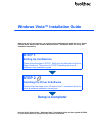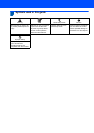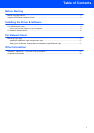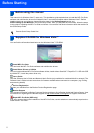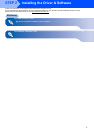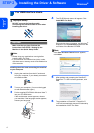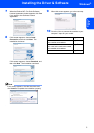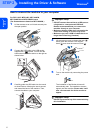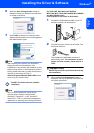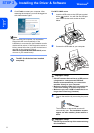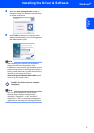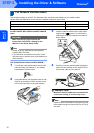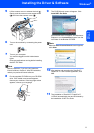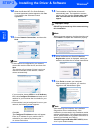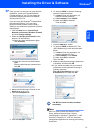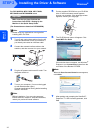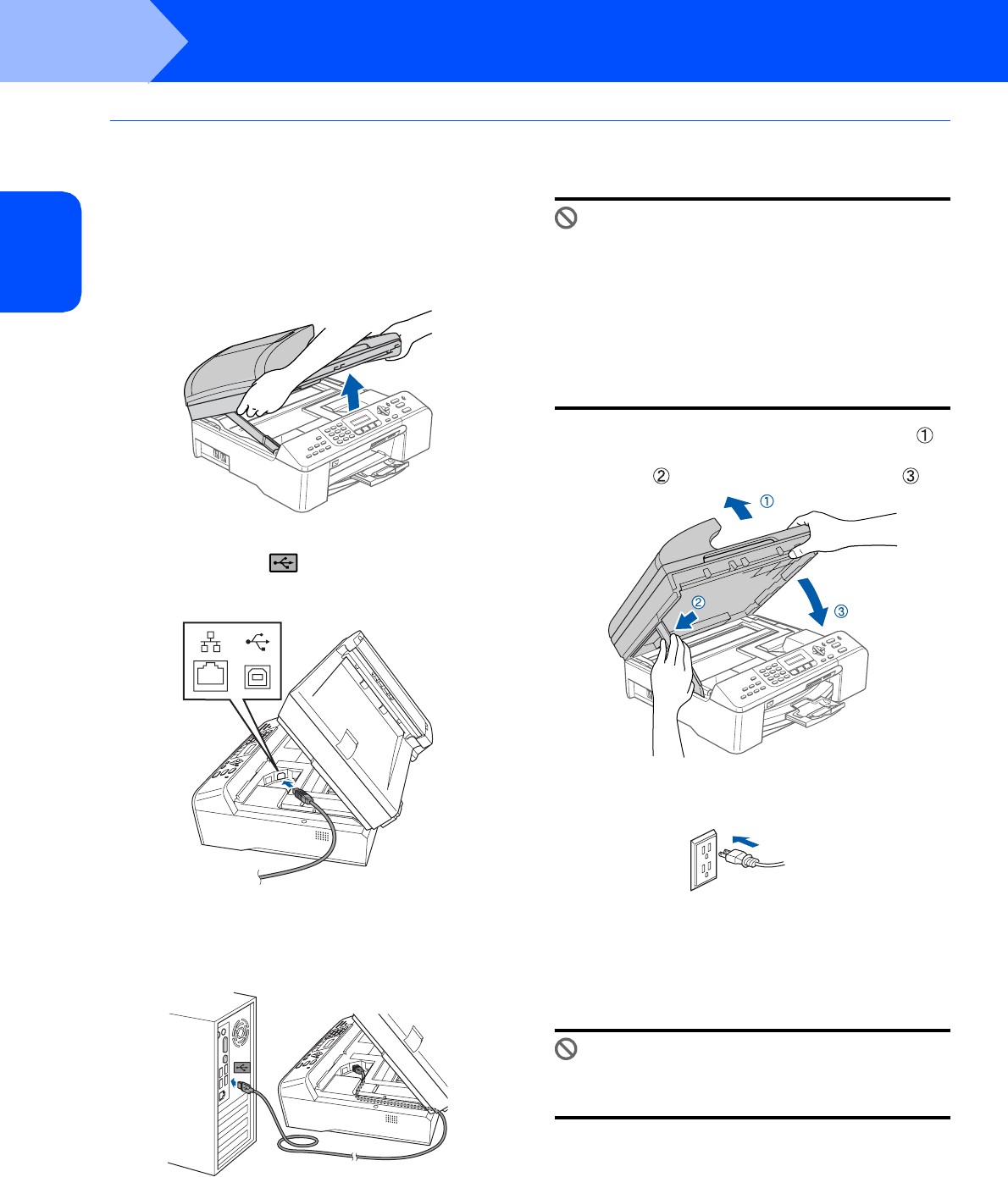
Installing the Driver & Software
6
STEP 2
Windows
®
USB
Windows
®
How to connect the machine to your computer
For DCP-130C, MFC-240C, MFC-440CN,
MFC-5460CN and MFC-5860CN users
(The illustrations are based on MFC-5460CN.)
1 Lift the scanner cover until it locks securely into
the open position.
2 Connect the USB cable to the USB socket
marked with a symbol. You will find the
USB socket inside the machine on the right as
shown below.
3 Carefully guide the USB cable into the trench
as shown below, following the trench around
and toward the back of the machine. Then,
connect the cable to your computer.
Improper Setup
• DO NOT connect the machine to a USB port on
a keyboard or a non-powered USB hub.
Brother recommends that you connect the
machine directly to your computer.
• Make sure that the cable does not restrict the
cover from closing, or an error may occur.
• Make sure you use a USB 2.0 cable that is no
longer than 6 feet long (2 meters).
4 Lift the scanner cover to release the lock ( ).
Gently push the scanner cover support
down ( ) and close the scanner cover ( ).
5 Turn on the machine by connecting the power
cord.
The installation of the Brother drivers will
automatically start. The installation screens
appear one after another. Please wait, it will
take a few seconds for all the screens to
appear.
Improper Setup
DO NOT try to cancel any of the screens during
this installation.