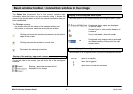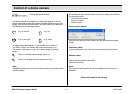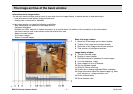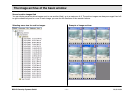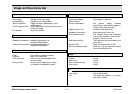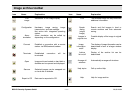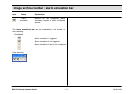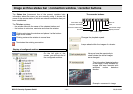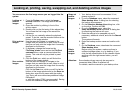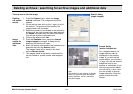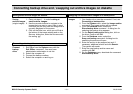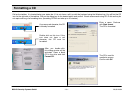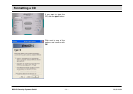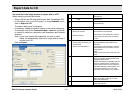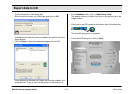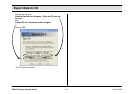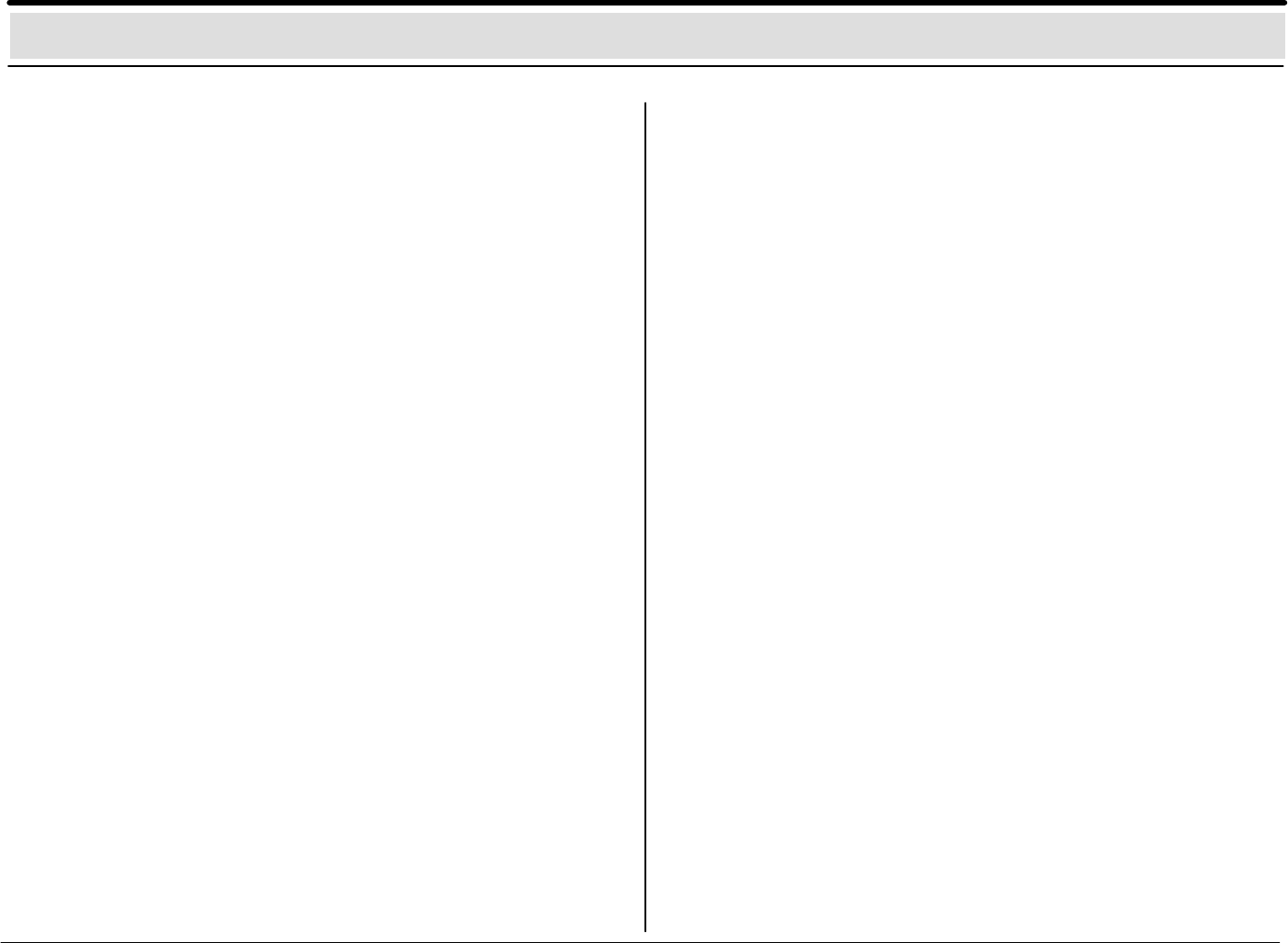
– 17 –BOSCH Security Systems GmbH A3/06–2004
You are now on the live image means you are logged into the
system.
Looking at 1. From the System menu, select the Image
archive archive command. The image archive will be
images opened.
2. Open the archive by clicking in front of the
archive name.
3. Double–click on the first entry of the relevant day.
You will see the first image of the saved film
sepuence.
4. Let the film run ventually reduce the playback
speed. To do this, use the recorder buttons at the
bottom of the image window.
Print archive1. Use the recorder buttons to navigate to the
images images that you would like to print. Keep in mind
that you can only print the image that is currently
displayed on the screen.
2. If necessary, change the format on the
File/Setup printer menu and on the File/Print
comment menu, enter a comment about the
cluster. This note will only be printed in panel
format.
3. Click the Print icon, which you will find at the
buttons of the image window.
Save archive Use the recorder buttons to navigate to the
images images that you would like to save. Keep in mind
that
you can only save the image that is currently
displayed on the screen.
Click on the Save icon, which you will find at the
bottom
of the image window and on the Save as
dialog box, enter the file name with the ending
.jpg.
Saving will occur without any additional image
information!
or with the ending HTML (recommended). Saving
occurs with additional image information!
Swap out 1. Your backup drive must be connected. If not,
archive please connect it.
images 2. From the Database menu, select the command
Show backup drive. A dialog box for selecting
the backup drive appears.
3. On the Selection backup drive dialog box, click
on the drive. Confirm with OK.
4. From the Database menu, select the
Swap out backup drive command. A dialog box
for searching the archive will open.
5. Enter the archive to be swapped out and if
necessary, additional criteria, and click the Search
button.
The system will search.
6. Enter the backup archive name and confirm with
OK.
7. On the Database menu, deactivate the command
Show backup drive.
Delete Before exiting the system, make sure there is
archive sufficient storage space, e.g. by deleting. If you
images click the left mouse button on the relevant cluster
and then click the right mouse button, you will
delete it.
Attention: Some backup drives may only be removed or
connected when DiBos is switched off!
For details, read the manual for your backup drive.
Looking at, printing, saving, swapping out, and deleting archive images