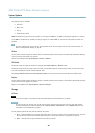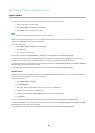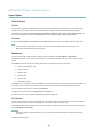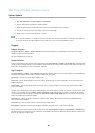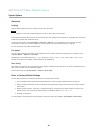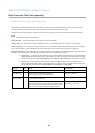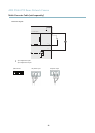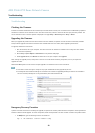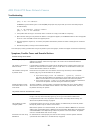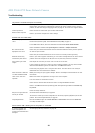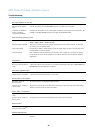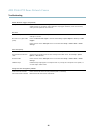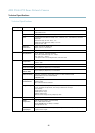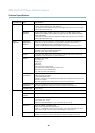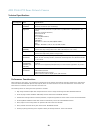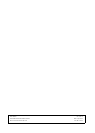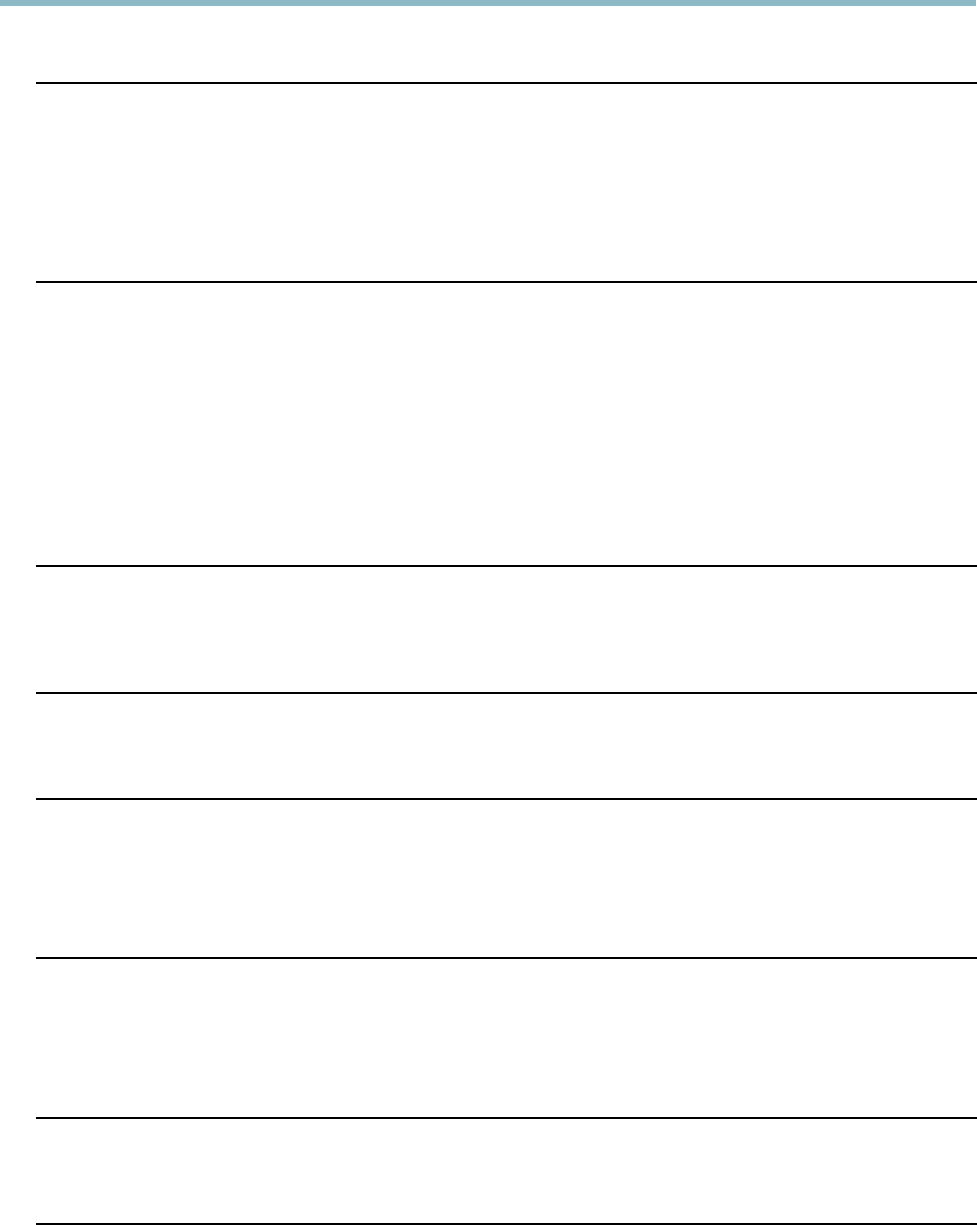
AXIS P5544 PTZ Dome Network Camera
Troubleshooting
No images displayed o n web page
Problems with AXIS Media
Control (Internet Explorer
only)
To enable the updating of video images in Internet Explorer, set the browser to allow ActiveX
controls. Also, make sure that AXIS Media Control is installed on your computer.
Installation of additional
ActiveX component
restricted or prohibited
Configure the Axis product to use a Java applet for updating video images in Internet Explorer. Go
to Setup > Live View Config and select Java applet under Default viewer.
Video and image problems, general
Image too dark or too light
Check the video stream and camera settings under Setup > Video & Audio > Video Stream and
Setup > Video & Audio > Camera Settings.
Missing images in uploads This can occur when trying to use a larger image buffer than is actually available. Try lowering
the frame rate or the upload period.
Slow image update Co nfiguring pre-buffers, motion detection, high-r es olution images or high fr ame rates will affect
the performance of the Axis product.
Poor performance Poor performance may be caused by heavy network traffic, multiple users accessing the product,
low performance clients, use of features such as motion detection, event handling or uploaded
applications.
PTZ problems
Incorrect mapping between
Overview mode and Normal
mode
If the camera view does not move to the correct position in Normal mode when clicking an object
in Overview mode, the PTZ calibration is inaccurate and should be redone. Go to System Options >
Maintenance.SeePTZ Calibration, on page 47.
Poor quality snapshot images
Screen incorrectly
configured o n your computer
Configure your screen to show at least 65000 colors, that is, at least 16 bits. Using only 16 or 256
colors will produce dithering artifacts in the image.
Overlay image is not displayed
No overlay image in
Overview mode
The overlay image is only displayed in Norm al mode.
Incorrect size or location of
overlay image
The overlay image m ay have been positione d incorrectly or may be too large. See Overlay Image
Settings in the online help for more information.
Privacy mask is not displayed
No privacy mask in Ove rview
mode
Privacy masks are only displayed in Normal mode.
Incorrect size or location of
privacy mask
The privacy mask may have been positioned incorrectly or may be too large.
Browser freezes
Firefox c an sometimes
freeze on a slow compu
ter
Lower the image resolution
Problems uploading files
Limited space There is only limited space a vailable for the uplo ad of your own files. Delete existing files to free
up space.
55