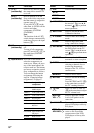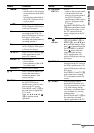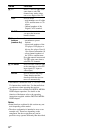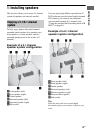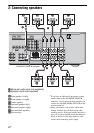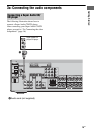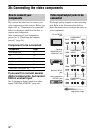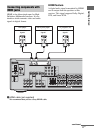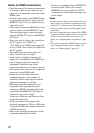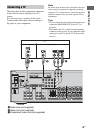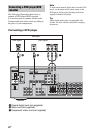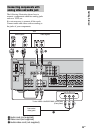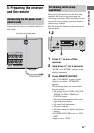18
GB
Notes on HDMI connections
• Check the setup of the connected component
if an image is poor or the sound does not
come out of a component connected via the
HDMI cable.
• An audio signal input to the HDMI IN jack
is output from the speaker output jack and
HDMI OUT jack. It is not output from any
other audio jacks.
• Video signals input to the HDMI IN jack can
only be output from the HDMI OUT jack.
The video input signals cannot be output
from the VIDEO OUT jacks or MONITOR
OUT jacks.
• When you want to listen to the sound from
the TV speaker, set “AUDIO” to
“TV+AMP” in the VIDEO menu (page 43).
If set to “AMP”, the sound is not output from
the TV speaker.
• The multi/stereo area audio signals of a
Super Audio CD are not output.
• Audio signals (sampling frequency, bit
length, etc.) transmitted from a HDMI jack
may be suppressed by the connected
component. Check the setup of the
connected component if an image is poor or
the sound does not come out of a component
connected via the HDMI cable.
• Sound may be interrupted when the
sampling frequency or the number of
channels of audio output signals from the
playback component is switched.
• When the connected component is not
compatible with copyright protection
technology (HDCP), the image and/or the
sound from the HDMI OUT jack may be
distorted or may not be output.
In this case, check the specification of the
connected component.
• Set the resolution of the image of the
playback component to 720p or 1080i when
you output 96 kHz multi-channel sound over
a HDMI connection.
• Refer to the operating instructions of each
component connected for details.
• We do not recommend using a HDMI-DVI
conversion cable. When you connect a
HDMI-DVI conversion cable to a DVI-D
component, the sound and/or the image may
not be output.
Notes
• Be sure to turn on the receiver when the video and
audio signals of a playback component are being
output to a TV via the receiver. Unless the power is
turned on, neither video nor audio signals will be
transmitted.
• Be sure to change the factory setting of the VIDEO
2 input button on the remote so that you can use the
button to control your blu-ray disc player. For
details, see “Changing button assignments” (page
67).
• You can also rename the VIDEO 2 input so that it
can be displayed on the receiver’s display. For
details, see “Naming inputs” (page 65).