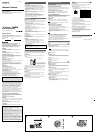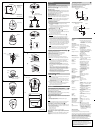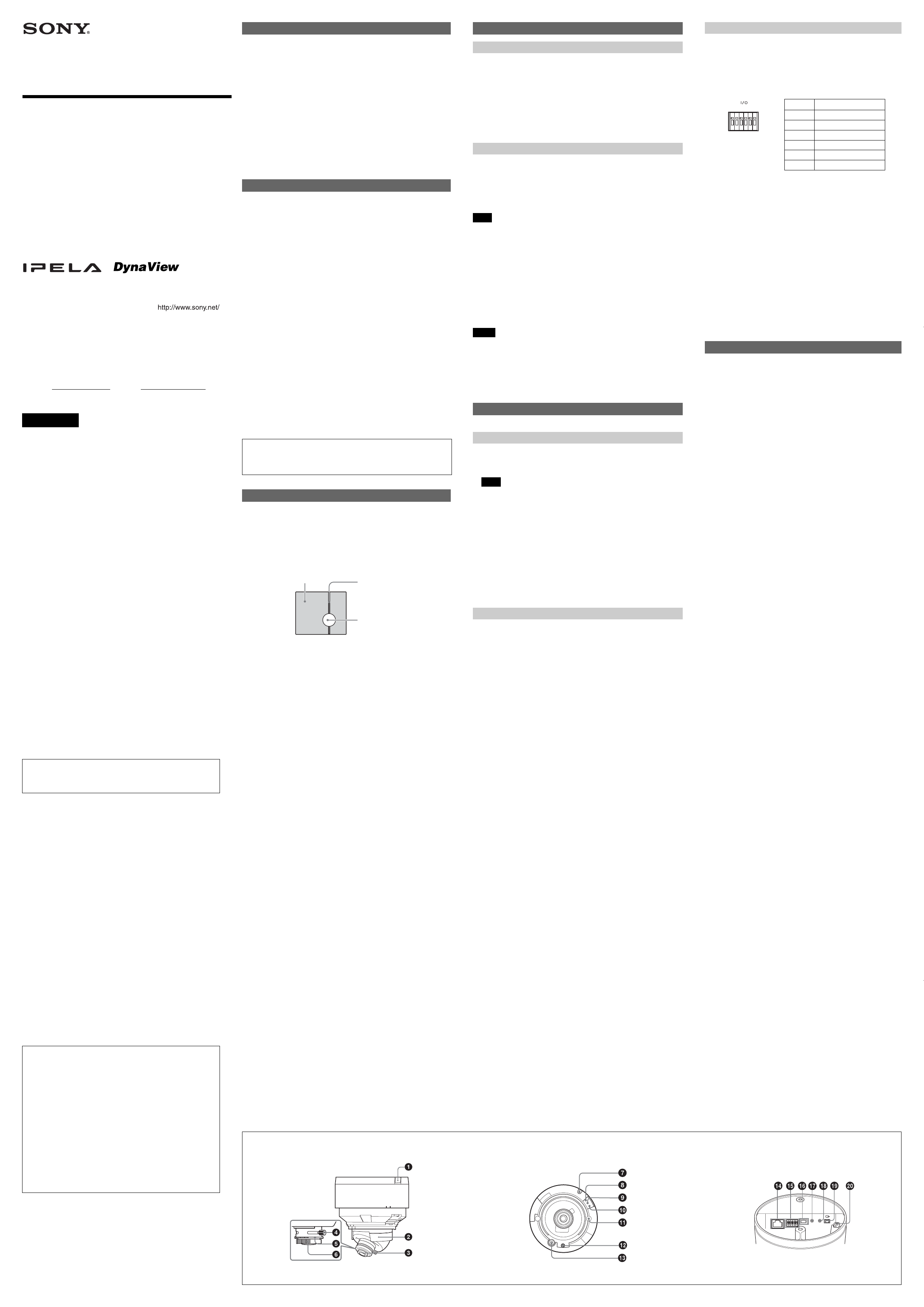
3-113-371-11 (1)
2007 Sony Corporation Printed in China
Network Camera
Installation Manual
Before operating the unit, please read this manual thoroughly
and retain it for future reference.
SNC-DF50N/DF50P
Owner’s Record
The model and serial numbers are located on the bottom. Record these
numbers in the spaces provided below.
Refer to these numbers whenever you call upon your Sony dealer
regarding this product.
Model No.
Serial No.
WARNING
To reduce a risk of fire or electric shock, do not
expose this product to rain or moisture.
To avoid electrical shock, do not open the cabinet.
Refer servicing to qualified personnel only.
WARNING
This installation should be made by a qualified service person and
should conform to all local codes.
WARNING
A readily accessible disconnect device shall be incorporated in the
building installation wiring.
WARNING (for Installers only)
Instructions for installing the equipment on the ceiling or the wall:
After the installation, ensure the connection is capable of supporting at
least a force of 50 Newtons (N) downwards.
CAUTION
The rating label is located on the bottom.
CAUTION for LAN port
For safety reason, do not connect the LAN port to any network devices
that might have excessive voltage.
The LAN port of this unit is to be connected only to the devices whose
power feeding meets the requirements for SELV (Safety Extra Low
Voltage) and complies with Limited Power Source according to IEC
60950-1.
Power Supply
Caution for U.S.A. and Canada
The SNC-DF50N operates on 24 V AC or 12 V DC.
The SNC-DF50N automatically detects the power.
Use a Class 2 power supply which is UL Listed (in the U.S.A) or CSA-
certified (in Canada).
Caution for other countries
The SNC-DF50N/DF50P operates on 24 V AC or 12 V DC.
The SNC-DF50N/DF50P automatically detects the power.
Use a power supply rated 24 V AC or 12 V DC which meets the
requirements for SELV (Safety Extra Low Voltage) and complies with
Limited Power Source according to IEC 60950-1.
For customers in the U.S.A. (SNC-DF50N only)
This device complies with Part 15 of the FCC Rules. Operation is
subject to the following two conditions: (1) This device may not cause
harmful interference, and (2) this device must accept any interference
received, including interference that may cause undesired operation.
NOTE: This equipment has been tested and found to comply with the
limits for a Class A digital device, pursuant to part 15 of the FCC Rules.
These limits are designed to provide reasonable protection against
harmful interference when the equipment is operated in a commercial
environment. This equipment generates, uses, and can radiate radio
frequency energy and, if not installed and used in accordance with the
instruction manual, may cause harmful interference to radio
communications. Operation of this equipment in a residential area is
likely to cause harmful interference in which case the user will be
required to correct the interference at his own expense.
You are cautioned that any changes or modifications not expressly approved
in this manual could void your authority to operate this equipment.
All interface cables used to connect peripherals must be shielded in
order to comply with the limits for a digital device pursuant to Subpart B
of Part 15 of FCC Rules.
For Customers in Canada (SNC-DF50N only)
This Class A digital apparatus complies with Canadian ICES-003.
Cet appareil numérique de la classe A est conforme à la norme NMB-
003 du Canada.
For customers in other countries
WARNING
This is a Class A product. In a domestic environment, this product may
cause radio interference in which case the user may be required to take
adequate measures.
In the case that interference should occur, consult your nearest
authorized Sony service facility.
ATTENTION
The electromagnetic fields at specific frequencies may influence the
picture of the unit.
• You should keep in mind that the images or audio you are
monitoring may be protected by privacy and other legal rights, and
the responsibility for making sure you are complying with
applicable laws is yours alone.
• Access to the images and audio is protected only by a user name
and the password you set up. No further authentication is provided
nor should you presume that any other protective filtering is done
by the service. Since the service is Internet-based, there is a risk
that the image or audio you are monitoring can be viewed or used
by a third-party via the network.
•
SONY IS NOT RESPONSIBLE, AND ASSUMES ABSOLUTELY NO
LIABILITY TO YOU OR ANYONE ELSE, FOR SERVICE
INTERRUPTIONS OR DISCONTINUATIONS OR EVEN SERVICE
CANCELLATION. THE SERVICE IS PROVIDED AS-IS, AND SONY
DISCLAIMS AND EXCLUDES ALL WARRANTIES, EXPRESS OR
IMPLIED, WITH RESPECT TO THE SERVICE INCLUDING, BUT
NOT LIMITED TO, ANY OR ALL IMPLIED WARRANTIES OF
MERCHANTABILITY, FITNESS FOR A PARTICULAR PURPOSE,
OR THAT IT WILL OPERATE ERROR-FREE OR CONTINUOUSLY.
Features
This product is a network camera adopting the 1/3 type CCD. The camera has
the following features:
• High sensitivity (minimum illumination: 0.7lx, F1.3)
• Automatic white balance tracking and adjustment (ATW/ATW-PRO)
• Manual setting of the camera direction – panning, tilting and rotating
• Vari-focal auto iris lens as standard equipment. The focal length of the
lens is from 2.8 mm to 10 mm.
• High quality CCD and clear dome cover enable high sensitivity.
• Wide dynamic range (128 times wider than normal) using DynaView
technology
• 24 V AC / 12 V DC power supply system
•3 video compression formats (video codecs) available: JPEG, MPEG4 and
H.264
• Single codec mode and dual codec mode switchable
• Up to 20 users can access an image of a camera simultaneously.
• You can monitor a high-quality live image of 30 frames per second maximum
(SNC-DF50N) and 25 frames per second maximum (SNC-DF50P).
• Date/time can be superimposed on the image.
Notes on Use
Operating or storage location
Do not shoot an extremely bright object (an illumination, the sun, etc.). Also,
avoid operating or storing the camera in the following locations, as these
can be a cause of a malfunction.
• Extremely hot or cold places (Operating temperature: –10 °C to
+50 °C [14 °F to 122 °F])
• Exposed to direct sunlight for a long time, or close to heating equipment
(e.g., near heaters)
• Close to sources of strong magnetism
• Close to sources of powerful electromagnetic radiation, such as radios or
TV transmitters
• Locations subject to strong vibration or shock
• Humid or dusty locations
• Locations exposed to rain
• Locations under the influence of fluorescent light or reflection of a window
• Under an unsteady light (the image will flicker.)
Ventilation
To prevent heat buildup, do not block air circulation around the camera.
Transportation
When transporting the camera, repack it as originally packed at the factory
or in materials of equal quality.
Cleaning
• Use a blower to remove dust from the lens.
• Use a soft, dry cloth to clean the external surfaces of the camera.
Stubborn stains can be removed using a soft cloth dampened with a
small quantity of detergent solution, then wipe dry.
• Do not use volatile solvents such as alcohol, benzene or thinners as they
may damage the surface finishes.
Note on laser beams
Laser beams may damage a CCD. You are cautioned that the surface of a
CCD should not be exposed to laser beam radiation in an environment where
a laser beam device is used.
Typical CCD Phenomena
The following phenomena may appear on the monitor screen while you are
using a CCD color video camera. These phenomena stem from the high
sensitivity of the CCD image sensors, and do not indicate a fault within the
camera.
Vertical smear
A “smear” may appear to extend vertically from very bright subjects, as
shown below.
This phenomenon is common to CCD imaging elements using an interline
transfer system, and is caused when electric charge induced by infrared
radiation deep within the photo sensor is transferred to the resistors.
Aliasing
When shooting fine stripes, straight lines or similar patterns, the lines may
become slightly jagged.
Blemishes
A CCD image sensor consists of an array of individual picture elements
(pixels). A malfunctioning sensor element will show up
as a single pixel blemish in the image. This is generally not a problem.
White speckles
When you shoot a poorly illuminated object at a high temperature, small
white dots may appear all over the entire screen image.
AB C
Video monitor screen
Pale vertical smear
Very bright subject (such as an
electric lamp, fluorescent lamp,
sunlight, or strong reflected light)
About the Supplied Manuals
Names of Manuals
The following manuals are supplied with this unit.
Installation Manual (this document)
The Installation Manual describes the names and functions of the parts of
the camera, the installation and connections of the camera, etc. Be sure to
read it before operating the camera.
User’s Guide (stored in the CD-ROM)
The User’s Guide describes the setup of the camera and the operations
from the Web browser.
To open the User’s Guide, see “Using the CD-ROM Manuals” below.
Using the CD-ROM Manuals
The supplied CD-ROM disc includes the User’s Guides for this unit
(Japanese, English, French, German, Spanish, Italian and Chinese
versions) in PDF format.
Preparations
The Adobe Reader Version 6.0 or higher must be installed on your
computer in order to use the User’s Guide stored in the CD-ROM disc.
Note
If Adobe Reader is not installed, it may be downloaded from the following
URL: http://www.adobe.com/
Reading the manual in the CD-ROM
1 Insert the CD-ROM in your CD-ROM drive.
A cover page appears automatically in your Web browser.
If it does not appear automatically in the Web browser, double-click on
the index.htm file on the CD-ROM.
2 Select and click on the manual that you want to read.
This opens the PDF file of the manual.
Clicking an item in the Table of Contents allows you jump to the relevant
page.
Notes
• The files may not be displayed properly, depending on the version of
Adobe Reader. In this case, install the latest version, which you can
download from the URL mentioned in “Preparations” above.
• If you have lost or damaged the CD-ROM, you can purchase
replacement. Contact your Sony service representative.
Adobe, Acrobat and Acrobat Reader are trademarks of Adobe Systems
Incorporated in the United States and/or other countries.
Location and Function of Part
The figure shows the camera without the dome casing and the slit cover.
Side
A
1 Indoor wiring slit (knockout type)
When you wire indoors, cut this part with a nipper or similar and feed the
cable through it.
Note
Take care not to trap the cable between the camera and the ceiling or
the wall. If the cable is trapped, it may cause a fire or electric shock due
to breaking.
2 Camera head holder
3 Lens
4 Lens ring fixing screw
Loosen this screw before adjusting the zoom and focus, then tighten it to
fix the lens position. The screw can be inserted at one of three points.
5 Zoom ring
Turn this ring to adjust the field of view.
6 Focus ring
Turn this ring to adjust the focus.
Inside
B
7 Dome casing screw hole
8 LAN indicator (green)
This indicator flashes in green when the camera is connected to the
network. The indicator goes off when the camera is not connected to the
network.
9 POWER indicator (green)
When the power is supplied to the camera, the camera starts checking
the system. If the system is normal, this indicator lights up.
q; Reset switch
To reset the camera to the factory default settings, hold down this switch
with a point and supply the power to the camera.
qa Camera installation hole (2 positions)
qs Camera head fixing screw
First loose the screw and face the camera head to the desired direction,
then tighten the screw to fix it.
qd MONITOR output jack
Connect to a video input connector of a monitor. You can adjust the
camera while looking at the image on the monitor. After adjusting the
camera, disconnect the cable.
123456
Pin No. Pin name
1 Sensor In +
2 Sensor In – (GND)
3 Alarm Out 1 +
4 Alarm Out 1 –
5 Alarm Out 2 +
6 Alarm Out 2 –
21
+
–
DC 12V
AC 24V
m
5
LAN
I / O
123456
Bottom
C
qf LAN port (RJ45)
Connect to a hub or computer on the 10BASE-T or 100BASE-TX
network using a network cable (UTP, category 5).
qg I/O (Input/Output) port
This port is provided with a sensor input and two alarm outputs.
Pin assignment of I/O port
For details on each function and required settings, see the User’s
Guide stored in the supplied CD-ROM.
For wiring, see “Connecting the I/O port”.
qh 12V DC/ 24V AC (power input) connector
Connect to a 12V DC or 24V AC power supply system with the
supplied AC power cord.
qj 5 (line output) jack (minijack, monaural)
Connect a commercially available speaker system with the built-in
amplifer.
qk m (microphone input) jack (minijack, monaural)
Connect a commercially available microphone.
ql T (video output) connector (BNC type)
Outputs a composite video signal. Connect to a composite video
input connector of a video monitor, VCR, etc. Use the supplied
monitor cable for connection.
w; Screw hole for wire rope
Monitoring the Camera Image
Install and connect the camera properly following the instructions in this
manual, then operate the camera referring to the User’s Guide
contained in the supplied CD-ROM.
(continued on the reverse side)