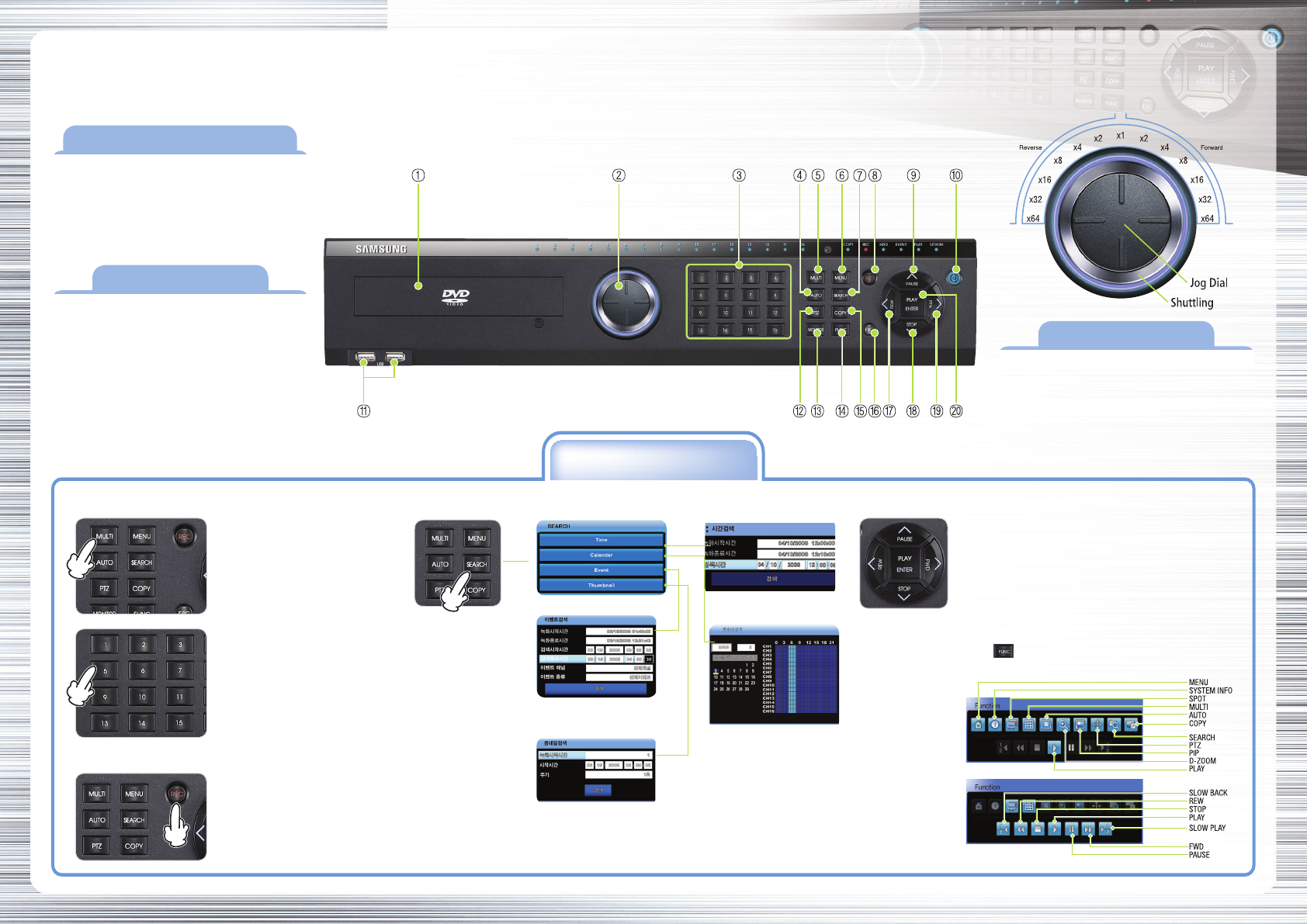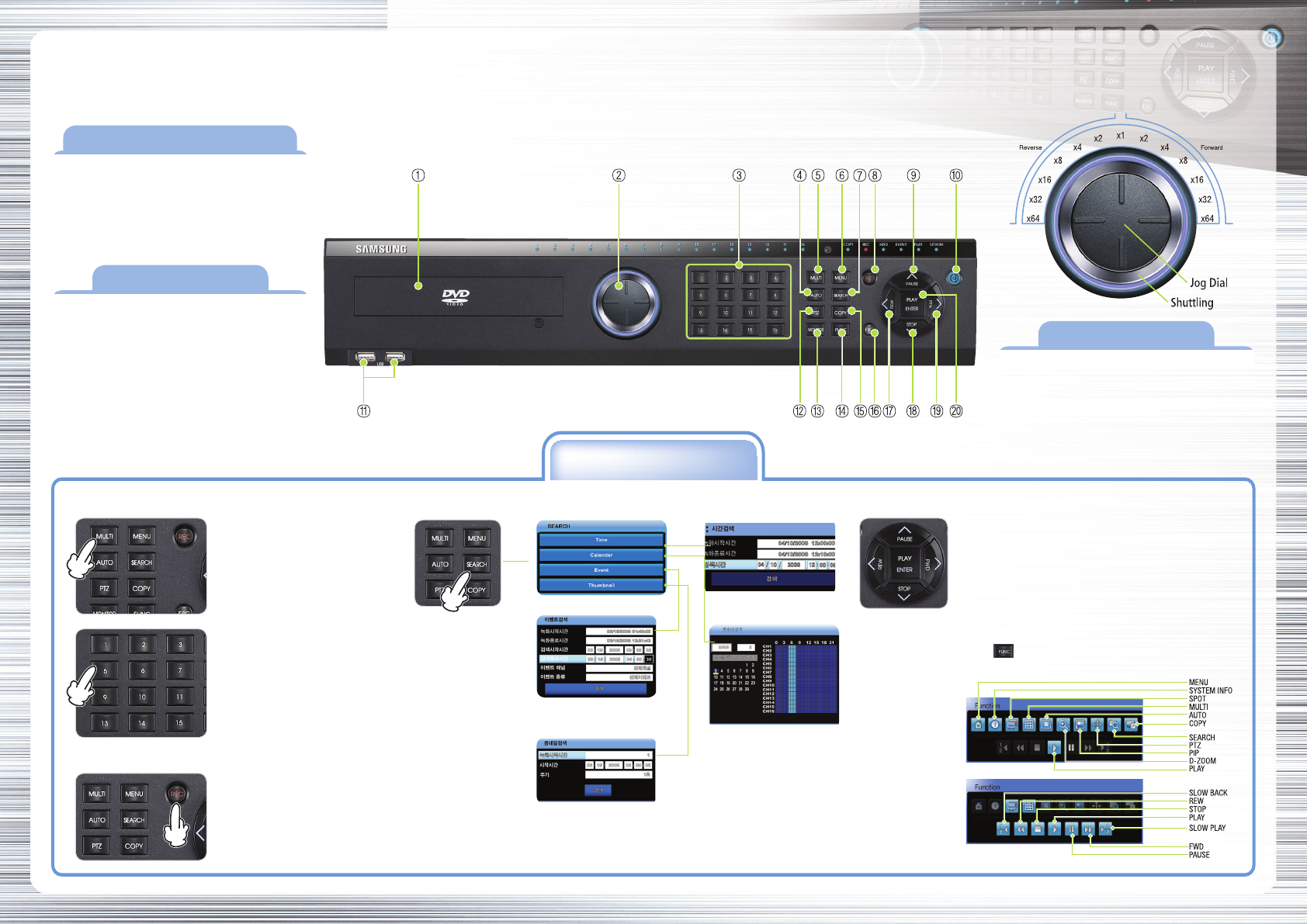
Quick Guide To Using SVR-3200/1680C/1660C/1645
www.samsungcctv.com
SAMSUNG DIGITAL RECORDER QUICK GUIDE
1. Live Monitoring
Multi Screen
With each pressing of the Multi
Screen button, the screen splits
into 4, 9, 10 or 16 screens
respectively.
Press the Function button ( ) or right-click the mouse to use Hot
Function icons.
3. Search/Playback Recordings
5. Hot Function(Hot Key) Menu
●
Function Key on Live
Mode
●
Function Key on Play
Mode
4. Playback Buttons
1. Press the Search button
2. Select either the Time, canlender, Event or thumbnail search
3. Enter Date/Time or select an calender/date/time
4. Select the Search Button
• PAUSE: Pause playback
• REW:
Rewind playback & Rewind speed (X1/2, X1, X2, X4, X8, X16, X32, X64)
• PLAY: Start playback
• FWD:
Foward playback & Foward speed (X1/2, X1, X2, X4, X8, X16, X32, X64)
• STOP: Stop playback
Single Screen
Press a channel button to see the
respective channel only on the
screen.
2. Recording
Press the REC button to start or
stop recording. REC lamp located
on the top of the REC button will
display recording status.
(Caution: the REC button function interacts
with the Scheduled Recording
settings.)
Product Features
Prior to using the Product
Buttons
This is a quick guide covering some of the
more frequently used features only. For
more accurate and detailed information
about the product, please refer to the User’s
Manual.
①
DVD
②
Jog/Shuttle
③
Select Channel
④
Auto Sequence
⑤
Multi Screen
⑥
Menu
⑦
Search
⑧
Save
⑨
UP/PAUSE
⑩
Power
⑪
USB
⑫
PTZ
⑬
Monitor(SPOT)
⑭
Select Function
⑮
COPY
ESC
LEFT/REW
DOWN/STOP
RIGHT/FWD
ENTER/PLAY
using Jog/shuttle
Shuttling
Use it to control playback direction (forward/reverse) or
speed (X2, X4, X8, X16, X32, X64).
Jog Dial
Use it for frame-by-frame search of video recordings.
※ SVR-3200/1680/1660/1645
Search button
Select Search Mode
Thumbnail search: Enter Channel/ Date/Time
Event search: Enter Date/Time & Select Event
Time search: Enter Date/Time
Calendar search: Select Date/Time
▶
▶
▶
▶
▶