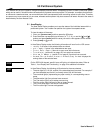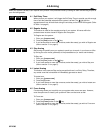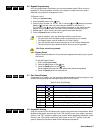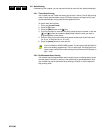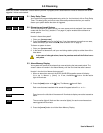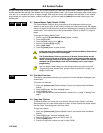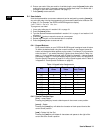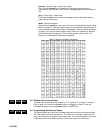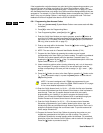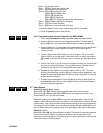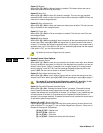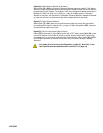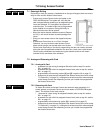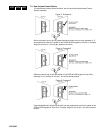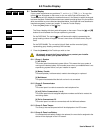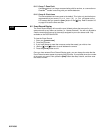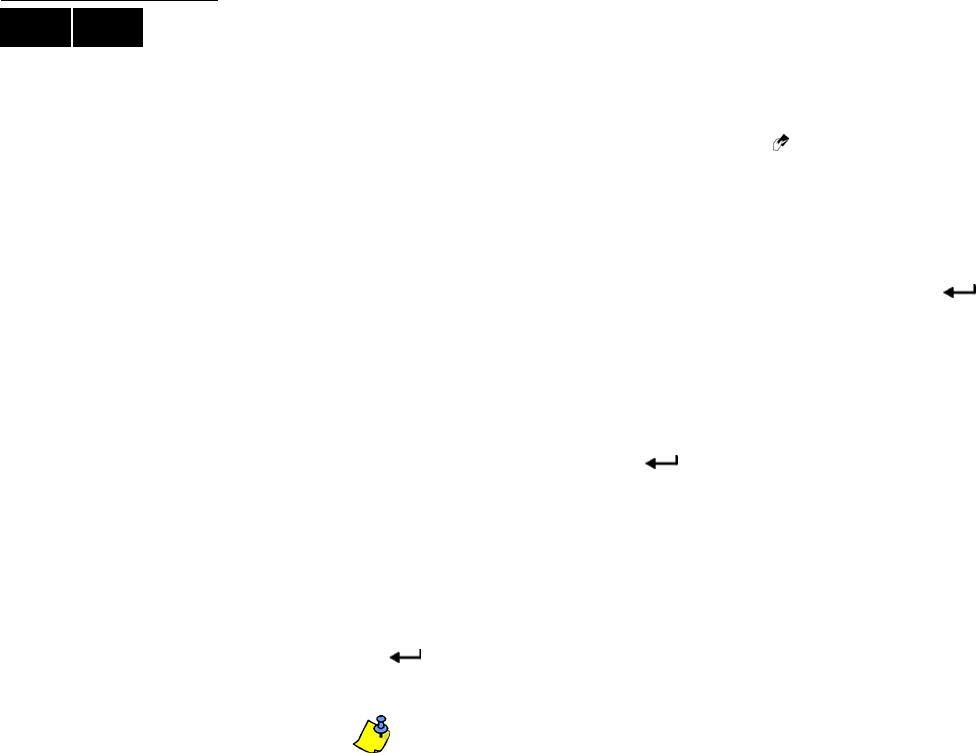
User’s Manual 13
If the keypad emits a rejection beep at any point during the programming procedure, you
may have chosen an existing user code or you do not have access to certain User
Options (section 6.7) and Area Assignments (step 7 in section 6.6.1 on page 13). Users
with the Master feature can only assign User Options and Area Assignments that they are
assigned to. For example, if a User with the Master feature is assigned User Option 1 and
Area 2, they can only assign Options 1 and Area 2 to a user access code. The visual
feedback will differ on keypads other than the DGP2-641BL/RB.
6.6.1 Programming User Access Codes
1. Enter your [ACCESS CODE] (System Master Code or user access code with Mas-
ter feature).
2. Press [0] to enter the Programming Menu.
3. From Programming Menu, press [
ACC] or the [] key.
4. Enter the 3-digit User Number you want to program; press the [T] button to
scroll the list of codes and then press [
ACC] once the desired code appears on
the screen; or to “Find Next Free User” press the [
BYP] button (DGP2-641BL/
RB only) (refer to section 6.2 on page 10).
5. Enter a user code within the brackets. Press the [S] button or the [] key to
reach the User Options screen.
6. NOTE: The user code is a Personal Identification Number (P.I.N.).
7. Program the User Options by pressing the number on your keypad
corresponding to the User Option you wish to enable. The option is considered
ON when the number appears within the brackets
. Proceed to step 7 by
pressing the [S] button or the [] key. For a detailed description of the User
Options refer to section 6.7 on page 14
.
8. Users are able to perform actions (arming, disarming, etc.) only in the area(s)
they are assigned. To assign an area(s) to a user access code, enter the
number corresponding to the area you wish to assign (i.e. [1] = area 1, ...[8] =
area 8).
9. Press the [T] button to return to the User Options; press the [S] button or the
[] key to proceed to step 8; or press the [
ENTER] button to save and exit
programming mode.
NOTE: If no area is assigned, and if PGMs are programmed by your
installer, the user can only control the PGMs. Refer to section 9.1 on page
21 for a more detailed explanation of PGMs.
10.Enter the 2-digit Access Level (i.e. 00, 01,...15) within the first set of brackets.
An Access Level determines which Access Control doors a User is allowed to
pass through. There are 15 possible Access Levels which are usually
programmed by your installer. If you wish to program the Access Levels
yourself, you will need the NEware Software which is available through your
installer. Access to all Access Control doors is Access Level 00.
11. Enter the 2-digit Schedule (i.e. 00, 01,...15) in the second set of brackets.
Schedules, programmed by your installer, determine the hours, days, and
holidays that Users are permitted through Access Control doors. Each user is
assigned a Schedule through the user access code. To provide access at all
times, assign Schedule 00.
12.Program the Access Control User Options by pressing the number on your
keypad that corresponds to the Option you wish to assign. The option is
considered ON when the number appears within the brackets. For a detailed
description of the User Access Control Options, refer to section 6.8 on page 15.
Press the [S] button to proceed to step 10.
LCD ICON