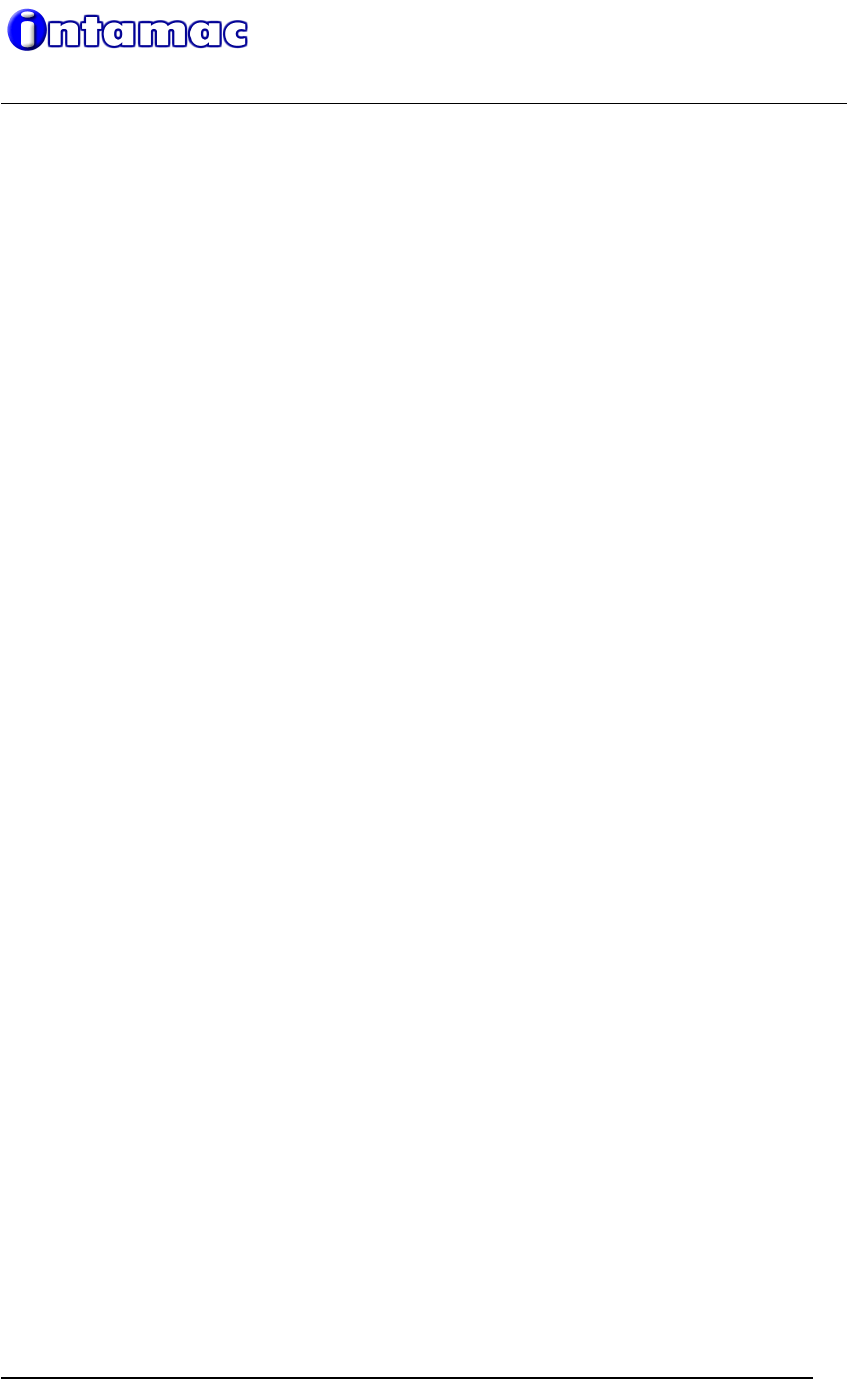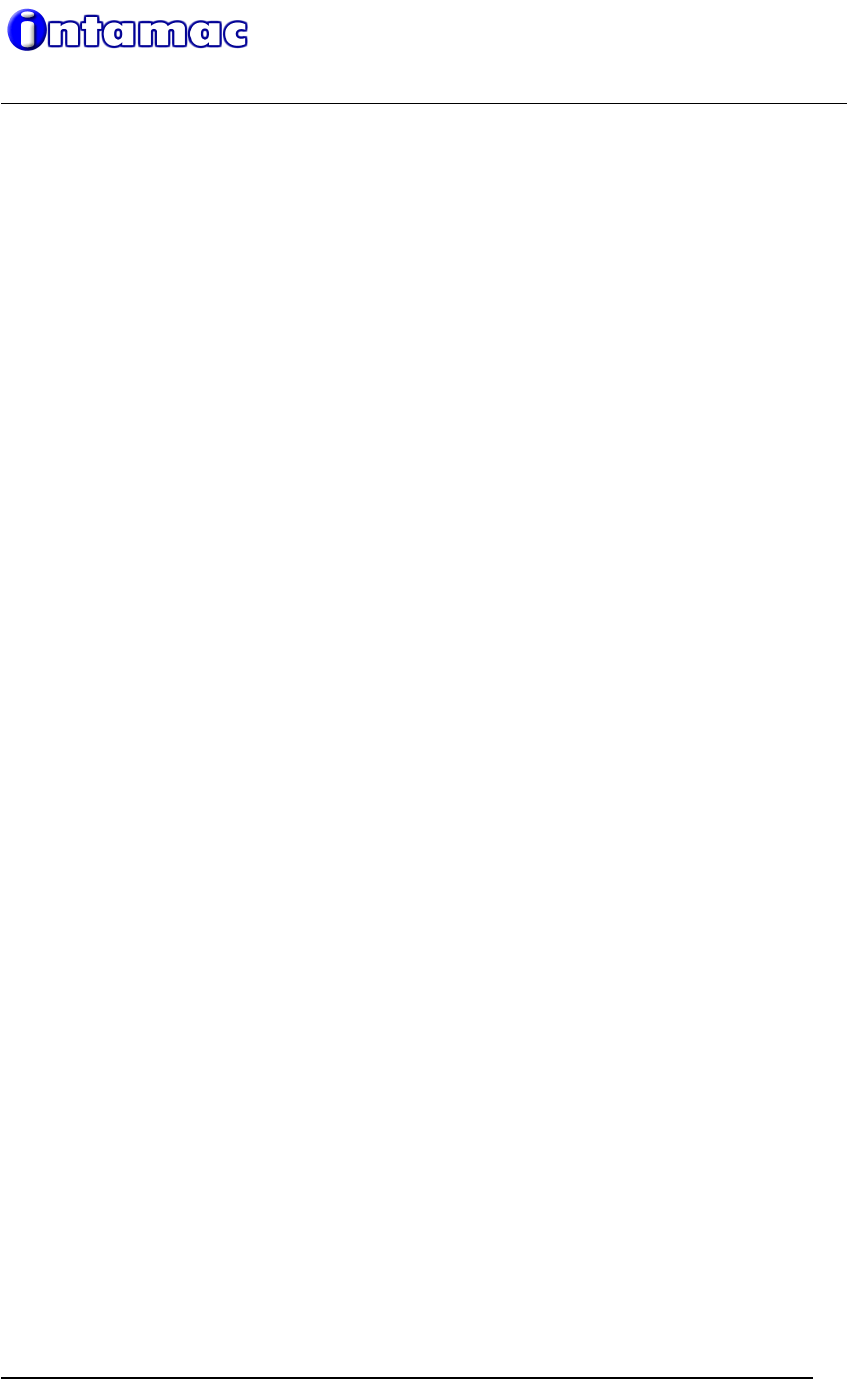
Sponsor: Marketing Executive Intamac Quick Install Guide – Linksys Wireless G Camera
Page 1
Version 1
23/03/06
M:\Sales & Marketing\Marketing\Literature\User and Quick Setup Guides\in progress documents\Intamac Quick Install Guide -
Linksys Wireless G Camera.doc
Linksys Wireless-G camera Quick Install Guide
This guide explains how to install and configure the Linksys Wireless-G camera (model
WVC54G-UK) so it can be monitored by Intamac.
BILLING
When you register for an Intamac account you will need to create a BT Click&Buy account (if
you don’t already have one) – this is required to activate any free trial period you may be
entitled to. You will only need to do this once, and you will be prompted at the appropriate
time. This automated online payment mechanism allows you to easily pay for and
unsubscribe from Intamac services by direct debit, credit card or on your BT telephone bill.
INSTALL PROCEDURE
The following assumes you have already setup your camera using the CD Rom wizard and
are able to see your camera via you internal network. If this is not the case, please refer to
Linksys’ technical support documentation.
1. Setup an Intamac account and subscribe to camera monitoring
a. Setup an Intamac account by following the instructions on the CD Rom
provided with your camera. Alternatively, access the Intamac monitoring tab of
your camera’s web-based utility, click Setup a new account and follow the
instructions.
b. When prompted, login to your Intamac account and setup a BT Click&Buy
account (if you already have a Click&Buy account, you can bypass this by
simply logging in when prompted).
c. When prompted, click the link to subscribe to camera monitoring.
2. Configure for external viewing
To allow you to view live pictures through your camera from outside your property,
you must first establish the following:
a. Do you have a static or dynamic external IP address?
Your ISP will be able to tell you this. You may also be able to find out this
information from your router’s configuration page.
i. If it is static (i.e. is fixed and does not change), make a note of it and
proceed to step c.
ii. If it is dynamic (i.e. is not-fixed and changes ever time you access the
Internet), you will need to register for a DDNS service.
1. If you don’t already have a DDNS service, you should register
for the Linksys Sololink service. To do this, click the ‘Setup
Sololink DDNS Service’ option on the CD Rom Wizard front
page and follow the instructions.
2. If you already have a DDNS service for your router, you can
use the same one for your camera.
b. Configure port forwarding
Your router now needs to be configured to allow you to have external access
through it to your Linksys camera. It does this by using a designated ‘port’. If
you have other cameras, they must each operate on different port numbers.