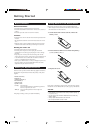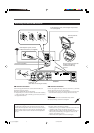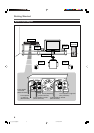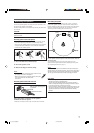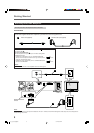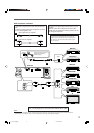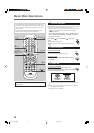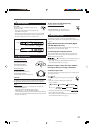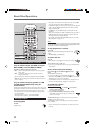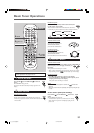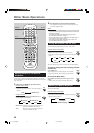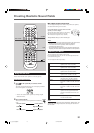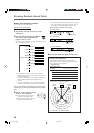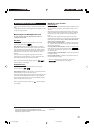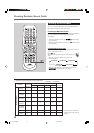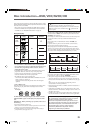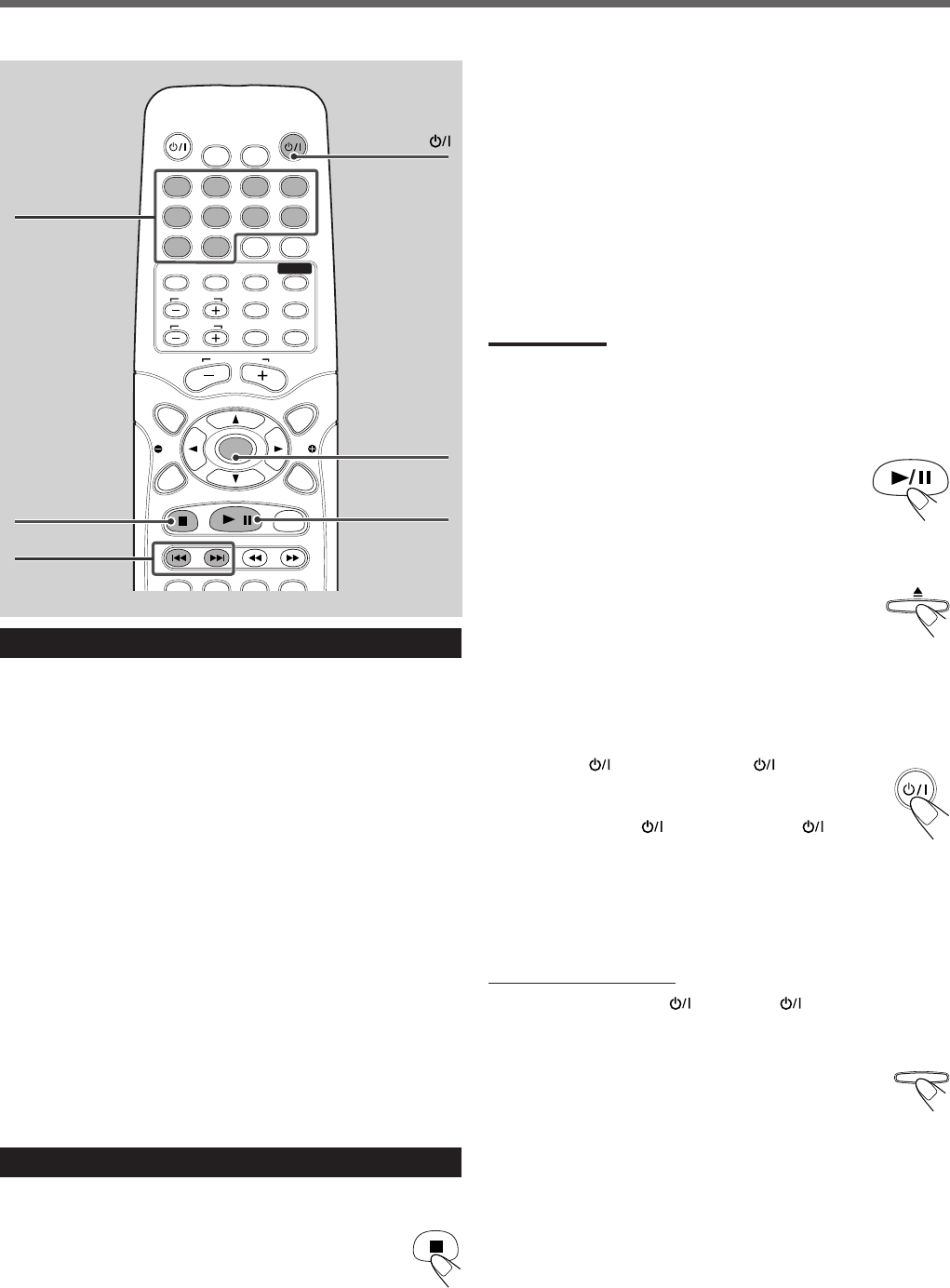
12
AUDIOTV
SLEEPDIMMER
DVD FM/AM
TV CH
AUX
TV/VIDEO
MUTING
CONTROL
TEST TONE
TOP
MENU
MENU
PTY
NEWS/INFO
PTY SEARCH
CHOICE/TIME
AUDIO SUBTITLE ANGLE ZOOM
ON SCREEN
TV VOL
AUDIO VOL
1234
5678
9
TV
0
MEMORY
CANCEL
ENTER
SOUND
/
STEP
PTY
DOWN - TUNING - UP
AUDIO
SOURCE
• This system can memorize the end point even when you press 7
once when playing back a DVD (“PRESS PLAY TO
CONTINUE” appears on the TV screen). When you start playback
again by pressing 3/8, playback begins from where it has been
stopped—Resume play.
Press 7 again, then press 3/8 to play back the DVD from the
beginning.
• When you start playback an MP3 or a JPEG file again by pressing
3/8, playback begins from the beginning of the file which had
been played before you stopped playback.
– For in-depth information about MP3/JPEG playback, see “MP3/
JPEG Playback” on pages 29–31.
Notes:
The TV screen gets dark to save the screen when you leave the system
for a few minutes without any operations after stopping playback. Press
some button to restore the screen brightness.
To stop playback for a moment
Press 3/8.
While pausing, the elapsed playing time flashes on the
display.
• To resume play, press 3/8 again.
To remove the disc
Press 0.
“OPEN” appears on the display and the disc tray comes out.
To close the disc tray, press 0 again.
• If you do not press the button, the disc tray closes automatically in
a few minutes.
To turn off the power (into standby)
Press AUDIO (or STANDBY/ON on the front
panel).
The STANDBY lamp lights up.
• If you press AUDIO
(or STANDBY/ON on the
front panel) while the disc tray is kept open, the disc tray closes
automatically, then the system is turned off.
• A small amount of power is consumed even in standby mode. To
turn the power off completely, unplug the AC power cord.
To prohibit disc ejection
On the front panel ONLY:
1 Press STANDBY/ON
(or AUDIO on the remote
control) to turn off the power.
The STANDBY lamp lights up.
2 Press and hold SOURCE for more than 5 seconds.
“LOCKED” appears on the display for a moment and
the disc tray is locked.
To unlock the disc tray, turn off the power, then press and hold
SOURCE for more than 5 seconds.
“UNLOCKED” appears on the display for a moment and the disc
tray is unlocked.
• You can neither lock nor unlock the disc tray while the system is
turned on.
Moving to Another Chapter/Track/File
To go to another chapter (for DVD), track (for
CD and VCD), or file (for MP3 and JPEG)
Press ¢ or 4 repeatedly during playback.
• ¢: Skips to the beginning of the next or succeeding chapter,
track, or file.
• 4: Goes back to the beginning of the current or previous
chapter, track, or file.
• You can skip some 5 minutes forward/back with pressing ¢/
4 while you are playing back a VCD track which is longer than
some 15 minutes.
To go to another track (only possible on a CD
and VCD without PBC) directly using the
number buttons
Pressing the number buttons before or during play allows you to start
playing the track number you want. If your TV is turned on, “SELECT
XX” (XX is the selected track number) appears on the TV screen.
• To select number 1 to 9, press the corresponding number button,
then press ENTER.
• To select number 15, press 1, 5, then press ENTER.
• To select number 23, press 2, 3, then press ENTER.
Stopping Playback
To stop playback
Press 7.
Playback stops.
¢/4
7
Number buttons
ENTER
AUDIO
3/8
Basic Disc Operations
10_14_TH_A25[B].p65 03.7.28, 8:05 PM12