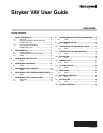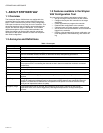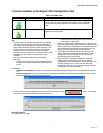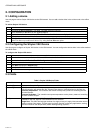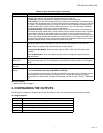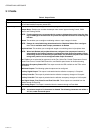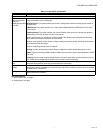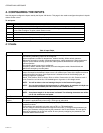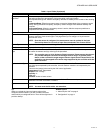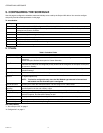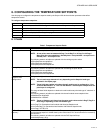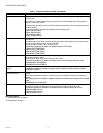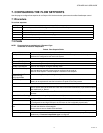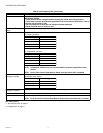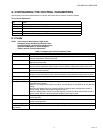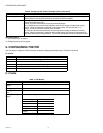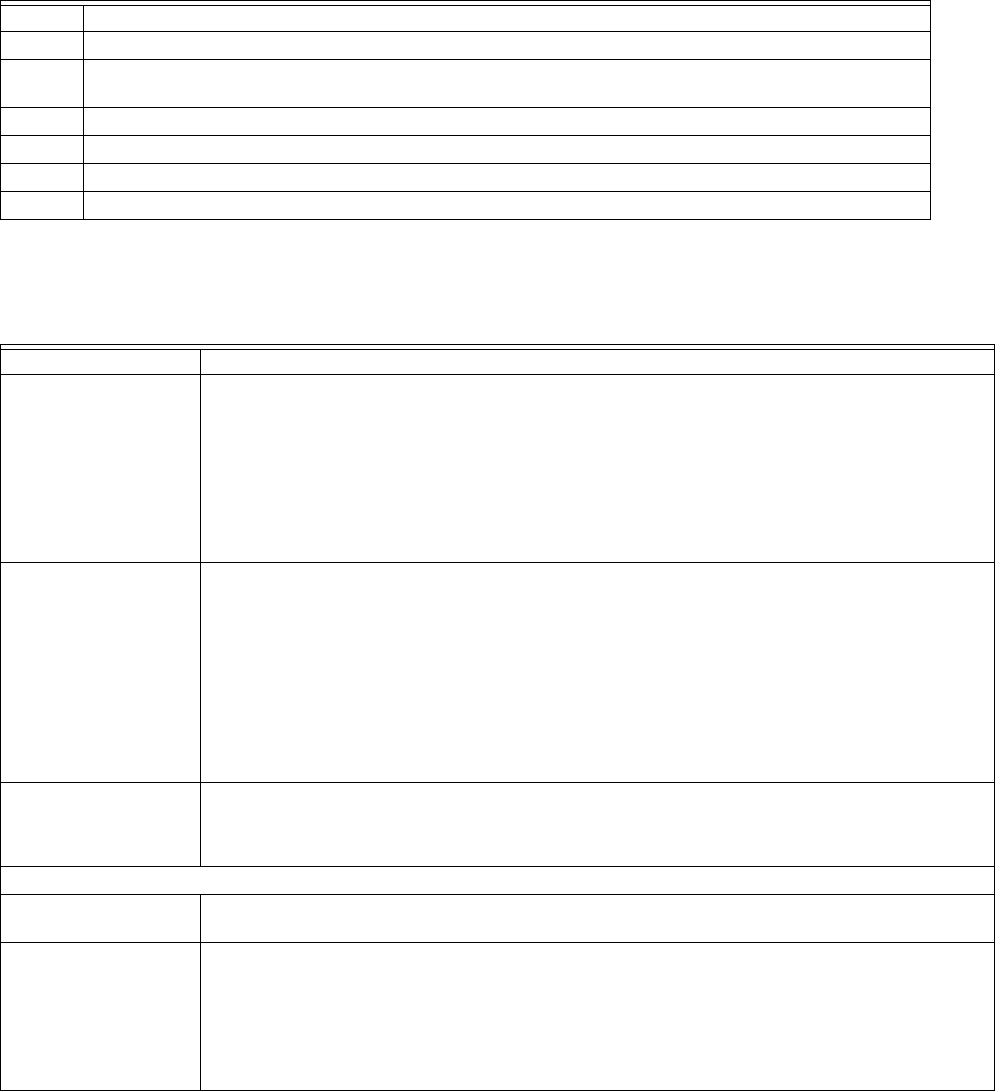
STRYKER VAV USER GUIDE
62-2030—01 8
4. CONFIGURING THE INPUTS
Use this page to configure the inputs used by the Stryker VAV device. This page is also used to configure the optional 10-point
custom sensor curves.
To set inputs:
4.1 Fields
Step Action
1 From the left pane of the VAV Configuration Wizard, select Inputs.
2 For configuring various inputs to be used by the controller, use the Inputs tab. The Custom Sensors tab
can be used to configure 10-point custom sensor curves.
3 Enter information in the available fields.
4Click Undo All to revert to the last saved settings.
5Click Next to display the Temperature Setpoints page.
6Click Finish to save settings to station.
Table 5. Input Fields.
Name Definition
Input Displays the list of inputs that can be configured to be used by the controller.
The following modulating inputs can be configured:
Space temperature, outdoor air temperature, outdoor humidity, Airflow velocity pressure,
Wallmodule occupancy override, discharge temperature, supply temperature, space temperature
setpoint, space relative humidity, space CO2, static pressure, MonitorSensor and peripheral
minimum position
The following binary inputs can be configured:
Occupancy sensor, Window open sensor, heat cool changeover switch, MonitorSwitch and
Wallmodule occupancy override button.
Input Source Enables you to select the Input Source based on input type. The input can be configured as a
sensor connected to the hardware input or as a Lon network input. Some of the inputs can also be
configured as Sylk bus inputs. If the Input source is selected as one of the following types, an
Analog or Digital pin is assigned:
20kntc, TR2x_20kntc, RH 0 to 10V dc, RH 2 to 10V dc, Pressure 0 to 5 in.Wc, Pressure 0 to 2.5
in.Wc, Pressure 0 to 0.25 in.Wc, CO2 0to2000 ppm or a generic 0-10V voltage sensor.
NOTE: You will be able to view and reassign the pins in the Custom wiring page.
NOTE: You can also configure the input source as a Sylk sensor. A maximum of 2 Sylk sen-
sors can be connected (one TR71/T5 and one C7400S sensor).
Input Name Using this field you can edit the default input name.
NOTE: A maximum length of 18 characters is allowed. The following characters are valid a-
z, A-Z, 0-9, under-score and space.
Input Parameters
Space Temperature
Setpoint
The Set Point Knob Type can be configured as Absolute or Relative.
This option is applicable only when using a TR2x type of wallmodule
Zio Wall Module Enables you to configure the clock format displayed by TR71/75 and the units used to display
temperature values.
These settings are applicable only when using a TR71 or TR75 wallmodule.
You can configure various parameters through Zio wall module. To configure the parameters you
need to go to contractor mode by entering the password in the Zio wall module. You can ignore
entering the password in the Zio wall module for every time by configuring the password in the
Contractor Mode Password field.