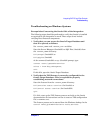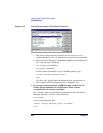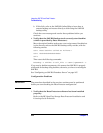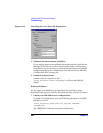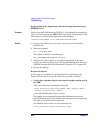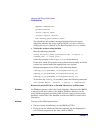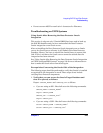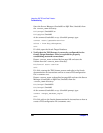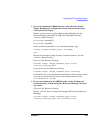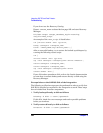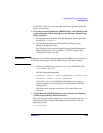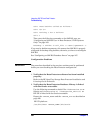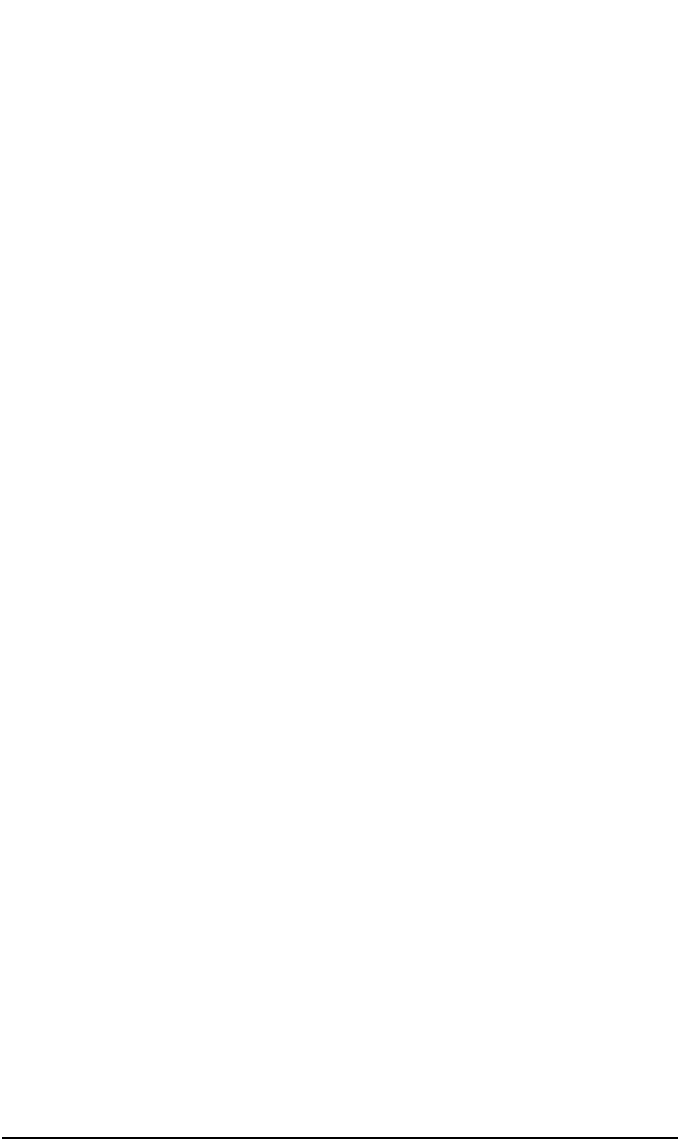
Integrating SAP R/3 and Data Protector
Troubleshooting
Chapter 2 223
You can also do this using the SAP R/3 utilities:
Use backint, so that SAPDBA will also use this command to query:
<Data_Protector_home>\bin\backint.exe -f inquiry -u
<ORACLE_SID> -i <input_file>
where the specified <input_file> is queried.
If this fails, check if the backup session was performed successfully
and if the query was started under the appropriate user account.
Backint anticipates a list of files of the following format:
<backup_ID_1> <pathName_1> [<targetDirectory_1>]
<backup_ID_2> <pathName_2> [<targetDirectory_2>]
<backup_ID_3> <pathName_3> [<targetDirectory_3>]
To retrieve the <backup_ID> numbers, enter the following command:
echo #NULL #NULL | backint –f inquiry –u <ORACLE_SID>
or, alternatively, you can just specify #NULL as <backup_ID_1> in the
<input_file>. In this case, the latest backup session for the file is
used for the restore.
2. Verify the restore using the Data Protector User Interface
This test is possible if the objects have been backed up by backint.
See “Restoring an SAP R/3 Database” on page 204.
If this fails, check if the backup session was performed successfully
and if the query was started under the appropriate user account.
3. Simulate a Restore Session
Once you know the information about the object to be restored, you
can simulate a restore using the Data Protector testbar2 utility.
Before you run testbar2, verify that the Cell Manager name is
correctly defined on the SAP R/3 Database Server.
Check the
<Data_Protector_home>\Config\client\cell_server, which
contains the name of the Cell Manager system.
Then, test the Data Protector internal data transfer using the
testbar2 utility:
<Data_Protector_home>\bin\testbar2 -type:SAP