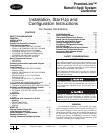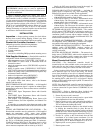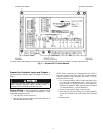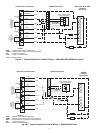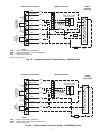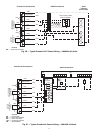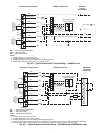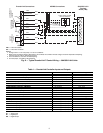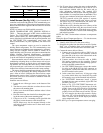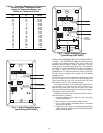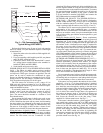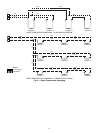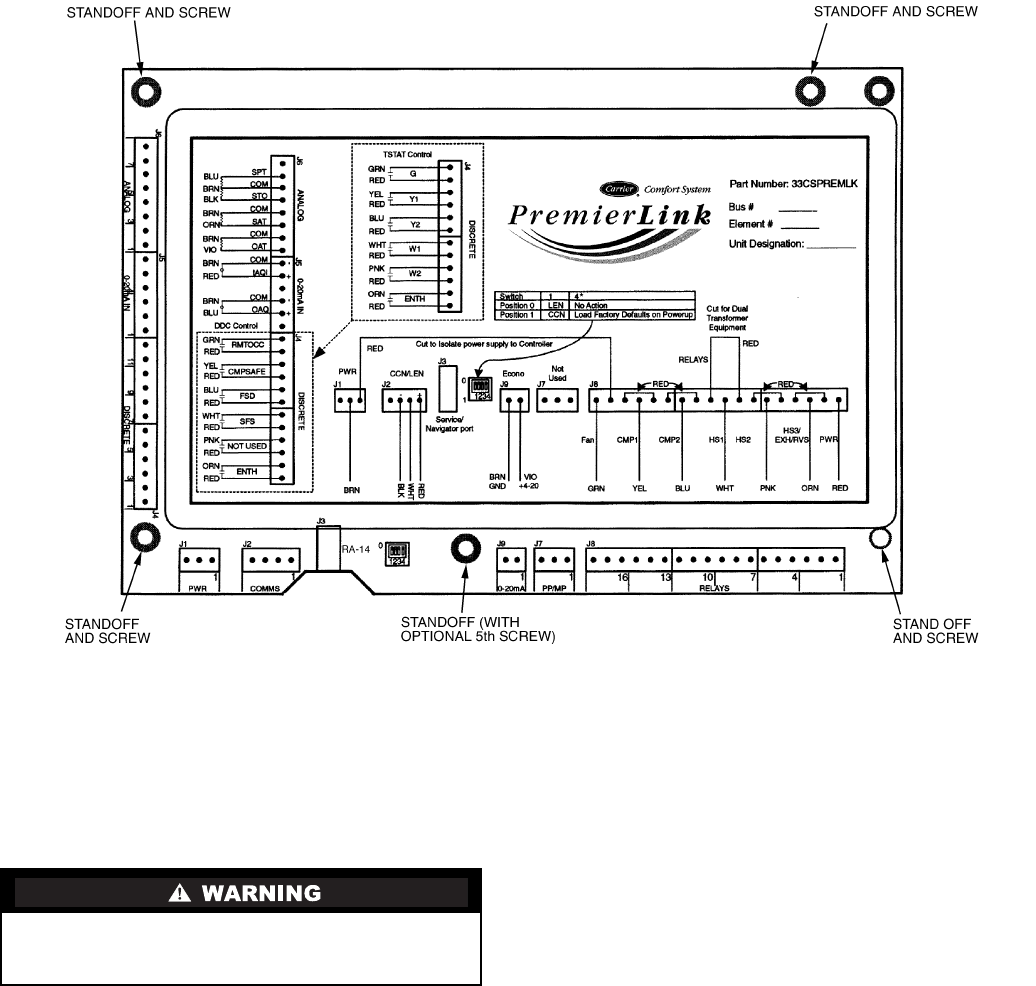
3
PremierLink Controller Inputs and Outputs —
The PremierLink controller inputs and outputs are shown in
Table 1.
Control Wiring —
The PremierLink controller can be
connected to either a Carrier-approved thermostat or CCN
compatible temperature sensor.
1. Turn off power to the control box.
2. Strip the ends of the red, white, and black conductors of
the communication bus cable.
NOTE: When connecting the communication bus cable, a
color code system for the entire network is recommended to
simplify installation and checkout. See Table 2 for the
recommended color code.
3. Use 4-connector Molex with red, white and black wires
to connect the communication wires. Verify the color
codes in Table 2 to ensure the Red (+) wire connects to
Terminal 1. Connect the White (ground) wire to Terminal
2. Connect the Black (–) wire to Terminal 3.
4. Secure all connections in Step 3 with wire nuts.
5. Insert the plug into the existing 4-pin mating connector
on the base module in the main control box (Terminal
J-2).
6. Restore power.
Disconnect electrical power before wiring the Premier-
Link controller. Electrical shock, personal injury, or
damage to the PremierLink controller can result.
*To restore factory default settings, the unit must be in the unpowered state. Move Switch 4 to Position 1 and then restore unit power.
Fig. 1 — PremierLink™ Control Module