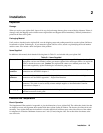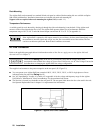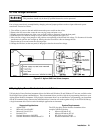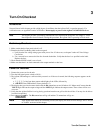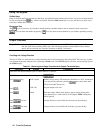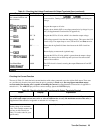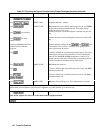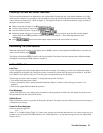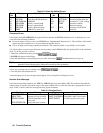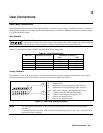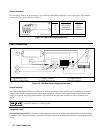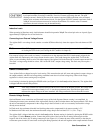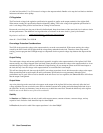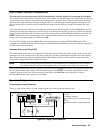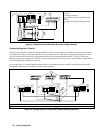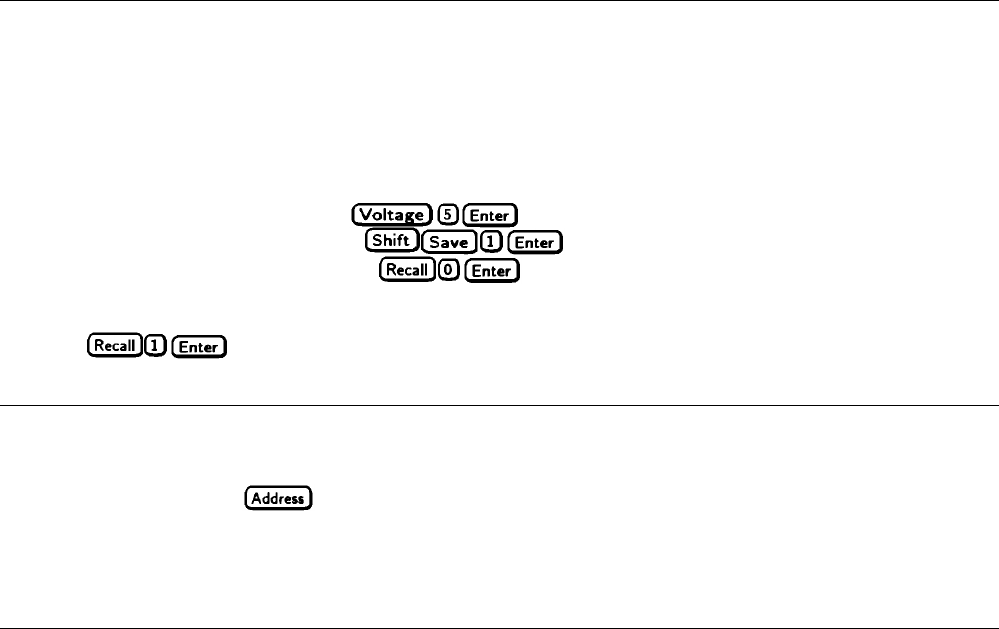
Turn-On Checkout 27
Checking The Save And Recall Functions
The Save and Recall functions are applicable to the Agilent SAS in Fixed mode only. Note that in Simulator or in Table
modes, the Save function is ignored, the recall will return the unit to the Fixed mode and reset the parameters to the *RST
values (refer to the discussion of *RCL in chapter 7). The Agilent SAS has five nonvolatile memory storage locations (0
through 4). Proceed as follows:
■ Make certain that the output is on (Dis annunciator is off).
■ Set the voltage output to 5 by pressing .
■ Save this value to location 1 by pressing .
■ Return the output voltage to 0 by pressing (This step is based on the fact that a newly shipped
Agilent SAS has the *RST parameters stored in location 0 (see chapter 5 - Front Panel Operation for more
information).
■ Press and notice that the output voltage returns to the value stored in location 1.
Determining The GPIB Address
When the Agilent SAS is turned on, the display shows ADDR n, where n is the Agilent SAS GPIB address. Any time you
want to see the address, press
.
The display will indicate ADDR 5, which is the factory default. If the address has been changed, then a different number
will appear (see Setting the GPIB Address in chapter 5).
In Case Of Trouble
Line Fuse
If your unit appears dead with a blank display and the fan not running, first check your ac line to be certain that voltage is
being supplied to the Agilent SAS. If the power source is normal, the Agilent SAS line fuse may be defective. If the unit
has a defective fuse, replace it only once. If it fails again, investigate the reason for the failure.
The line fuse is located on the rear panel. To change the fuse proceed as follows:
1. Turn off the front panel power switch.
2. Using a screwdriver, remove the fuse from the fuseholder. Replace it with one of the same type (see table 1-3 in
chapter l).
3. Turn on the Agilent SAS and check the operation.
Error Messages
Agilent SAS failure may occur during power-on selftest or during operation. In either case, the display may show an error
message that indicates the reason for the failure.
Selftest Errors
When a selftest error occurs, it prevents all front panel operation. The display may show either a power-on error message or
a checksum error message.
Power-On Error Messages
Power-on messages appear as:
En- - - - - -
Where "n" is a number listed in Table 3-3. If this occurs, turn the power off and then back on to see if the error persists. It is
possible to recover from the EE CHKSUM error (see "Checksum Errors"). If any other message persists, the Agilent SAS
requires service.